Difference between revisions of "KVM-A8"
(→FAQ) |
|||
| (2 intermediate revisions by 2 users not shown) | |||
| Line 4: | Line 4: | ||
[[File:06-X630-A8-connection.jpg|thumb|right|PiKVM-A8 connection digram]] | [[File:06-X630-A8-connection.jpg|thumb|right|PiKVM-A8 connection digram]] | ||
[[File:X630-A8-01.jpg|thumb|right|X630-A8]] | [[File:X630-A8-01.jpg|thumb|right|X630-A8]] | ||
| + | [[File:IMG-9012-Dimension.jpg|thumb|right|X630-A8 Dimension]] | ||
[[File:X630-A8-IMG-4965.jpg|thumb|right|PiKVM-A8]] | [[File:X630-A8-IMG-4965.jpg|thumb|right|PiKVM-A8]] | ||
| + | [[File:Kvm-a8-cable.jpg|thumb|right|Difference between X680-A8 cable & X630-A5 cable]] | ||
| Line 140: | Line 142: | ||
==FAQ== | ==FAQ== | ||
| − | + | {{KVM-FAQ}} | |
| − | |||
| − | |||
| − | |||
| − | |||
| − | |||
| − | |||
| − | |||
| − | |||
| − | |||
| − | |||
| − | |||
| − | |||
| − | |||
| − | |||
| − | |||
| − | |||
| − | |||
| − | |||
| − | |||
| − | |||
| − | |||
| − | |||
| − | |||
| − | |||
| − | |||
| − | |||
| − | |||
| − | |||
| − | |||
| − | |||
| − | |||
| − | |||
| − | |||
| − | |||
| − | |||
| − | |||
| − | |||
| − | |||
| − | |||
| − | |||
| − | |||
| − | |||
| − | |||
| − | |||
| − | |||
| − | |||
| − | |||
| − | |||
| − | |||
| − | |||
| − | |||
| − | |||
| − | |||
| − | |||
| − | |||
| − | |||
| − | |||
| − | |||
| − | |||
| − | |||
| − | |||
| − | |||
| − | |||
| − | |||
| − | |||
| − | |||
| − | |||
| − | |||
| − | |||
| − | |||
| − | |||
| − | |||
| − | |||
| − | |||
| − | |||
| − | |||
| − | |||
| − | |||
| − | |||
| − | |||
| − | |||
| − | |||
| − | |||
| − | |||
| − | |||
| − | |||
<!--Add review function! --> | <!--Add review function! --> | ||
Latest revision as of 18:43, 31 October 2024
Contents
Update History
X630-A8 (The core expansion shield of this kit) was upated from V1.7 to V1.8 in October 2023.
- Support WatchDog
- RTC function can be used directly, no need to configure.
Overview
PiKVM-A8 is a member of the PiKVM [1]family. It only supports Raspberry Pi 4 Model B. It is directly inserted into the computer case as a PCI card. That is, you can put a computer into your computer. It does not require additional cables and is more convenient to use.
The PiKVM-A8 is composed of X630-A8 and X630:
- X630 HDMI to CSI-2 Board (for video capture)
- X630-A8 HAT Board (for POE, RTC, ATX Control power in etc)
Note: There is no I2S Audio In connector on the X630-A8 for the first production batch, the I2S Audio In connector
 was added since March 2023!!!
was added since March 2023!!!
Geekworm KVM family products:
| Model | Compatible With | Form Factor | Max Input Resolution | ATX Control | RTC Chipset | OLED display | PoE | RS232 Console | Ethernet | M.2 NVMe Socket | Control of PCs | USB HUB | I2S audio |
|---|---|---|---|---|---|---|---|---|---|---|---|---|---|
| KVM-A3 V1.6 | Raspberry Pi 4 | HAT | 1920x1080 @50Hz | Yes | DS1307 | 0.96" | No | No | 1GbE | No | 1 | No | Yes In-phase I2S wire |
| KVM-A8 V1.8 | Raspberry Pi 4 | PCI | 1920x1080 @50Hz | Yes | PCF8563 | 0.96" (Equipped with a 2P wire to connect the OLED) |
802.3af | No | 1GbE | No | 1 | No | Yes Inverted-phase I2S wire |
| KVM-A4 V2.0 | Raspberry Pi 2W | HAT | 1920x1080 @50Hz | Yes | DS1307 | 0.96" | No | No | No | No | 1 | No | No |
| X680 V1.5 | Raspberry Pi CM4 | Box | 1920x1080 @60Hz | Yes | PCF8563 | 0.96" | No | No | 1GbE | 2280 | 4 | Yes | No |
Updated to V1.5 now |
Raspberry Pi CM4 | Box | 1920x1080 @50Hz | Yes | DS1307 | 0.96" | No | No | 1GbE | 2280 | 4 | Yes | No |
| X650 V1.3 | Raspberry Pi CM4 | PCI | 1920x1080 @50Hz | Yes | DS1307 | No | No | No | 1GbE | No | 1 | No | |
| X652 V1.0 | Raspberry Pi CM4 | PCI | 1920x1080 @60Hz | Yes | DS1307 | No | 802.3af (POE injector is required due to compatibility issues) |
No | 1GbE | 2280 | 1 | No | No |
How to Power
- POE power (Recommend, but it's expensive because you need a poe switch, the poe switch must support 802.3af.)
- Power Input: 5.1Vdc +/-5% , ≥3A (Power Via USB Type-C port of X630-A8)
How to Cool
X630-A8 (PiKVM-A8 PCIe version) equipped with a active cooling fan(3007 5V PH2.0) that cool your raspberry pi;
Packing List
- 1 x X630 HDMI to CSI-2 Module
- 1 x FPC cable (Length: 5cm)
- 4 x M2.5x6mm Screws
- 1 x X630-A8 V1.7 Expansion Board
- 1 x FPC cable (Length: 5cm)
- 1 x ATX Control Cable (Length: 52cm)
- 1 x Motherboard Internal USB 2.0 9-pin Female Header to TYPE-C USB OTG Cable (Length: 50cm)
- 1 x USB3.0 IDC to TYPE-C (Length: 45cm)
- 1 x Standard height PCIe Add-in Card I/O Bracket
- 4 x M2.5x12mm F/F Spacers
- 8 x M2.5x6mm Screws
- 1x X630-A8-CAB V1.1 Camera Adapter board
- 2 x PM3x6mm Screws
- 1 X HDMI cable (60cm length)
Hardware Parameters
Installation Video
PiKVM-A8 Installation Video: https://youtu.be/BV8UkSgqWLo
Connection Diagram
Overall connection diagram:
Wiring of computer front panel IO socket
(Use ASUS motherboard for example, different computers maybe different)
How to connect OLED
User Manual
First you need to make sure your hardware connections are correct, please refer to the above video and diagram below.
Important Note: If you receive and are using the black 10pin I2S audio cable, the I2S cable maybe in the wrong wire connection. Refer to below photo. Please do not use the wrong I2S cable for KVM-A8, you need to change the I2S cable to right direction to use or attach order number to contact us via email(support@geekworm.com).
OS Download & Installation
1. Firstly, need prepair a micro sd card, a minimum 16 Gb class 10 memory card is recommended.
2. Download an appropriate OS image for the PiKVM, the url link is: https://pikvm.org/download/
- We recommend that you use the 'V3 Pre-Assembled' version, and this image includes OLED display configuration.
- For Raspberry Pi 4, please use PiKVM V3 platform. Only compatible with PiKVM V3 OS, NOT support V4
3. Flash it to a microSD memory card by following the simple instructions or Official installation tutorial
4. Power the device, then open explore to login the pikvm web ui.
Enable RTC
Only need to configure the RTC function for the X630-A8 V1.7 version, X630-A8 V1.8 don't need.
Due to different RTC chips with official PiKVM hardware, you still need to configure RTC to make RTC work normally.
Firstly, insert the C1220 button battery. run the following command in web terminal window:
1. switch to 'root' user
su root
then type the password, and the default password is 'root' also.
2. Switch OS to writable mode
rw
3. Edit the /boot/config.txt file, and change line dtoverlay=i2c-rtc,pcf8563 to dtoverlay=i2c-rtc,ds1307 (due to use the different RTC chip).
sudo nano /boot/config.txt
Then save & reboot the device;
4.Test & setting RTC, write&read the time of Raspberry Pi to RTC DS1307
date sudo hwclock -w sudo hwclock -r
5. Swith OS to readonly mode
ro
Enable OLED display
Run the following command in web terminal window to enable OLED display:
rw systemctl enable --now kvmd-oled ro
If you are using PiKVM OS V3 Pre-Assembled, the OLED configuration is already pre-installed, you can ignore this step.
Enable hdmi audio
Refer to Enable pikvm hdmi audio
References
- ↑ PiKVM © belongs to https://pikvm.org
FAQ
- First of all, we recommend you to get more FAQ information on the official website: official FAQ, or check the following FAQ;
- You can post a issue ticket at Geekworm forum or email to us (support@geekworm.com) and attached your installation pictures or videos to get some help.
- Blog sharing for reference: https://www.andysblog.de/kvm-over-ip-pikvm-als-bausatz
A:
- Please check the hardware connection. Double-check that the video capture device is connected correctly and tightly.
- Make sure you use the original HDMI port. If your desktop only has a VGA display port, there may be no video signal when you use VGA to HDMI adapter, and there is no way to solve this; However, you can try to lower the resolution and restart the PC to test, but the probability of success is very low.
- Change the HDMI cable to test.
- Test the X630 separately to check if there is HDMI output.(run the
ls /dev/video0command, if you see anything such as /dev/video0 other than file not found, then it’s available ) - Some laptops do not output any signal until you switch the output (usually via the FN + and an F5 key on the keyboard).
- Your computer maybe enter sleep mode, please exit sleep mode.
- Feedback from users: If you're using something like NGINX Proxy Manager, you must have Websockets Support enabled for it to work correctly – screenshots below:
- Feedback from users: Multiple Network IPs. if you'll have similar thing in the future: janus is using stun servers for determining public ip address, if the network has several public IP addresses and route traffic through multiple of those, janus via stun will detect the change of the network and restart the stream each time
Solution: either lock traffic from pikvm through one gateway (one public IP address) or configure some sort of session persistence (sticky connection)
Q: Which pins are available on the KVM-A3?
A: You only can use GPIO16, 26, 11, 17, 25, 9, 10 pins on KVM-A3
A. No, one kit can only control one pc, you can refer to X680 to control up to 4 PCs.
Q: How to do if KVM-A8 hangs up or reboot or has to be started manually?
A. The KVM-A8 hardware itself does not cause the system to reboot, and [[KVM-A8 shield is controled by raspberry pi 4;
Please ensure these keys:
1. The PiKVM OS version is correct;
2. Check & use a high-quality power supply;
3. Whether the raspberry pi 4 temperature is too high;
4. Contact us via email to support@geekworm.com
If you find that the color wiring is wrong, please contact us at support@geekworm.com
Q. I want to control several pc power. Is it possible with one KVM-A8
A: No, one PiKVM-A8 can only control one pc. Please refer to X680 4-port IP KVM Switch.
Q. How to login pikvm os?
A: Input the XX.XX.XX.XX ip address on the explorer, then input user: admin, the default password is 'admin' also.
Or refer to GETTING TO KNOW THE INTERFACE
Q: How to connect to wifi?
A: Refer to | Optional setting up Wi-Fi
If you want to connect KVM to a Wi-Fi network, you need to tell the device ESSID and password before first boot. To do this, mount the first partition of the memory card (FAT32) and edit or make the pikvm.txt file there. Do not remove line FIRSTBOOT=1 or FIRST_BOOT-1 for first time booting, just add your wifi settings like this:
FIRSTBOOT=1 WIFI_ESSID='mynet' WIFI_PASSWD='your password'
There is a possibility that, in countries that support CH13, the device will not connect. You will need to configure your router to disable channels 12-14 or disable Auto scan mode so it will connect.
Save, unmount and follow the next step.
Q. How to switch root user?
A:
su root #default password is root also
Q: Will there will be a case for KVM-A4?
Q. Does KVM-A8 support passive heatsink such as (P165-A or P165-B etc) instead of fan?
A: You can use the P165 aluminium heatsink or the H402 pure copper heatsink, but must remove the X630-A8 fan and fan connector.
①If use P165-A(thickness 7mm), you can use M2.5*5mm spacer instead of M2.5*12mm spacer to fix it;
②if use P165-B(thickness 11mm), you can directly use M2.5*6mm screws to fix it;
③if use H402(thickness 4mm), you can use M2.5*8mm spacer instead of M2.5*12mm spacer.
You can also use other suitable spacers + screws to fix the heatsink.
<comments />


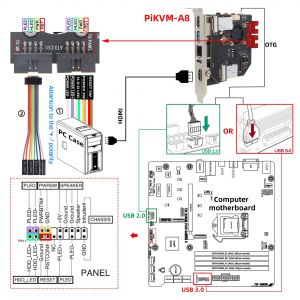




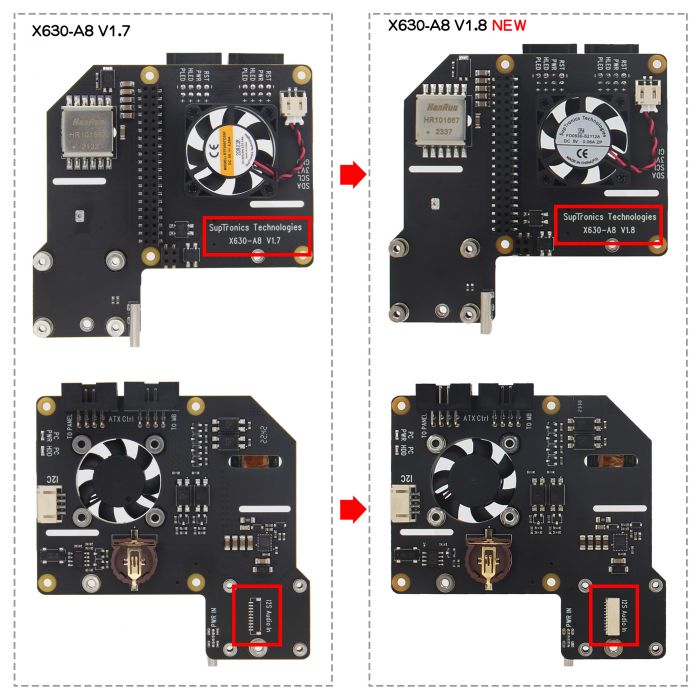

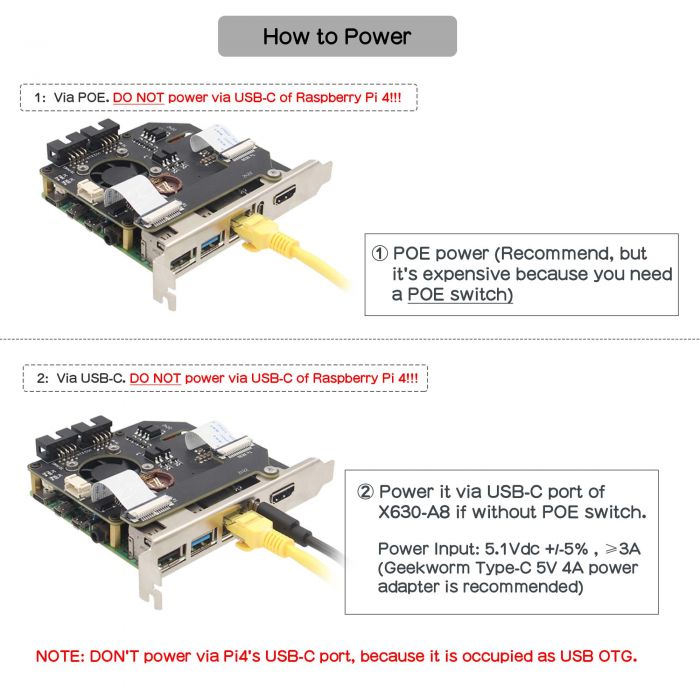


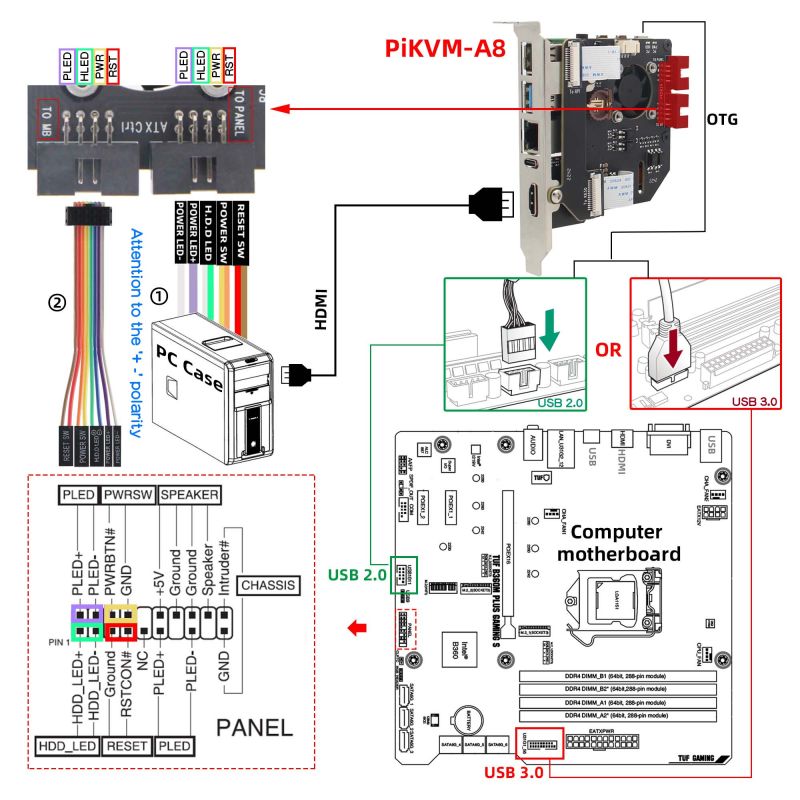
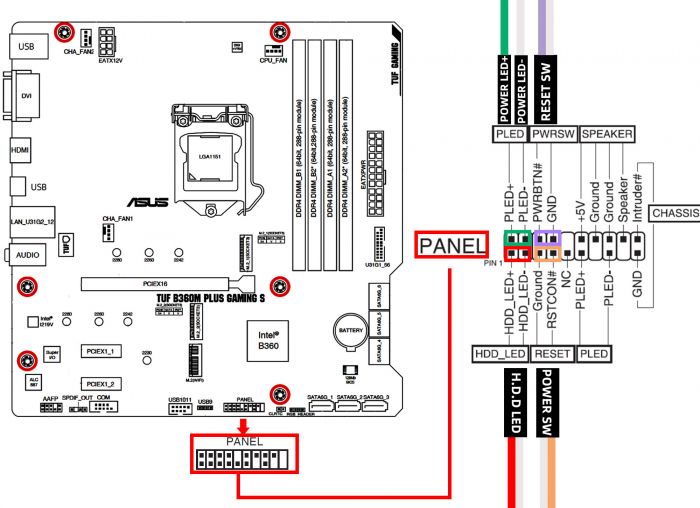






Enable comment auto-refresher
Anonymous user #13
Permalink |
Anonymous user #13
Permalink |
Lisa
Anonymous user #12
Permalink |
Lisa
Anonymous user #11
Permalink |
Harry
Anonymous user #10
Permalink |
Lisa
Anonymous user #8
Permalink |
Anonymous user #9
Anonymous user #7
Permalink |
Walker
Anonymous user #7
Permalink |
Walker
Anonymous user #6
Permalink |
Walker
Anonymous user #5
Permalink |
Walker
Anonymous user #4
Permalink |
Walker
Anonymous user #4
Walker
Anonymous user #2
Permalink |
Harry
Anonymous user #2
Harry
Anonymous user #3
Anonymous user #1
Permalink |
Walker