Difference between revisions of "X876"
Jump to navigation
Jump to search
(No difference)
|
Latest revision as of 16:02, 6 August 2024
Contents
Overview
- The X876 is a new ultra-compact design M.2 NVMe SSD expansion board which offers an easy and fast way to create storage solution for your Raspberry Pi 4 Model B. UASP supported for Raspberry Pi 4.
- The X876 can be the perfect storage solution for your home media center and building Network-attached storage (NAS) for storing and streaming your own videos, music, and digital photos around the house and even across the world. The X876 also supports operating system booting from your SSD for faster app opens, web serving and file copying.
Raspberry Pi 4 M.2 NVMe, M.2 SATA, mSATA Shield:
| Product Name | Compatible with | Socket | Power Requirement | Matching Case | Extra Cooling Solution Recommended | Installation Video |
|---|---|---|---|---|---|---|
| X862 V2.0 | Raspberry Pi 4 | M.2 SATA Key-B NGFF SSD 2280 | USB C 5Vdc +/-5% , ≥4A | X735/ |
Click to play | |
| X863 | Raspberry Pi 4 | M.2 SATA Key-B NGFF SSD 2280 | USB C 5Vdc +/-5% , ≥4A | X863-C1 | X732 | Click to play |
| X876 | Raspberry Pi 4 | M.2 NVMe Key-M 2280 | USB C 5Vdc +/-5% , ≥4A | X863-C1 | X732 | Click to play |
| X873 V2.0 | Raspberry Pi 4 | M.2 NVMe Key-M 2280 | USB C 5Vdc +/-5% , ≥4A | NO Matching Case yet | - | - |
| X872 V2.0 | Raspberry Pi 4 | M.2 NVMe Key-M 2280 | USB C 5Vdc +/-5% , ≥4A | X735/ |
- | |
| Raspberry Pi 4 | mSATA SSD | USB C 5Vdc +/-5% , ≥4A | X735/ |
Click to play |
Features
- Ideal storage solution for Raspberry Pi 4 - NVME M.2 SSD Shield
- Integrated high efficiency step-Down Converter, 3.3V max 3.5A to power the SSD
- USB bus-powered AND Raspberry Pi 4 direct 5V power via onboard pogo pins
- Supports up to 2TB NVME M.2 SSD solid-state drive
- Supports multiple M.2 NVMe SSD lengths including: 2280, 2260, 2242, 2230, but only 2280 holes are already threaded
- UASP supported for Raspberry Pi 4 (Not support TRIM)
- LED blue indicator indicates drive status
- Allows booting OS from your HDD/SSD for faster app opens, web serving and file copying
- Fully compatible with X732 for power management and cooling your Raspberry Pi 4
- PCB Size:87x82mm/3.42x3.22inch
How to Power
- Power supply: 5Vdc +/-5% , ≥3A (Via Type-C port of Raspberry Pi 4 or X732)
Document
- File:Usb3-frequency-interference-papers.pdf
- How to Run Raspberry Pi 4 from a SSD or Flash Drive: Does the X825/X855 support USB boot
- Tutorial – How to Initialize, Partition and Format a Brand New SSD in Windows: File:Tutorial Initalize New SSD.pdf
- How to set up OpenMediaVault on Raspberry Pi 4
Some Tips
- Properly Mount USB Storage on Raspberry Pi
- Auto Mount an NTFS USB Drive on Raspberry Pi
- Difficulty booting from SSD drive
Packing List
- 1x X876 V1.1 NVME M.2 SSD Shield
- 1x USB3 Connector
- 1x USB3.0 Cable
- 4x M2.5 *5+3mm M/F Spacers
- 4x M2.5 *5mm Screws
- 1x M2 *4mm Screw
- 1x Screw driver
Match Metal Case
Please refer to X863-C1.
Match Cooling Fan Expansion Board
refer to X732
In fact, X735 also supports X863, but X863-C1 does not support the installation of X876+X735, that is, if you choose X735+X876, then there is no matching case.
User Manual
- X876 Dimensions source file (DXF): File:X876-PCB-v1.dxf - You can view it with Autodesk Viewer online
Installation Video
Please refer to X863-K, it is the same! https://youtu.be/fapPM632OOI
FAQ
Q1: Can I power use the official RaspberryPi POE Hat to power the Raspberry Pi 4, X876 V1.1 NVME M.2 SSD Storage Expansion Board Support Key-M 2280 SSD ?
A: Yes, it is OK.
Q2:IS the X876 compatible with PCIE 4.0 or 3.0?
A: The X876 is only compatible with PCIE 3.0
Q3: Why is the X876 SSD not recognized?
A: It is recommended that you troubleshoot the following points:
- Check if you are using the correct SSD, X876 supports M.2 NVME ssd only but not sata/ngff SSD, please refer to the picture below:
- Use the black USB 3.0 cable in the box to replace the USB connector to check if the USB connector is faulty.
- Check the pogo pins on the X876 board are damaged.
- Startup the Raspberry Pi and enter the teminal window, then run the command
lspcito check if there is an x876 device? (or send the result to support@geekworm.com) - consider partitioning the SSD, formatting it, etc. refer to to the documentation: File:Tutorial Initalize New SSD.pdf
- Finally, please let us know the store you purchased it from and your order number so we can check if we need to update the firmware for x876.



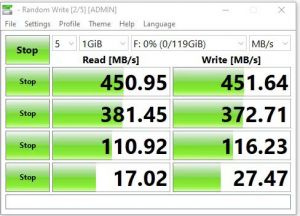

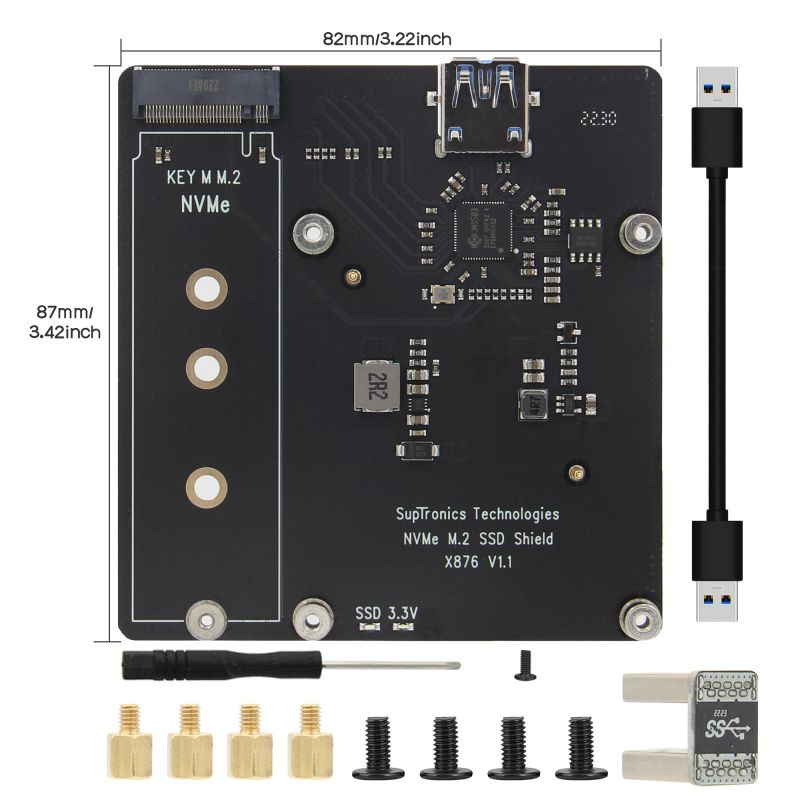
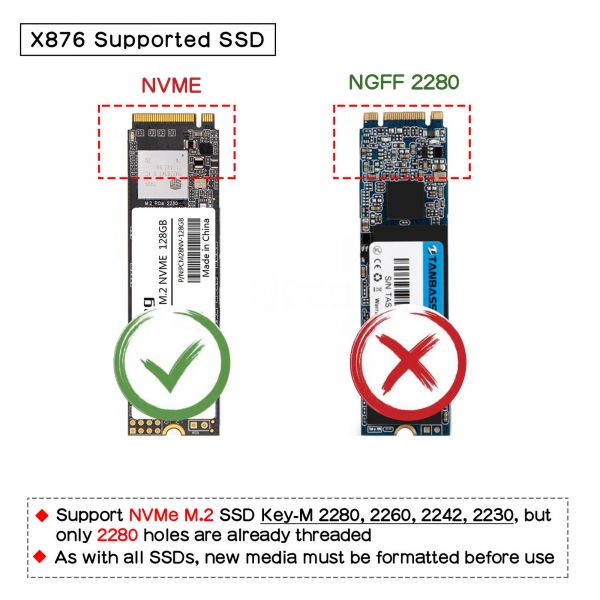
Enable comment auto-refresher
Anonymous user #8
Permalink |
Harry
Anonymous user #7
Permalink |
Walker
Anonymous user #6
Permalink |
Walker
Anonymous user #5
Permalink |
Walker
Anonymous user #4
Permalink |
Walker
Anonymous user #3
Permalink |
Lisa
Anonymous user #2
Permalink |
Lisa
Anonymous user #1
Permalink |
Lisa