Difference between revisions of "X882"
(→FAQ) |
(No difference)
|
Latest revision as of 19:58, 17 April 2024
Contents
Overview
This is an ultra-compact raspberry pi 4 dual 2.5 inch sata hdd/ssd storage board X882, it allows two 2.5" HDD/SSD to working at the same time with your Raspberry Pi 4. The SuperSpeed USB 3.0 port delivers a blistering data transfer rate of up to 5Gbps, letting you transfer a large amount of data in seconds.
X882 is not sold seperately, we have designed a case for X882 and sold it as a set, please refer to NASPi Gemini
Update History: In December 2022, the X882 V1.3 has been updated to X882 V2.0, remove the USB-C port on X882 V1.3, and update DC 5V power in to wide voltage input DC6-18V power in. The new version completely solve the issue of I/O error.
Features
| FOR USE WITH |
Raspberry Pi 4 Model B |
| Operating System |
All Raspberry Pi operating systems |
| KEY FEATURES |
|
| SPECIFICATION |
|
| Power Supply Requirement |
|
| NOTES |
|
Raid setup
Refer to How to Configure RAID Setting
Matching Metal Case
X882-C1 metal case with 4010 PWM cooling fan, you can refer to NASPi Gemini.
Packing List
- 1 x X882 Dual 2.5 SATA HDD Shield(V2.0 or V1.3 Version)
- 1 x X882-A1 Connector
- 1 x USB Connector
- 3 x Jumper Link Pitch 2.54mm
- 4 x TM3 *6mm Screws (to fix 2.5" HDD/SSD)
- 4 x F/F Spacer M2.5 *20mm
- 8 x M2.5 * 5mm Screws
User Manual
Software guide, please refer to XScript
Important!!
For better system compatibility & performance, Please format your HDD/SSD to Ext4 file system.
- X882 Dimensions source file (DXF): File:X882-V2.1.dxf - You can view it with Autodesk Viewer online
Document
- How to Run Raspberry Pi 4 or 3 Off an SSD or Flash Drive: Does the X825/X855 support USB boot
- Tutorial – How to Initialize, Partition and Format a Brand New SSD in Windows: File:Tutorial Initalize New SSD.pdf
- How to set up OpenMediaVault on Raspberry Pi 4
Some Tips
- Properly Mount USB Storage on Raspberry Pi
- Auto Mount an NTFS USB Drive on Raspberry Pi
- Difficulty booting from SSD drive
- How to build a Raspberry Pi NAS: https://youtu.be/gyMpI8csWis
FAQ
Q1. Why did the second HDD is not recognized?
A: You found only one hard drive if you select the RAID0/RAID1 mode.
Please exit the RAID mode and check again after entering the PM mode(clear raid mode).
More details please refer to Set CLEAR RAID mode of How to configure RAID
Q2: What to do if HDD/SSD is not recognized?
A: Please refer to How to View/Partition/Format/Mount HDD/SSD






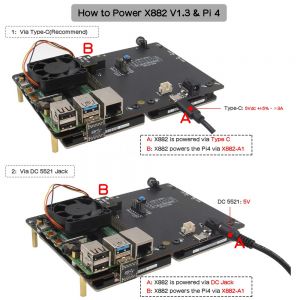
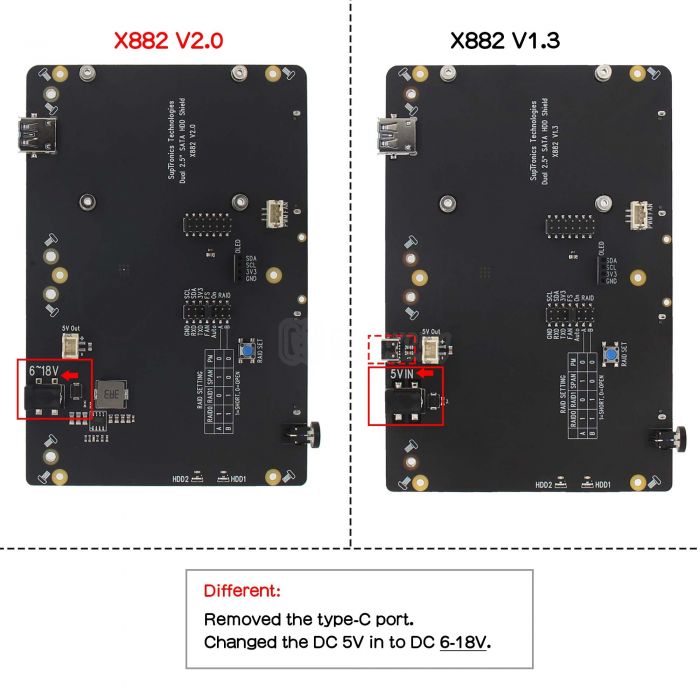
Enable comment auto-refresher
Anonymous user #12
Permalink |
Lisa
Anonymous user #10
Permalink |
Harry
Anonymous user #9
Permalink |
Anonymous user #11
Anonymous user #7
Permalink |
Walker
Anonymous user #6
Permalink |
Anonymous user #6
Walker
Anonymous user #8
Walker
Anonymous user #8
Walker
Anonymous user #8
Walker
Anonymous user #6
Anonymous user #5
Permalink |
Walker
Anonymous user #4
Permalink |
Walker
Anonymous user #3
Permalink |
Walker
Anonymous user #2
Permalink |
Lisa
Anonymous user #1
Permalink |
Abby
Anonymous user #1
Permalink |
Lisa