Template:KVM-FAQ
PiKVM is first and foremost a trademark, which is controlled by https://pikvm.org, and it does not belong to Geekworm.
PiKVM is Free and Open Source Software released under the GPLv3.
Geekworm's KVM products use the open source pikvm software developed by pikvm.org under the GPLv3 without any modification. Geekworm will regularly donate to pikvm.org
About after-sales service of Geekworm KVM Products:
The after-sales service of all products sold by Geekworm should be the responsibility of our Geekworm team (email: support@geekworm.com), please DO NOT disturb the official PiKVM support team.
- First of all, we recommend you to get more FAQ information on the official website: official FAQ, or check the following FAQ;
- You can post a issue ticket at Geekworm forum or email to us (support@geekworm.com) and attached your installation pictures or videos to get some help.
- Blog sharing for reference: https://www.andysblog.de/kvm-over-ip-pikvm-als-bausatz
A:
- First refer to the Video problems to troubleshoot
- Please check the hardware connection. Double-check that the video capture device is connected correctly and tightly.
- Make sure you use the original HDMI port. If your desktop only has a VGA display port, there may be no video signal when you use VGA to HDMI adapter, and there is no way to solve this; However, you can try to lower the resolution and restart the PC to test, but the probability of success is very low.
- Change the HDMI cable to test.
- Test the X630 separately to check if there is HDMI output.(run the
ls /dev/video0command, if you see anything such as /dev/video0 other than file not found, then it’s available ) - Some laptops do not output any signal until you switch the output (usually via the FN + and an F5 key on the keyboard).
- Your computer maybe enter sleep mode, please exit sleep mode.
- Feedback from users: If you're using something like NGINX Proxy Manager, you must have Websockets Support enabled for it to work correctly – screenshots below:
- Feedback from users: Multiple Network IPs. if you'll have similar thing in the future: janus is using stun servers for determining public ip address, if the network has several public IP addresses and route traffic through multiple of those, janus via stun will detect the change of the network and restart the stream each time
- Solution: either lock traffic from pikvm through one gateway (one public IP address) or configure some sort of session persistence (sticky connection)
- Run the command
systemctl status kvmd-tc358743to check whether the video service is working properly.
Q: Why OLED is not display?
A: Please follow the steps below to check
1. Please confirm that the OS is correct according to your Raspberry Pi version:
Due to downloading the wrong firmware, the OLED cannot be displayed. We ALSO made such mistakes during testing
- For Raspberry Pi 4 : https://pikvm.org/download/
- For Raspberry Pi Zero 2 W : https://docs.pikvm.org/flashing_os/
2. Please check if the order of OLED screen pins is correct, please email to support@geekworm.com if it's a wrong pin order;
The run the following command to check the I2C address
sudo i2cdetect -y 1
0 1 2 3 4 5 6 7 8 9 a b c d e f 00: -- -- -- -- -- -- -- -- 10: -- -- -- -- -- -- -- -- -- -- -- -- -- -- -- -- 20: -- -- -- -- -- -- -- -- -- -- -- -- -- -- -- -- 30: -- -- -- -- -- -- -- -- -- -- -- -- 3c -- -- -- 40: -- -- -- -- -- -- -- -- -- -- -- -- -- -- -- -- 50: -- -- -- -- -- -- -- -- -- -- -- -- -- -- -- -- 60: -- -- -- -- -- -- -- -- -- -- -- -- -- -- -- -- 70: -- -- -- -- -- -- -- --
3c is a hexadecimal number, it is the I2C address of OLED, if you can’t find this value, please shut down and reconnect shield and OLED, then run this command again, If you still can't find the OLED's I2C address, the OLED screen may be damaged.
PS: Since the i2cdetect tool is not installed by default in pikvm os, you need to install it first. You can install it through the following command
pikvm-update rw pacman -S i2c-tools -y
4. Then run the following command to enable OLED display:
rw systemctl enable --now kvmd-oled ro
5. Please refer to https://geekworm.com/community/forum/topic/200314/kvm-a3-096-oled-display-is-dead if you can't solve the question.
Q: How can I access the device from an external network?
A:Please refer to the official tutorial : https://docs.pikvm.org/v3/
Q: How do I emulate various USB devices on the target machine?
More details, pls refer to: https://discord.com/channels/580094191938437144/896216359963332628/1021503994436276245
Q: How to login pikvm os?
A: Input the XX.XX.XX.XX ip address on the explorer, then input user: admin, the default password is 'admin' also.
Or refer to GETTING TO KNOW THE INTERFACE
Q: How to connect to wifi?
A: Refer to | Optional setting up Wi-Fi
If you want to connect KVM to a Wi-Fi network, you need to tell the device ESSID and password before first boot. To do this, mount the first partition of the memory card (FAT32) and edit or make the pikvm.txt file there. Do not remove line FIRSTBOOT=1 or FIRST_BOOT-1 for first time booting, just add your wifi settings like this:
FIRSTBOOT=1 WIFI_ESSID='mynet' WIFI_PASSWD='your password'
There is a possibility that, in countries that support CH13, the device will not connect. You will need to configure your router to disable channels 12-14 or disable Auto scan mode so it will connect.
Save, unmount and follow the next step.
Q: How to switch root user?
A:
su root #default password is root also
Q: Which pins are available on the KVM-A3?
A: You only can use GPIO16, 26, 11, 17, 25, 9, 10 pins on KVM-A3
A. No, one kit can only control one pc, you can refer to X680 to control up to 4 PCs.
Q: How to enable oled display on KVM-A4?
Q: Will there will be a case for KVM-A4?
Q: How to do if KVM-A8 hangs up or reboot or has to be started manually?
A. The KVM-A8 hardware itself does not cause the system to reboot, and [[KVM-A8 shield is controled by raspberry pi 4;
Please ensure these keys:
1. The PiKVM OS version is correct;
2. Check & use a high-quality power supply;
3. Whether the raspberry pi 4 temperature is too high;
4. Contact us via email to support@geekworm.com
If you find that the color wiring is wrong, please contact us at support@geekworm.com
Q: I want to control several pc power. Is it possible with one KVM-A8
A: No, one PiKVM-A8 can only control one pc. Please refer to X680 4-port IP KVM Switch.
Q: Does KVM-A8 support passive heatsink such as (P165-A or P165-B etc) instead of fan?
A: You can use the P165 aluminium heatsink or the H402 pure copper heatsink, but must remove the X630-A8 fan and fan connector.
①If use P165-A(thickness 7mm), you can use M2.5*5mm spacer instead of M2.5*12mm spacer to fix it;
②if use P165-B(thickness 11mm), you can directly use M2.5*6mm screws to fix it;
③if use H402(thickness 4mm), you can use M2.5*8mm spacer instead of M2.5*12mm spacer.
You can also use other suitable spacers + screws to fix the heatsink.
Q: Why is the X680 not working?
A:
1. Firstly, must make sure the hardware expecially CM4 is connected correctly and securely.
- Check if the X680's onboard SYS-PWR, CM-PWR, CM-ACT LEDs are lit.
- If SYS-PWR LED is not lit, that means no power to X680; If the CM-PWR and CM-ACT LEDs are not lit, that means that the CM4 is not installed properly. Please recheck the CM4 installation, or check if the CM4 / X680 installation slot is damaged.(This is important! Many problems are caused by poor contact of CM4)
- If the X680's SYS-PWR, CM-PWR, CM-ACT LEDs are lit, then check the wiring connection.
Please refer to the following picture for the wiring connection and LED description.
2. Make sure to use the right pikvm OS. Only PiKVM V3 is supported.
V3 Pre-Assembled version already includes OLED display configuration, while V3 HAT Kit version need to configuring OLED yourself.
3. Important: Remove the USB cable after programming is complete.
4. Please email us at support@geekworm.com if you have further questions.
Q: Why is USB mass driver not recognized on X680?
A: Please refer to the description in the red rectangle in the picture below;
The USB mass is not recognized in PIKVM OS, you can understand USB mass as a local USB HUB in PIKVM OS.
These 3 USB ports are used for local switching between target PC1-PC4, e.g. a USB disk with the OS image can be used to install the os in PC1, if switching to PC2, then the os can be installed in PC2, and so on.
Q: Does the X680 support audio?
Q: Does the X680 support PoE power? How to enable PoE Power?
A: The X680 doesn't support POE, but you can use something similar to the PD3005G-3A
Q: Why can't I switch to another PC on X680?
A: You need to make sure that your target computer is not in sleep, because when the computer is sleep, the USB port will stop supplying power
Q: Why NVME SSD cannot be recognized on X680?
A: Login the pikvm web teminal, then type the following command:
lspci
The result of the command should look similar to the following, if you can't find something similar to the following, your NVME SSD is not compatible
Q: How to boot from NVMe SSD on X680?
A: Refer to the following third-party tutorials:
- https://www.jeffgeerling.com/blog/2021/raspberry-pi-can-boot-nvme-ssds-now
- https://hagensieker.com/2022/04/17/booting- a-raspberry-pi-cm4-from-an-nvme/
- https://dphacks.com/2021/11/21/how-to-boot-a-pi-cm4-from-nvme-ssd/
You can also check out the official guide of the Raspberry Pi Foundation on how to boot CM4 from NVMe devices
Q: Can PiKVM work on Raspberry Pi 5?
A: Not yet, but it will in the future. The Raspberry Pi 5 does not support hardware video encoding, it's not recommended for PiKVM right now.

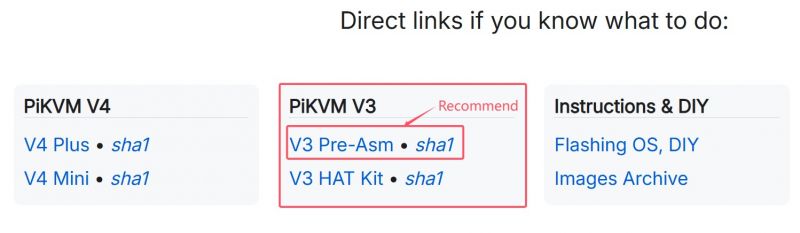
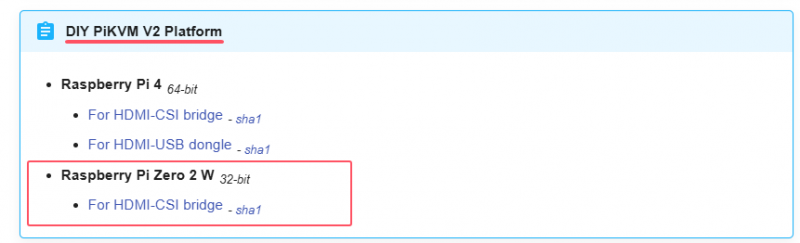

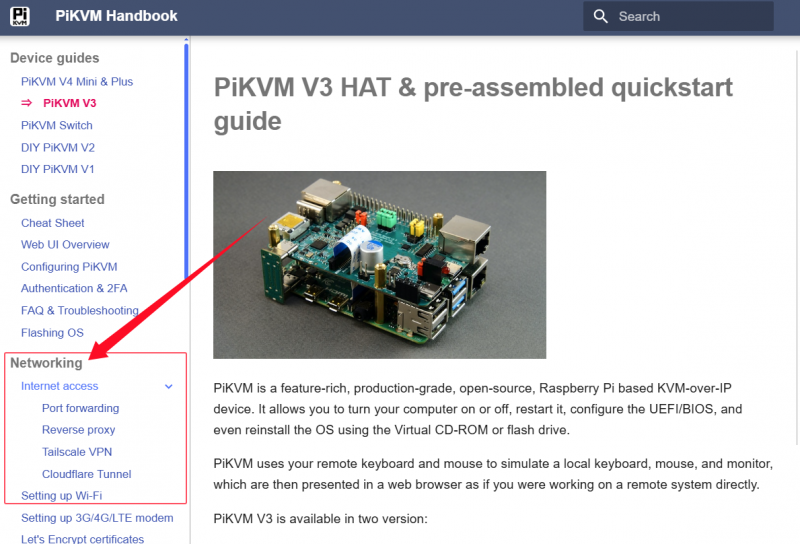
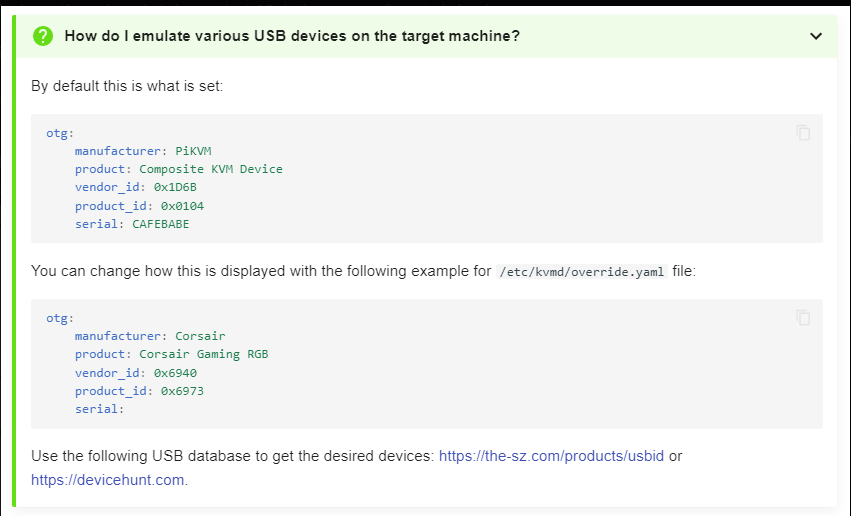


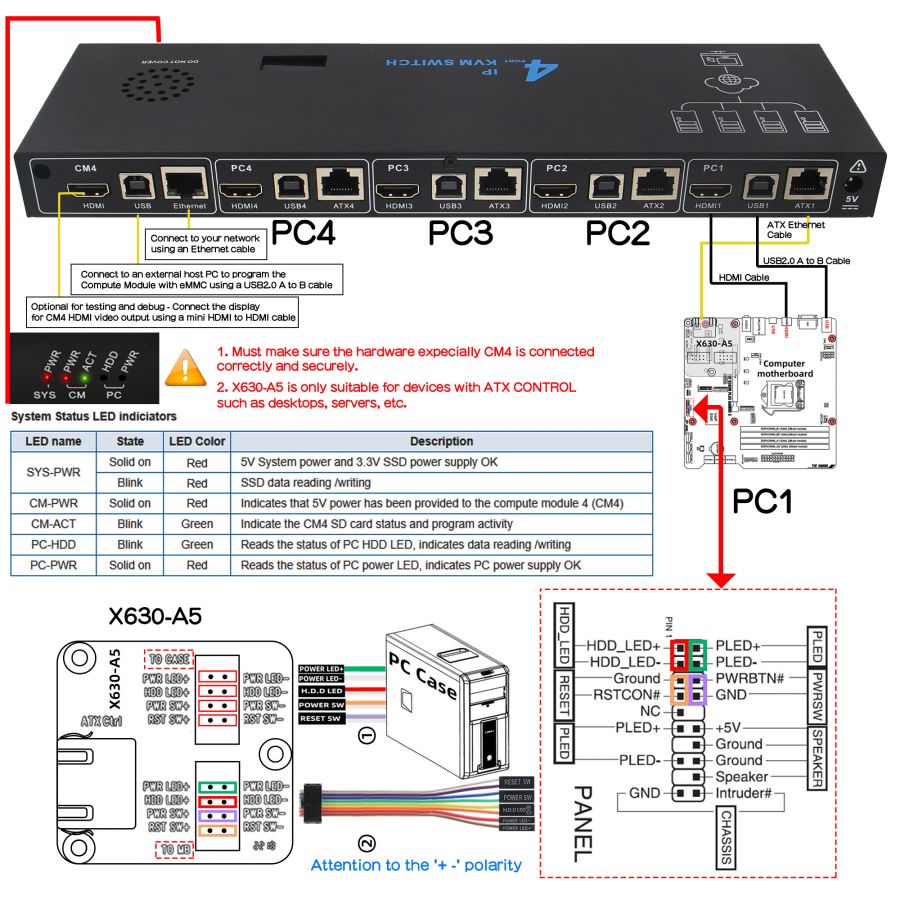

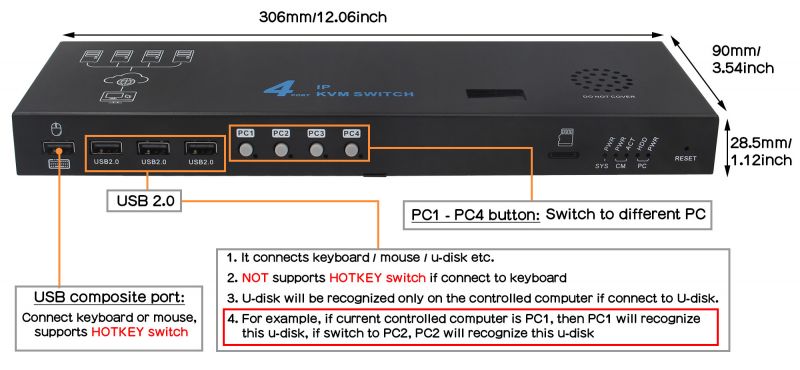
Enable comment auto-refresher