X1200
Contents
Safety Instructions & Warnings
- It is essential to read and understand these safety instructions and warnings before charging your batteries.
- Lithium Polymer and Li-ion batteries are volatile. Failure to read and follow the instructions below may result in fire, personal injury, and damage to property if charged or used improperly.
- Never make a wrong polarity connection when charging or discharging battery packs. Always double-check the polarity of the battery's connector to ensure that "+" is connected to "+" and "-" is connected to "-".
- Do not mix and use old batteries with new batteries, or batteries with different brand names.
- Lithium batteries have a limited cycle life. Please replace old batteries with new ones when they reach their service life or when they are two years old, whichever comes first.
- When charging the Battery Pack, please place the battery in a fireproof container. Do not leave the UPS shield on wood material or carpet unattended.
- Keep the UPS shield away from children to ensure their safety.
- Please watch Main Video and Tutorial Video regarding 18650 batteries at: https://www.staysafebattery.com/en/
- Battery Recommend for Geekworm UPS board, please refer to: File:NCR18650B.pdf
Overview
X1200 is an innovative uninterruptible power supply (UPS) expansion board designed specifically for the Raspberry Pi 5. With its advanced features and robust power backup capabilities, the X1200 is perfect for even the most demanding Raspberry Pi setups.
| Model | Compatible with | Position | Battery Holders | How to Charge | Note | Matching Case |
|---|---|---|---|---|---|---|
| X1200 | Raspberry Pi 5 | Bottom | 2-Cell | 5Vdc 5A via USB Type-C of X1200 | - | X1200-C1 |
| X1201 | Raspberry Pi 5 | Bottom | 2-Cell | 5Vdc 5A via USB Type-C of X1201 | Ultra-thin | X1201-C1 |
| X1202 | Raspberry Pi 5 | Bottom | 4-Cell | 5Vdc 5A via USB Type-C of X1202; or 6-18Vdc, ≥3A via DC 5521 power jack of X1202 |
- | X1202-C1 |
| X1203 | Raspberry Pi 5 | Bottom | without battery holder | 5Vdc 5A via USB Type-C of X1203; or 6-18Vdc, ≥3A via DC 5521 power jack of X1203 |
- | - |
Reliable Power Backup: The X1200 provides a stable 5.1V 5000mA power backup, ensuring uninterrupted operation of your Raspberry Pi. Whether you are running resource-intensive applications or powering multiple peripherals, the X1200 delivers reliable and consistent power supply.
Enhanced Power Management: One of the standout features of the X1200 is its enhanced power management system. It intelligently monitors the power status of the Raspberry Pi and automatically cuts off power when the Pi is shut down. This helps optimize battery life by entering an ultra-low standby power consumption mode. It ensures efficient operation and maximizes the lifespan of the UPS battery.
Seamless Power Switching: Equipped with AC power loss and power adapter failure detection, the X1200 seamlessly switches to backup power in the event of a power outage or power adapter failure. This feature guarantees that your Raspberry Pi remains operational and protected from unexpected power disruptions.
Convenient Features: The X1200 offers convenient features such as auto power-on, enabling your Raspberry Pi to automatically boot up when power is restored. It also supports full power-off from software, allowing you to safely shut down your Raspberry Pi without manual intervention.
Fast Charging: With fast charging capabilities of up to 3000mA, the X1200 ensures quick recharging of the UPS, making it ready to provide backup power whenever needed.
Versatile Design: The X1200 is designed to be attached on bottom and don't use the 40-pin header, enabling easy stacking with other Raspberry Pi accessory boards. This versatility allows you to expand the functionality of your Raspberry Pi and create enhanced applications tailored to your specific needs.
Seamless Data Backup: The X1200 is compatible with our range of storage products, providing seamless integration for safe and reliable data backup. Your valuable data remains protected, even in the event of a power failure.
Enhance the reliability and performance of your Raspberry Pi 5B with the X1200 UPS expansion board. Experience peace of mind with its advanced features and robust power backup capabilities. Trust the X1200 to ensure uninterrupted operation and safeguard your valuable data.
Features
| For use with |
Raspberry Pi 5 Model B |
| Key Features |
UPS Output
Battery Charging
Power Input
Enhanced Power Management
Miscellaneous
|
| Spec |
Power&Charge input: 5Vdc 5A via USB Type-C of X1200 UPS output: 5.1V ±5% Max 5A Battery charging current: Max 2.3-3.2A Terminal Battery Voltage: 4.23V Battery Recharge Threshold: 4.1V Ports & Connectors:
PCB Size: 85mm x 56mm |
| Notes |
|
Packing List
- X1200 UPS shield x 1
- CM2.5 x 4 screws x 4
User Manual
Dimensions source file (DXF)
- Dimensions source file (DXF): File:X1200-pcb-v1.dxf - You can view it with Autodesk Viewer online
X1200 Hardware
- X1200 Hardware: X1200 Hardware
X1200 Software
- X1200 Software: X1200 Software
Installation Guide
Installation Video https://youtu.be/sKlRIPLSck0
Matching Case
X1200-C1 is a metal case for Raspberry Pi 5 & X1200 UPS Shield, it also support installing active cooler and Raspberry Pi 5 PIP PCIe to M2 NVMe Shield like X1001, X1004, X1003, X1000 and M901 on the top of Raspberry Pi 5.
- Case dimensions: 90.8 x 69 x 62.8 mm / 3.57 x 2.72 x 2.47 inches
FAQ
Q: Why does the message "This power supply is not capable of supplying 5A" appear??
X120X series UPS shield can provide enough 5A power supply capacity;
Please set as follows:
Open the Teminal window based on Raspberry Pi OS and execute the following command:
sudo rpi-eeprom-config -e
Add PSU_MAX_CURRENT=5000 at the end of the file that reads like this:
Press Ctrl-O, then enter, to write the change to the file.
Press Ctrl-X to exit nano (the editor).
Reboot your Raspberry Pi 5 to make the change take effect.
Note: If you are using other OS like Ubuntu, please flash Raspberry Pi OS first, and then re-flash other OS such as Ubuntu etc after completing the above settings.
Q: How to disable auto power on feature on X1200?
A: When you connect an external power supply, the UPS board will automatically power on the Pi 5 motherboard while it starts charging, this feature is called auto power on, considering that some customers need to disable this feature, so we have also disclosed the following solution to disable it: please use a soldering iron to remove the resistor indicated by the arrow in the illustration.
WARNING: Please consider the following risks before removing this resistor:
- Do not operate if you are not a professional user
- The removal operation may damage the MCU, so please be careful with the operation.
- Once you remove this resistor by yourself, you will lose the warranty of this product. We no longer offer any warranty for this product.
- Once you remove this resistor, you can only turn on the power output by pressing the on-board switch.
Q: How to disable auto power on feature on X1201?
A: When you connect an external power supply, the UPS board will automatically power on the Pi 5 motherboard while it starts charging, this feature is called auto power on, considering that some customers need to disable this feature, so we have also disclosed the following solution to disable it: please use a soldering iron to remove the resistor indicated by the arrow in the illustration.
WARNING: Please consider the following risks before removing this resistor:
- Do not operate if you are not a professional user
- The removal operation may damage the MCU, so please be careful with the operation.
- Once you remove this resistor by yourself, you will lose the warranty of this product. We no longer offer any warranty for this product.
- Once you remove this resistor, you can only turn on the power output by pressing the on-board switch.
Q: How to disable auto power on feature on X1202?
A: When you connect an external power supply, the UPS board will automatically power on the Pi 5 motherboard while it starts charging, this feature is called auto power on, considering that some customers need to disable this feature, so we have also disclosed the following solution to disable it: please use a soldering iron to remove the resistor indicated by the arrow in the illustration.
WARNING: Please consider the following risks before removing this resistor:
- Do not operate if you are not a professional user
- The removal operation may damage the MCU, so please be careful with the operation.
- Once you remove this resistor by yourself, you will lose the warranty of this product. We no longer offer any warranty for this product.
- Once you remove this resistor, you can only turn on the power output by pressing the on-board switch or external power switch.
Q: Why does the UPS shield continue to output power when PI 5 is turned off via press the on-board button?
A: The UPS shield provides enhanced power management features that intelligently monitor the power status of the Raspberry Pi 5 and automatically cut off power when the Pi is powered off. This helps optimize battery life by entering an ultra-low standby power consumption mode. It ensures efficient operation and maximizes the lifespan of the UPS battery.
To get the above features, check that the following settings are complete
Q: What battery is recommended for this ups shield
A: Please use high quality batteries from Samsung 35E 18650 lithium battery, Panasonic NCR18650B, Toshiba, etc. Do not use the battery with built-in protection circuit because it will limit the discharge current.
For the X1203 shield:
If using a lithium battery, the required voltage is 3.7V;
if using a battery pack, please make sure it is a parallel battery pack.
There are 2 XH2.54-2P battery connectors on board, it is recommended to use the same type of battery.
Q: Run sudo i2cdetect -y 1, can't find I2C address 0x36?
A:
1. Make sure you enable i2c interface, refer to How to enable I2C
2. The UPS connects to the Pi GPIO via pogo pins, If the I2C address (0x36) is not detected, Please clear the leads of pin 3 and pin 5 on the GPIO header from the bottom of the Raspberry Pi PCB and install again, and also check if the pogo pin of ups shield is in close contact with the pad position of PI 5(you can adjust the [pogo pin] position).
There won't be any other problems, it's this poor contact that's causing it.







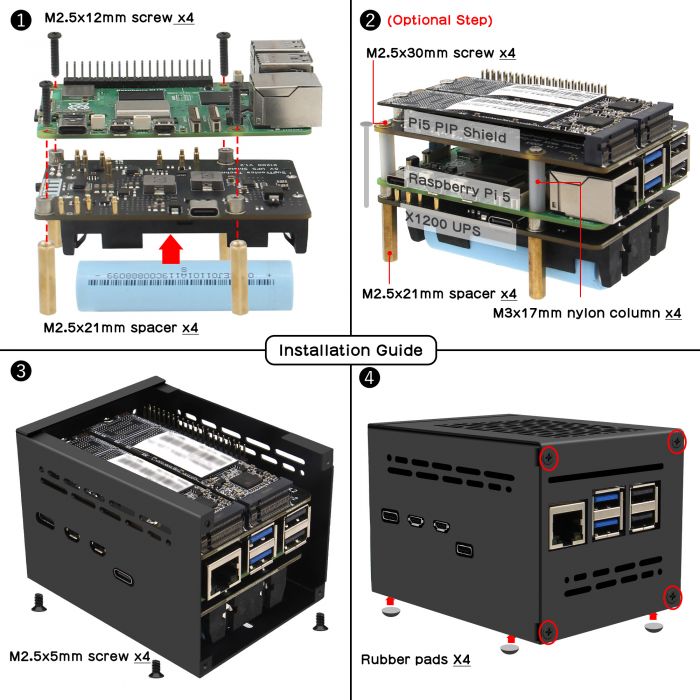

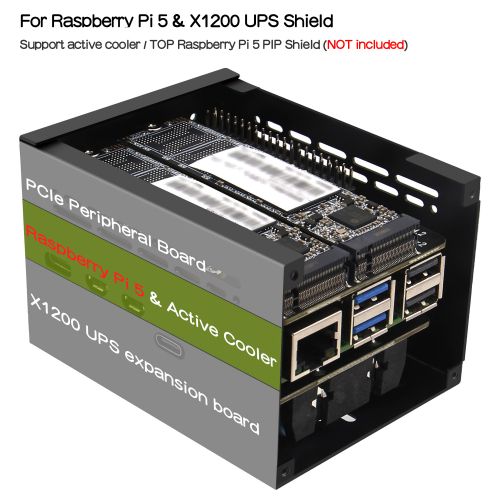

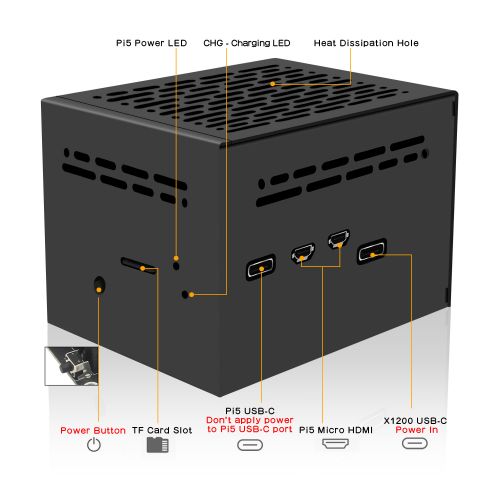
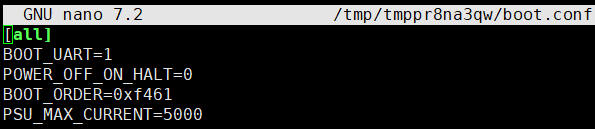
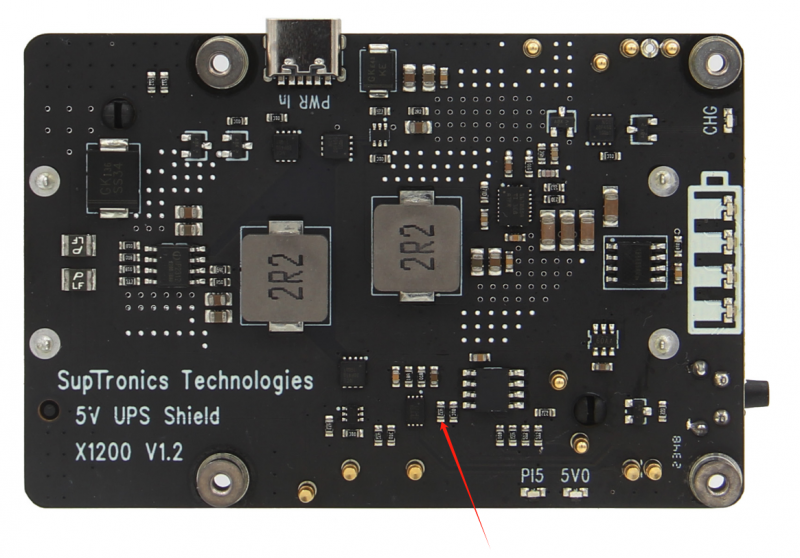


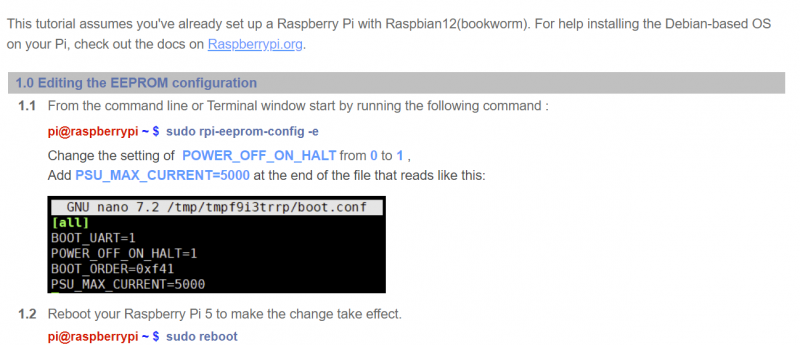

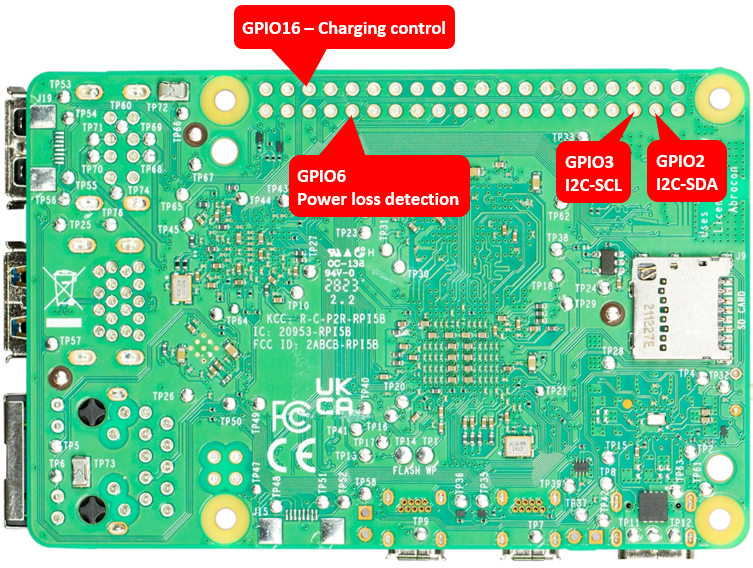

Enable comment auto-refresher
Anonymous user #10
Permalink |
Lisa
Anonymous user #9
Permalink |
Lisa
Anonymous user #8
Permalink |
Lisa
Anonymous user #7
Permalink |
Anonymous user #7
Harry
Anonymous user #6
Permalink |
Lisa
Anonymous user #5
Permalink |
Lisa
Harry
Anonymous user #3
Permalink |
Lisa
Anonymous user #3
Anonymous user #4
Harry
Anonymous user #2
Permalink |
Lisa
Anonymous user #1
Permalink |
Lisa