X1200 Hardware
Jump to navigation
Jump to search
Interface Schematic
Raspberry Pi GPIO used
| PIN# | GPIO | Functions |
|---|---|---|
| 3 | GPIO2 | I2C-SDA, battery fuel-gauge systems -reading battery voltage and percentage |
| 5 | GPIO3 | I2C-SCL, battery fuel-gauge systems -reading battery voltage and percentage |
| 31 | GPIO6 | AC power loss & power adapter failture detection, Low-power supply failed, High-power supply OK |
| 36 | GPIO16 | Control battery charging, High-charging disabled, Low-charging enabled |
The UPS connects to the Pi GPIO via pogo pins, If the I2C address (0x36) is not detected or failed to read AC power state or failed to control charging, please ensure to clear the leads of the pins used on the GPIO header from the bottom of the Raspberry Pi PCB and then reinstall it.
Battery voltage level indicators
| Battery voltage range (V) | D1 | D2 | D3 | D4 | Remark |
|---|---|---|---|---|---|
| 3.87-4.2 | ON | ON | ON | ON | discharging levels of 100% |
| 3.7-3.87 | ON | ON | ON | OFF | discharging levels of 75% |
| 3.55-3.7 | ON | ON | OFF | OFF | discharging levels of 50% |
| 3.4-3.55 | ON | OFF | OFF | OFF | discharging levels of 25% |
| Below 3.4 | OFF | OFF | OFF | OFF | low battery |
Return to X1200
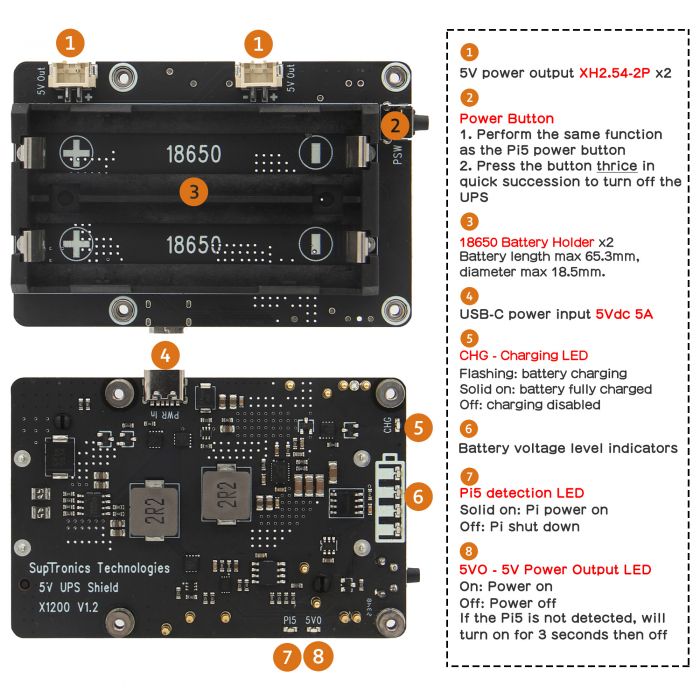
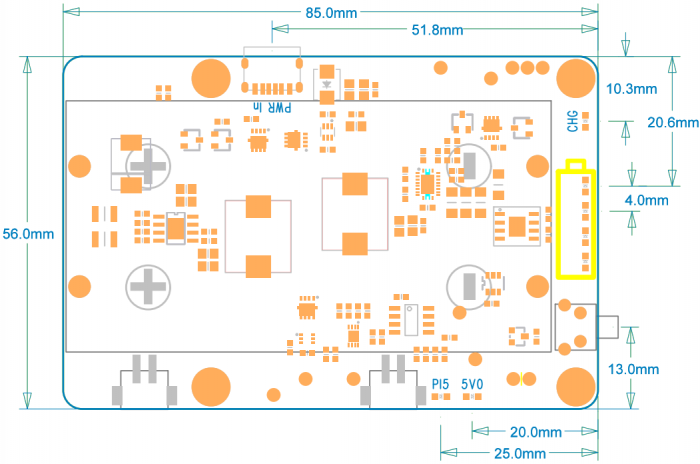
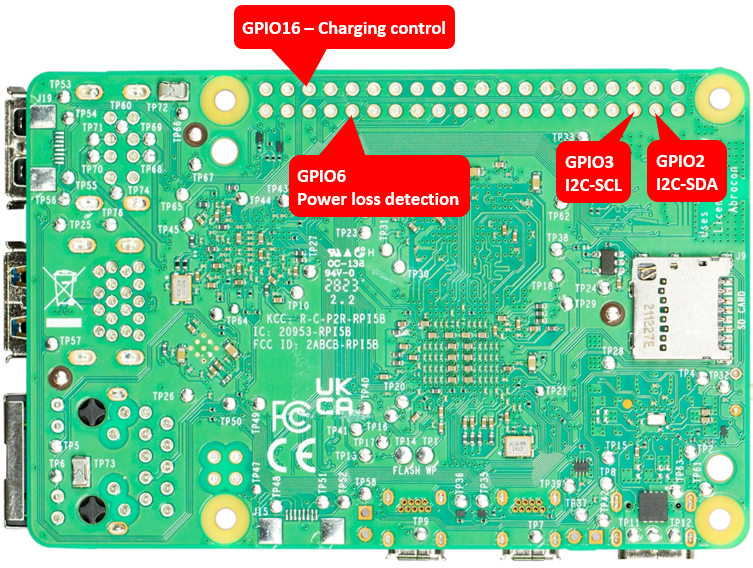
Enable comment auto-refresher
Anonymous user #3
Permalink |
Ruby
Anonymous user #2
Permalink |
Lisa
Anonymous user #1
Permalink |