X880
Contents
Overview
This X880 USB 3 to dual SATA Gen3 ports shield makes it easy to add high-capacity, high-performance external data storage to your Raspberry Pi 4.The dual SATA shield supports two 2.5" or 3.5" SATA hard drives with ultra-fast data transfer speeds and configurable RAID modes. This dual SATA shield delivers fast file transfer rates up to 5Gbps with USB 3.1 Gen 1 performance. It supports SATA I, II and III and is enhanced with UASP to maximize the performance and speed of your SATA III drives. The dual SATA shield provides an effective solution for Raspberry Pi 4 to store, access, back up, and protect important files.
NOTE:
- The current X880 does not have standby function.(August 2022)
- Please use the same type of hard drive,HDD+HDD or SSD+SSD; an error will be reported when using SSD+HDD.
- We do not recommend using Samsung hard drives,Please use hard drives of other brands.
- Not supported for use with the X735 Power Management Board or X708/X728 UPS board.
About creating an X880 NAS:
Plan 1
- Raspberry Pi 4 Model B x1
- 2.5 or 3.5 HDD x2
- X880 V1.1 Dual SATA Gen3 HDD Shield x1
- X880-A1 A2 Board x1
- X880-C1 Metal Case x1
Plan 2
- Raspberry Pi 4 Model B x1
- 2.5 or 3.5 HDD x2
- X880 V1.1 Dual SATA Gen3 HDD Shield x1
- X880-A3 Acrylic Plate x2
- SATA 7+15pin male to female HDD Power Extension Cable x2
- X880-C1 Metal Case x1
Please note: x880 is a hardware RAID. It supports RAID at the hardware level and does not require any software configuration. This has nothing to do with software, even if OMV does not support RAID settings;
Important!!
For better system compatibility & performance, Please format your HDD/SSD to Ext4 file system.
Features
- Ideal storage solution for Raspberry Pi 4 - Dual SATA Gen3 ports Shield
- Create high performance storage with a dual SATA HDD RAID array through USB 3.1 (5Gbps)
- Supports Standard Desktop 2.5"/3.5" SATA Hard Drives or SSD
- Supports SATA I, II and III and is enhanced with UASP to maximize the performance and speed of your SATA III drives
- Supports Transfer Speeds up to 5Gbps (USB 3.0),480Mbps (USB 2.0), 12Mbps (USB 1.1)
- Supports hardware JBOD, RAID0(striping), RAID1(mirror), Normal mode
- Supports mode select via jumper setting
- Plug-and-play, no drivers needed
- Powers the Raspberry Pi 4 via test pins - Only one PSU required
- Specially-made USB3.1 jumper to connect with RaspberryPi - no additional cables needed
- LED blue indicator indicates each drive status
- Mounting holes and standoffs provide mechanicalstability of the RaspberryPi and X880 assembly
- Heat dissipation solution:We recommend use embedded radiator P165-A or P165-B
- Supports installation of X880-A1 A2 2.5 "/ 3.5" SATA SSD/HDD Shield
Raid Setting
[About Raid]
【RAID setup and Jumper setting】
*Warning : Please backup your data before setup and switch, otherwise you maybe lost your data.
1. Install the HDDs
2. Please connect the X880 to your PC or Raspberry Pi board and keep power on
3. Switch RAID mode
- Set the switch button to your preferred RAID mode(PM/RAID 0/RAID 1/SPAN) as per the RAID illustration table.
- Press the SET button for about 5 seconds, and release it till the blue LED indicators starts flashing.
- After RAID mode changed, please confirm that the PC can recognize the disk(s) properly and shows the right capacity.
or you can run the fdisk -l command to view the hard drive on raspberry pi OS when you connect x880 to raspberry pi board:
fdisk -l
You can found two hard drives if you select 'clear raid mode'(this is PM model)
pi@raspberrypi:~ $ fdisk -l fdisk: cannot open /dev/ram0: Permission denied fdisk: cannot open /dev/ram1: Permission denied fdisk: cannot open /dev/ram2: Permission denied fdisk: cannot open /dev/ram3: Permission denied fdisk: cannot open /dev/ram4: Permission denied fdisk: cannot open /dev/ram5: Permission denied fdisk: cannot open /dev/ram6: Permission denied fdisk: cannot open /dev/ram7: Permission denied fdisk: cannot open /dev/ram8: Permission denied fdisk: cannot open /dev/ram9: Permission denied fdisk: cannot open /dev/ram10: Permission denied fdisk: cannot open /dev/ram11: Permission denied fdisk: cannot open /dev/ram12: Permission denied fdisk: cannot open /dev/ram13: Permission denied fdisk: cannot open /dev/ram14: Permission denied fdisk: cannot open /dev/ram15: Permission denied fdisk: cannot open /dev/mmcblk0: Permission denied fdisk: cannot open /dev/sda: Permission denied fdisk: cannot open /dev/sdb: Permission denied
or
You found only one hard drive if you select the RAID0/RAID1/SPAN model
pi@raspberrypi:~ $ fdisk -l fdisk: cannot open /dev/ram0: Permission denied fdisk: cannot open /dev/ram1: Permission denied fdisk: cannot open /dev/ram2: Permission denied fdisk: cannot open /dev/ram3: Permission denied fdisk: cannot open /dev/ram4: Permission denied fdisk: cannot open /dev/ram5: Permission denied fdisk: cannot open /dev/ram6: Permission denied fdisk: cannot open /dev/ram7: Permission denied fdisk: cannot open /dev/ram8: Permission denied fdisk: cannot open /dev/ram9: Permission denied fdisk: cannot open /dev/ram10: Permission denied fdisk: cannot open /dev/ram11: Permission denied fdisk: cannot open /dev/ram12: Permission denied fdisk: cannot open /dev/ram13: Permission denied fdisk: cannot open /dev/ram14: Permission denied fdisk: cannot open /dev/ram15: Permission denied fdisk: cannot open /dev/mmcblk0: Permission denied fdisk: cannot open /dev/sda: Permission denied
4. Set CLEAR RAID mode (PM, factory default setup)
- Press the SET button for about 5 seconds then and release it till blue LED indicators starts flashing.
- After above processes, the setup for CLEAR RAID is done.
[NOTE]
Once you set the RAID mode successfully, you need to partition&format&mount the hdd/ssd, so that it can be recognized by your Raspberry Pi OS. please refer to How to View/Partition/Format/Mount HDD/SSD
How to Power
- Power supply: 12Vdc +/-5% , ≥3A, via DC 12V IN Port of X880
- Ports & Connectors: DC jack - 5.5x2.1mm
Important Note: Please use high quality power adapter that with inner protection with X880, the low quality PSU may damage the X880 board and not recognized the HDD/SSD.
Packing List
X880:
- 1 x X880 V1.1 Dual SATA Gen3 HDD Shield
- 1 x USB connector
- 2 x Jumper link Pitch 2.54mm
- 6 x M2.5 *4mm Screws
- 2 x M2.5 *8+3mm Spacers
- 2 x M2.5 *8mm Spacers
X880 A1 A2:
- 1 x X880-A1 2.5 "/ 3.5" SATA SSD/HDD Shield
- 1 x X880-A2 2.5 "/ 3.5" SATA SSD/HDD Shield
- 2 x SATA 7+15pin male to female HDD power extension cable(20.5cm and 15.0cm)
- 4 x M2.5 *10mm Screws
- 12 x M3 *6mm Screws
- 4 x M3 *18+6mm Spacers
- 4 x M3 *18mm Spacers
X880-A1-A2
The X880-A1 and X880-A2 are two pcs PCB boards with positioning holes that use to hold the 2.5" or 3.5" HDD/SSDs to use with X880 board togehter. Also include 2pcs SATA 7+15pin Male to Female Cables.
Matching Metal Case
X880-C1
Please refer to X880-C1. The X880-C1 is released on March 2022.
X880-A3
X880-A3 is the acrylic plates with 2mm thickness that use with X880-C1 metal case to hold the HDD/SSDs. It has the same function as X880-A1-A2, can replace the X880-A1-A2. But you will need 2pcs SATA 7+15pin Male to Female Cables.
User Manual
- How to Run Raspberry Pi 4 or 3 Off an SSD or Flash Drive: Does the X825/X855 support USB boot
- Tutorial – How to Initialize, Partition and Format a Brand New SSD in Windows: File:Tutorial Initalize New SSD.pdf
- How to set up OpenMediaVault on Raspberry Pi 4
Installation Video
For Raspberry Pi4+X880+X880-A3+X880-C1:
For Raspberry Pi4+X880+X880-A1-A2+X880-C1:
For Raspberry Pi4+X880+X880-A1-A2: https://youtu.be/lXWw8xZpADk
FAQ
Q1: What to do if HDD/SSD is not recognized?
A: Please refer to How to View/Partition/Format/Mount HDD/SSD
Q2: Does the X880 work on Raspberry Pi 3 B+/3B?
A: Sorry, the X880 does not support Raspberry Pi 3 B+/3B.
Q3: Does the X880 support to use with UPS HAT?
A: No, the X880 does not support to use with UPS HAT.
Q4: What to do if HDD/SSD is not recognized?
A: Please refer to How to View/Partition/Format/Mount HDD/SSD


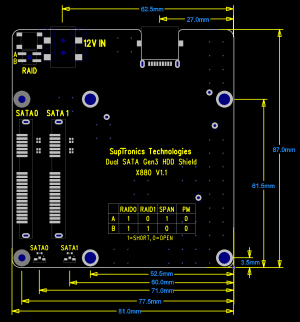
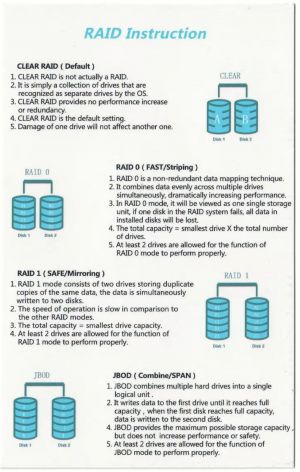



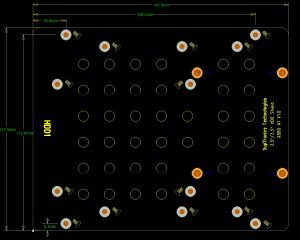



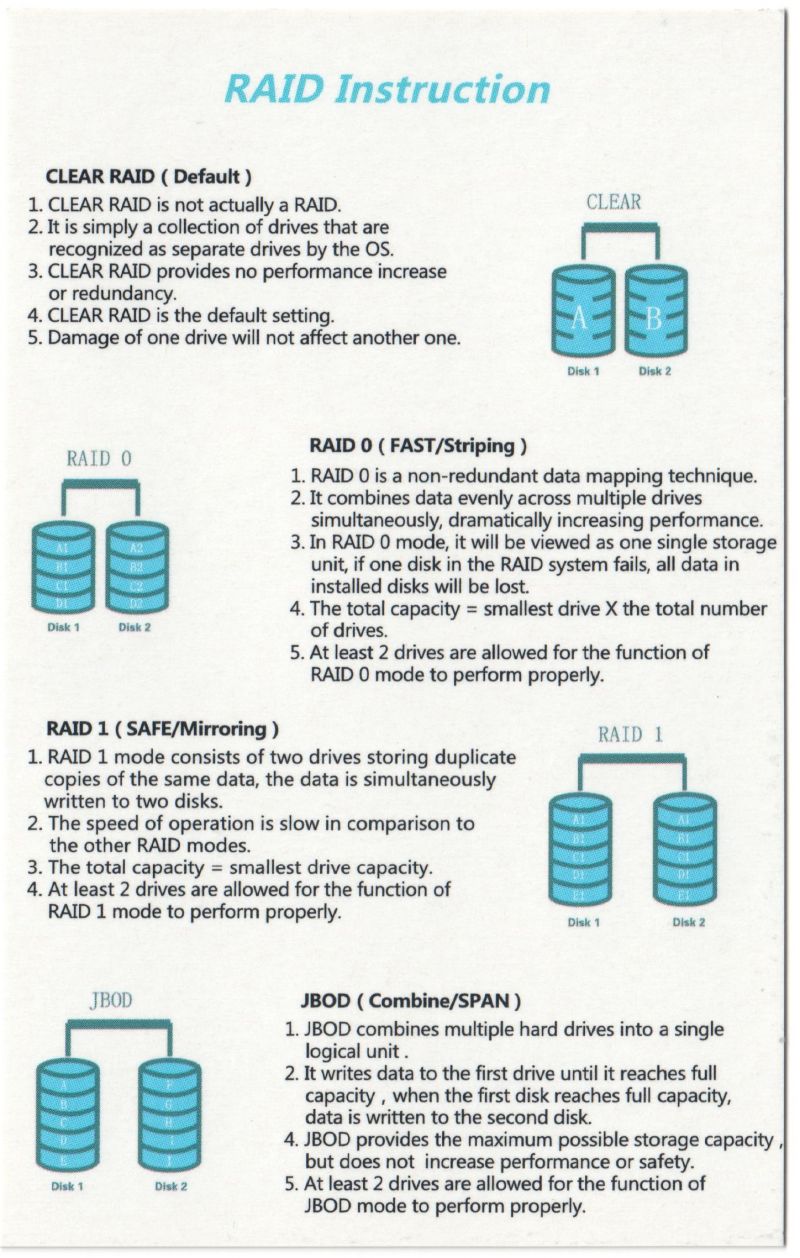
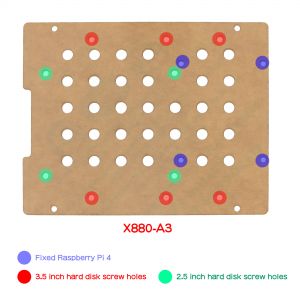
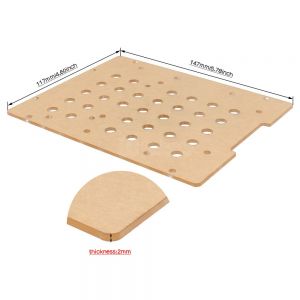
Enable comment auto-refresher
Anonymous user #31
Permalink |
Anonymous user #32
Anonymous user #30
Permalink |
Lisa
Anonymous user #29
Permalink |
Lisa
Anonymous user #28
Permalink |
Lisa
Anonymous user #26
Permalink |
Lisa
Anonymous user #27
Lisa
Anonymous user #25
Permalink |
Lisa
Anonymous user #24
Permalink |
Lisa
Anonymous user #23
Permalink |
Lisa
Anonymous user #22
Permalink |
Lisa
Anonymous user #21
Permalink |
Lisa
Anonymous user #21
Lisa
Harry
Anonymous user #20
Permalink |
Lisa
Anonymous user #19
Permalink |
Lisa
Anonymous user #18
Permalink |
Lisa
Anonymous user #18
Lisa
Anonymous user #15
Permalink |
Lisa
Anonymous user #17
Permalink |
Lisa
Anonymous user #16
Permalink |
Lisa
Anonymous user #15
Permalink |
Lisa
Anonymous user #15
Permalink |
Lisa
Anonymous user #14
Permalink |
Lisa
Anonymous user #13
Permalink |
Lisa
Anonymous user #12
Permalink |
Lisa
Anonymous user #11
Permalink |
Anonymous user #10
Permalink |
Lisa
Anonymous user #8
Permalink |
Anonymous user #9
Anonymous user #7
Permalink |
Lisa
Anonymous user #6
Permalink |
Lisa
Anonymous user #4
Permalink |
Lisa
Anonymous user #5
Permalink |
Lisa
Anonymous user #4
Permalink |
Lisa
Anonymous user #3
Permalink |
Lisa
Anonymous user #2
Permalink |
Lisa
Anonymous user #1
Permalink |
Cindy