Difference between revisions of "X857"
(→FAQ) |
(No difference)
|
Latest revision as of 09:30, 15 December 2021
Contents
Overview
NOTE: X857 V1.2 is not be producted, and X857 V1.2 is upgraded to X857 V2.0
X857 V2.0 is not support TRIM, only support UASP!
After continuously collecting customers' feedback, we have updated and released this final version of the mSATA port SSD: X857 V1.2. It is upgraded from X855 (1st generation) and X856 (2nd generation).
This X857 V1.2 mSATA SSD Shield expansion board provides a complete storage solution for Raspberry Pi 4 Model B, only mSATA interface SDD hard disk is suitable for X857 mSATA SSD extension board; Support up to 2TB mSATA solid-state drive (SSD); Now it is time to build a mobile hard disk with a mSATA SSD for your Raspberry Pi 4 Model B.
Features
| For Use With | Raspberry Pi 4 Model B |
| Operating System | All Raspberry Pi operating systems |
| Key Features |
|
| Power Supply I/O ports |
|
| Notes |
|
Some Tips
- Properly Mount USB Storage on Raspberry Pi
- Auto Mount an NTFS USB Drive on Raspberry Pi
- https://henriksozzi.it/2021/01/ssd-con-trim-raspberry-pi4-procedura-ufficiale/ (Thanks for Henrik Sozzi)
Packing List
- 1 x X857 V1.2 mSATA SSD shield (Not including mSata SSD)
- 1 x USB3.1 jumper
- 6 x Screw M2.5 *6mm
- 4 x Spacer M/F M2.5 *12mm
- 4 x Spacer F/F M2.5 *8mm
Document
- Please refer to: How to Run Raspberry Pi 4 or 3 Off an SSD or Flash Drive
- Tutorial – Tutorial Initalize New SSD
- How to set up OpenMediaVault on Raspberry Pi 4
- Setting the permissions for your HDD /SDD in Raspbian
sudo chown pi:pi /media/pi/<HARD-DRIVE-LABEL> location
Change the owner to pi and all users should have full r/w/x permissions
sudo chmod 777 /media/pi/<HARD-DRIVE-LABEL> location
Make your HDD/SSD readable, writable and executable by everyone
Installation Guide
Installation video for Raspberry Pi 4+X857+X735+X857-C1 Case: https://youtu.be/TrQwcPBU9S0
FAQ
Q0: What to do if you find the SSD is not recognize?
A: 1. Please confirm that you use the SSD with right interface which match with the socket of your expansion shield. (Not recommend to use SAMSUNG SSD, as there will be big EMC interference.)
2. If use WiFi, please try to close WIFI to test.
3. Please use the right mSata interface SSD to X857.
4. Please try provide extra power to X857.
5. Please test and make sure your Raspberry Pi4 USB3 port is good one. (We get the feedback that Pi 4 USB3 port is easy to broken)
If still any issue, please email us at support@geekworm.com and provide the follow information:
- 1. Your order number.
- 2. The SSD model you use.
- 3. Photos about all the hardware connection.
- 4. Run the command " lsusb" and show us the result.
Q1: Does the X857 support USB boot?
A: Please refer to Does the X825/X855 support USB boot
USB boot video for reference:
Q2: What msata SSD is recommend?
A: It is not recommend use Samsung brand SSD as there will be electromagnetic interference between the Samsung SSD and X857 which make the SSD can not be recognized, and you can choose other big brand that you like.
Q3: Does X857 support TRIM?
A: Only X857 V1.0 supports TRIM (Thanks for Mark), It will ensure the longevity and performance of mSATA drives.(The important thing is a rule has to be created to tell the OS this and then a cron entry made to schedule it.)
More detail refer to: https://www.glump.net/howto/desktop/enable-trim-on-an-external-ssd-on-linux
Q4: Does X857 support UASP?
A: X857 V1.0 supports TRIM but not UASP, X857 V2.0 supports UASP but not TRIM.
Matching Metal Case for X857 V1.2
Please refer to X857-C1







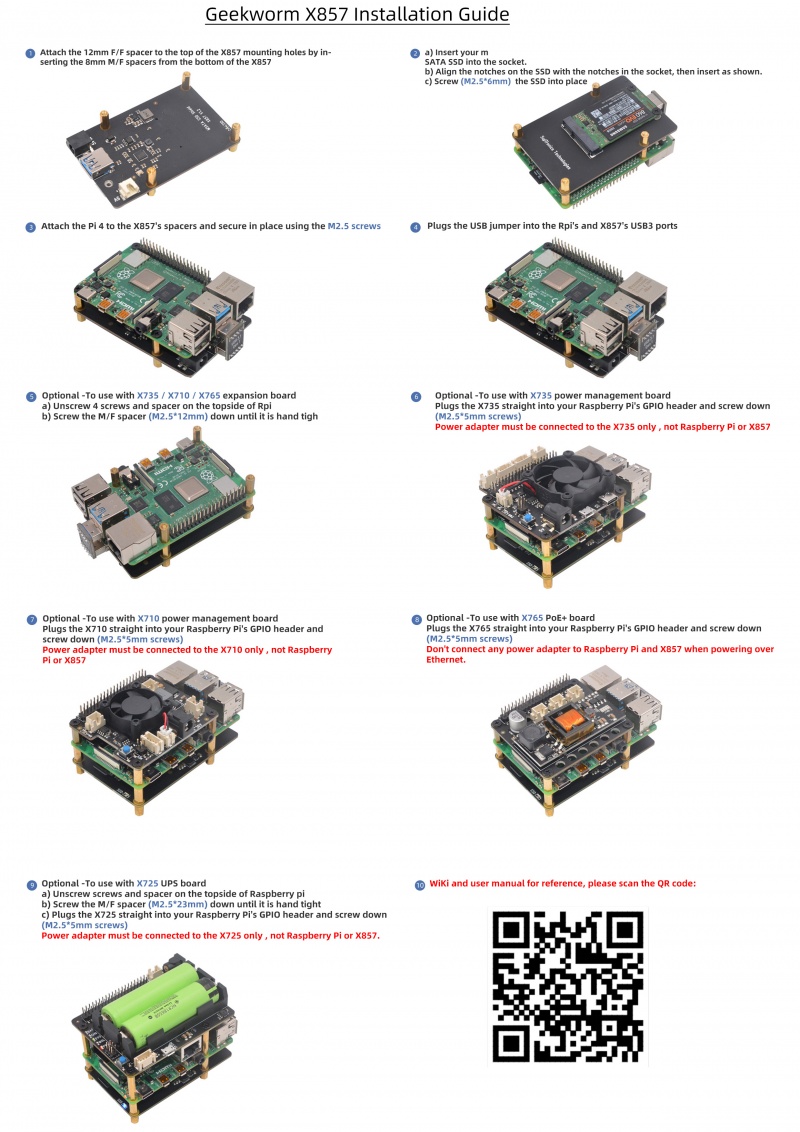
Enable comment auto-refresher
Anonymous user #6
Permalink |
Lisa
Anonymous user #6
Lisa
Anonymous user #5
Permalink |
Lisa
Anonymous user #5
Permalink |
Anonymous user #4
Permalink |
Lisa
Anonymous user #4
Permalink |
Xiali
Anonymous user #3
Permalink |
Anonymous user #2
Permalink |
Anonymous user #4
Anonymous user #1
Permalink |
Anonymous user #4
Abby