NASPi CM4-2.5
Overview
NASPi CM4-2.5 is a member of NASPi family. Click GEEKWORM NAS Family to know more.
NASPi CM4-2.5 is a NUC-style storage kit based on Raspberry Pi CM4 all series. It supports installing a 2.5-inch SATA SSD/HDD. Its OLED screen can display some information such as CPU temperature and IP address. Also provides 3 USB 3.0 ports and 2 full-size HDMI ports, supports safe shutdown (requires installation script).
Important note:
- Don't need to use additional SD card and power supply if you are using CM4 with emmc. When burning the system, please short the nBOOT on the X510 board; at the same time, use the USB-A to USB-C OTG cable (prepare it yourself) to connect to the computer.
Features
- Model: NASPi CM4-2.5
- Compatible with 2.5 inch SATA3/SATA2/SATA HDD/SSD
- Support Max. 9.8mm thickness 2.5" HDD/SSD, you can choose 7mm or 9.5mm thickness HDD/SSD
- UASP supported only for Raspberry Pi CM4, does not support TRIM
- Support software safe shutdown & auto power on & RTC function
- With 12mm aluminum alloy heatsink C235 for CM4 passive cooling
- On-board blue light button switch to control power ON/OFF
- Press button switch to turn on, hold for 1~2 seconds to reboot, hold for 3 seconds to safe shutdown, hold for more than 8 seconds to force shutdown
How to Power
- Power supply: USB-C 5Vdc +/-5%, ≥4A
Recommend to use Geekworm 20W 5V 4A Type-C power adapter PSU20.
How to Cool
- Comes with a 12mm thickness aluminum alloy heatsink C235 cooler for passive cooling of Raspberry Pi CM4, which can satisfy large file copy and video playback application. And it is recommended to replace the thermal pad with CPU silicone grease for better heat dissipation.
Packing List
- 1 x X510 expansion board
- 1 x Aluminum heatsink C235 for CM4
- 1 x 0.96 inch OLED
- 1 x Aluminum Case
- 1 x Assembly Pack
Additional accessories to purchase yourself:
- Raspberry Pi Compute Module 4 CM4
- A minimum 16 Gb class 10 memory card is recommended.(In fact, you don't need Micro SD card if you use CM4 with eMMC, because you can flash the firmware into the eMMC.)
User Manual
How to installing the Operating System (CM4 without eMMC)?
Refer to Official installation tutorial
How to flash OS onto the SSD(Optional)
Load OS into ssd and you can get extremely fast running speed, you need to refer to the above steps to flash the OS into the Micro SD card firstly, then insrt the Micro sd card, turn on the device, and then click Applications =>Accessories =>SD Card Copier, run the SD Card Copier program, and copy the OS to the NVME ssd as shown in the figure below.
Click Start to run. Then shut down, unplug the SD card, and restart the device.
How to flash OS onto the eMMC of CM4? (CM4 with eMMC)?
1. Short nBOOT Pin, refer to the picture below.
2. Connect Type-C OTG with a Type-A to Type-C cable to your computer
3. Power the device via PWR Type-C with your 5V Power adaper
4. Then rerfer to this tutorial to flash raspberry pi OS
5. Remove the jumper of nBOOT pin after flashing is complete, then restart your device;
PS:If you use CM4 with eMMC, then SD card cannot be used.
Power management & safe shutdown script installation
Refer to XScript






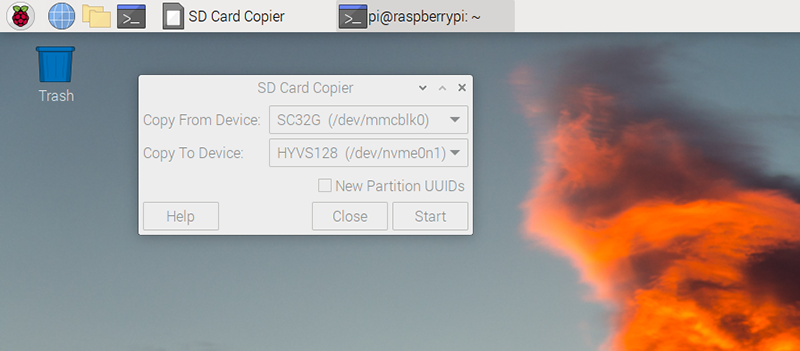

Enable comment auto-refresher