Difference between revisions of "X-C1 Software"
(No difference)
|
Latest revision as of 17:22, 24 August 2024
This tutorial is deprecated, please use the new tutorial: XScript
Note: Not tested with Home Assistant, for some reason, we are not able to upgrade and use the Home Assistant to test, please pay attention to check if there is any update in the future.(If you have successfully tested Home Assistant, welcome to share your experience via email at: support@geekworm.com)
[Update]
Support Umbrel now.
The script is not tested VMware ESXI ARM operating system. To make the 3pin PWM cooling fan running, please remove/pull out the yellow cable if you use X-C1 V1.3 version. Remove the jumper cap on "Fan FS" PIN of X-C1 V2.0 to let the fan running at full speed.
NOTE:
In general, two important libraries are needed to run this script:
1. pigpiod, refer to http://abyz.me.uk/rpi/pigpio/download.html
2. Python, try to run 'python --version' to check it.
Contents
For Raspbian / RetroPie / Twister OS v2.0.2
Test this script based on the following OS:
- Tested '2022-04-04-raspios-buster-armhf.img" on Apr. 13, 2022;
- Raspbian 2021-05-07-raspios-buster-armhf, 2021-10-30-raspios-bullseye-armhf.img, 2021-10-30-raspios-bullseye-armhf-lite.img
- RetroPie 4.7.1
- Twister OS v2.0.2 / Twister OS 2.1.2
install
cd ~ sudo apt-get update sudo apt-get -y upgrade sudo apt-get -y install i2c-tools python3-smbus python3-rpi.gpio sudo apt-get install -y git sudo apt-get install -y pigpio python3-pigpio git clone https://github.com/geekworm-com/x-c1.git cd x-c1 sudo chmod +x *.sh sudo bash install.sh echo "alias xoff='sudo /usr/local/bin/x-c1-softsd.sh'" >> ~/.bashrc sudo reboot
If reboot fails, please force shutdown or power off and restart
PWM fan control
The script is installed successfully and the fan starts to run
Test safe shutdown
xoff
- Please run 'xoff' to shut down or press the on-board button switch to shut down. DON'T run the 'shutdown' linux command to shut down, otherwise the power of X-C1 will not be shut down.
- press button switch `1-2` seconds to reboot
- press button switch `3` seconds to safe shutdown,
- press `7-8` seconds to force shutdown.
uninstall
sudo ./uninstall.sh
For ubuntu mate / ubuntun desktop / ubuntu server
Test this script based on the following OS:
- ubuntu-mate-20.04.1-desktop
- ubuntu server 21.04
- ubuntu-21.04-preinstalled-desktop-arm64+raspi
install
cd ~ sudo apt-get update sudo apt-get upgrade sudo apt-get install -y unzip make gcc python git wiringpi python3-pigpio python-setuptools python3-rpi.gpio sudo apt-get install -y python3-distutils #install pigpio library, also refer to http://abyz.me.uk/rpi/pigpio/download.html wget https://github.com/joan2937/pigpio/archive/master.zip unzip master.zip cd pigpio-master sudo make sudo make install cd ~ git clone https://github.com/geekworm-com/x-c1 cd x-c1 sudo chmod +x *.sh sudo bash install-ubuntu.sh echo "alias xoff='sudo /usr/local/bin/x-c1-softsd.sh'" >> ~/.bashrc sudo reboot
Test safe shutdown
xoff
- Please run 'xoff' to shut down or press the on-board button switch to shut down. DON'T run the 'shutdown' linux command to shut down, otherwise the power of X-C1 will not be shut down.
- press button switch 1-2 seconds to reboot
- press button switch 3 seconds to safe shutdown,
- press 7-8 seconds to force shutdown.
uninstall
sudo ./uninstall-ubuntu.sh
For myNode OS and Umbrel
About myNode, please refer to http://www.mynodebtc.com/
About Umbrel, please refer to https://getumbrel.com/
Install
Login to mynode teminal via Putty or Xsheel tool, the default user name is `admin`, default password is `bolt`, then run the following command:
Login to Umbrel teminal via Putty or Xsheel tool, the default user name is `umbrel`, default password is `moneyprintergobrrr`, then run the following command:
FAQ
Q: What are the credentials to SSH into my Umbrel?
A: ssh umbrel@umbrel.local (or ssh umbrel@<IP address of your Umbrel>). The password is the same as your Umbrel's password. If you haven't set a password yet, the default password is: moneyprintergobrrr.
sudo apt-get update sudo apt-get install pigpio python-pigpio python-smbus wiringpi -y git clone https://github.com/geekworm-com/x-c1 cd x-c1 chmod +x *.sh sudo bash install-mynode.sh echo "alias xoff='sudo /usr/local/bin/x-c1-softsd.sh'" >> ~/.bashrc sudo reboot
PWM fan control
The script is installed successfully and the fan starts to run
Test safe shutdown
xoff
- Please run 'xoff' to shut down or press the on-board button switch to shut down. DON'T run the 'shutdown' linux command to shut down, otherwise the power of X-C1 will not be shut down.
- press button switch 1-2 seconds to reboot
- press button switch 3 seconds to safe shutdown,
- press 7-8 seconds to force shutdown.
uninstall
./uninstall-mynode.sh
For DietPi
About DietPi, please refer to URL
Test 'DietPi_RPi-ARMv6-Bullseye.image' on May 5th, 2022.
Install
Test it base DietPi_RPi-ARMv8-Buster.img
login via teminal window, the default user name is `root`, password is `dietpi`, then run the following command:
sudo apt-get update sudo apt-get install git pigpiod python3-pigpio python3-smbus python3-rpi.gpio -y git clone https://github.com/geekworm-com/x-c1 cd x-c1 chmod +x *.sh sudo bash install-dietPi.sh echo "alias xoff='sudo /usr/local/bin/x-c1-softsd.sh'" >> ~/.bashrc sudo reboot
PWM fan control
The script is installed successfully and the fan starts to run
Test safe shutdown
xoff
- Please run 'xoff' to shut down or press the on-board button switch to shut down. DON'T run the 'shutdown' linux command to shut down, otherwise the power of X-C1 will not be shut down.
- press button switch `1-2` seconds to reboot
- press button switch `3` seconds to safe shutdown,
- press `7-8` seconds to force shutdown.
uninstall
sudo ./uninstall-dietPi.sh
For Manjaro
About Manjaro, please refer to https://manjaro.org/
Test this script based on Manjaro-ARM-kde-plasma-rpi4-21.07.img
install
cd ~ sudo pacman -Syyu sudo pacman -S unzip make gcc python python-setuptools git #install pigpio library, also refer to http://abyz.me.uk/rpi/pigpio/download.html wget https://github.com/joan2937/pigpio/archive/master.zip unzip master.zip cd pigpio-master sudo make sudo make install sudo cp /usr/local/lib/libpigpio* /usr/lib/ #install wiringpi git clone https://github.com/WiringPi/WiringPi.git cd WiringPi ./build cd ~ git clone https://github.com/geekworm-com/x-c1 cd x-c1 sudo chmod +x *.sh sudo bash install-manjaro.sh #create a alias xoff echo "alias xoff='sudo /usr/local/bin/x-c1-softsd.sh'" >> ~/.bashrc sudo reboot
PWM fan control
The script is installed successfully and the fan starts to run
Test safe shutdown
xoff
- Please run 'xoff' to shut down or press the on-board button switch to shut down. DON'T run the 'shutdown' linux command to shut down, otherwise the power of X-C1 will not be shut down.
- press button switch `1-2` seconds to reboot
- press button switch `3` seconds to safe shutdown,
- press `7-8` seconds to force shutdown.
uninstall
sudo ./uninstall-ubuntu.sh
For LibreELEC
With LibreELEC it is not possible to change the system for security and stability reasons so even 'apt-get' would not be able to do this, so we cannot install some third-party libraries like pigpiod, Therefore, safe shutdown and dynamic adjustment of fan speed cannot be supported on liberelec.
Please pull out the yellow wire of the fan to make the fan run immediately
return to NASPi
For Volumio
Test this script based on the following OS:
- Volumio-3.175-2021-12-13-pi.img
install
cd ~ sudo apt-get update sudo apt-get upgrade sudo apt-get install -y git pigpio sudo apt-get install -y python-pigpio python3-pigpio sudo apt-get install -y python-smbus python3-smbus git clone https://github.com/geekworm-com/x-c1.git cd x-c1 sudo chmod +x *.sh sudo bash volumio.sh echo "alias xoff='sudo /usr/local/bin/x-c1-softsd.sh'" >> ~/.bashrc sudo reboot
PWM fan control
The script is installed successfully and the fan starts to run
Test safe shutdown
xoff
- Please run 'xoff' to shut down or press the on-board button switch to shut down. DON'T run the 'shutdown' linux command to shut down, otherwise the power of X-C1 will not be shut down.
- press button switch `1-2` seconds to reboot
- press button switch `3` seconds to safe shutdown,
- press `7-8` seconds to force shutdown.
uninstall
sudo ./uninstall.sh
Note
Enable SSH: http://volumio.local/dev/ Name: volumio Password: volumio
we use the default password to run the volumio.sh, please replace default password 'volumio' with your new password in volumio.sh file .(Line 72)
FAQ
Q1: Can't connect to pigpio at localhost(8888)
Can't connect to pigpio at localhost(8888)
Did you start the pigpio daemon? E.g. sudo pigpiod
Did you specify the correct Pi host/port in the environment
variables PIGPIO_ADDR/PIGPIO_PORT?
E.g. export PIGPIO_ADDR=soft, export PIGPIO_PORT=8888
Did you specify the correct Pi host/port in the
pigpio.pi() function? E.g. pigpio.pi('soft', 8888)
%%%%%%%%%%%%%%%%%%%%%%%%%%%%%%%%%%%%%%%%%%%%%%%%%%%%%%%%%%%%
Traceback (most recent call last):
File "/home/volumio/x-c1/fan.py", line 8, in <module>
pwm.set_mode(servo, pigpio.OUTPUT)
File "/usr/lib/python2.7/dist-packages/pigpio.py", line 1376, in set_mode
return _u2i(_pigpio_command(self.sl, _PI_CMD_MODES, gpio, mode))
File "/usr/lib/python2.7/dist-packages/pigpio.py", line 1025, in _pigpio_command
sl.s.send(struct.pack('IIII', cmd, p1, p2, 0))
AttributeError: 'NoneType' object has no attribute 'send'
A: If you find an error similar to the above, it is because pigpiod library is not started, we need to run pigpiod first,
sudo pigpiod python 'your directory'/x-c1/fan.py &
If 'sudo' command request a password, you can use the following command:
echo 'your password' | sudo -S pigpiod python 'your directory'/x-c1/fan.py &
You can put these two lines in the /etc/rc.local file so that it will run automatically after booting.
Q2:How to get the current fan speed value? As I remember old x735 software where with such read_fan_speed.py script example, but not found such in X-C1.
A: The X-C1's PWM fan is a 3Pin FAN, and does not support reading speed. The Fan of X735 is a 4Pin PWM fan.
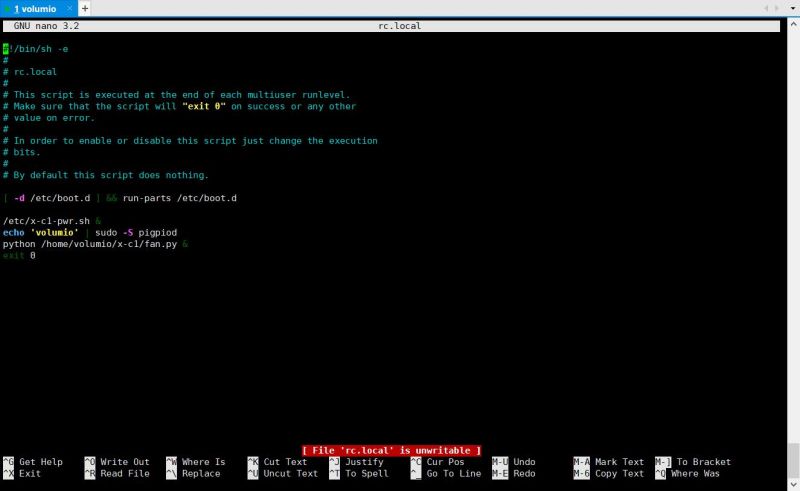
Enable comment auto-refresher
Anonymous user #75
Permalink |
Ruby
Anonymous user #74
Permalink |
Anonymous user #73
Permalink |
Lisa
Anonymous user #72
Permalink |
Anonymous user #71
Permalink |
Anonymous user #70
Permalink |
Walker
Anonymous user #69
Permalink |
Anonymous user #68
Permalink |
Harry
Harry
Harry
Anonymous user #66
Permalink |
Anonymous user #67
Anonymous user #66
Anonymous user #64
Permalink |
Anonymous user #65
Anonymous user #63
Permalink |
Anonymous user #65
Anonymous user #62
Permalink |
Lisa
Anonymous user #61
Permalink |
Anonymous user #65
Anonymous user #65
Anonymous user #59
Permalink |
Anonymous user #60
Anonymous user #61
Anonymous user #58
Permalink |
Lisa
Anonymous user #58
Lisa
Anonymous user #56
Permalink |
Lisa
Anonymous user #57
Lisa
Anonymous user #55
Permalink |
Lisa
Anonymous user #54
Permalink |
Lisa
Anonymous user #53
Permalink |
Anonymous user #52
Permalink |
Lisa
Anonymous user #51
Permalink |
Lisa
Anonymous user #50
Permalink |
Anonymous user #49
Permalink |
Anonymous user #48
Permalink |
Lisa
Anonymous user #47
Permalink |
Lisa
Anonymous user #46
Permalink |
Lisa
Anonymous user #44
Permalink |
Lisa
Anonymous user #45
Anonymous user #46
Anonymous user #43
Permalink |
Anonymous user #42
Permalink |
Lisa
Anonymous user #41
Permalink |
Lisa
Lisa
Permalink |
Anonymous user #40
Anonymous user #40
Permalink |
Anonymous user #39
Permalink |
Lisa
Anonymous user #38
Permalink |
Lisa
Anonymous user #37
Permalink |
Anonymous user #36
Permalink |
Lisa
Anonymous user #35
Permalink |
Lisa
Anonymous user #34
Permalink |
Anonymous user #33
Permalink |
Anonymous user #32
Permalink |
Lisa
Anonymous user #31
Permalink |
Lisa
Anonymous user #30
Permalink |
Lisa
Anonymous user #28
Permalink |
Anonymous user #29
Anonymous user #27
Permalink |
Lisa
Anonymous user #25
Permalink |
Lisa
Anonymous user #26
Lisa
Anonymous user #17
Anonymous user #24
Permalink |
Anonymous user #24
Permalink |
Lisa
Anonymous user #24
Anonymous user #24
Lisa
Anonymous user #24
Anonymous user #23
Permalink |
Anonymous user #8
Permalink |
Anonymous user #21
Permalink |
Lisa