Difference between revisions of "X728-hardware"
| Line 222: | Line 222: | ||
==18650 battery dimension== | ==18650 battery dimension== | ||
[[File:18650size.png]] | [[File:18650size.png]] | ||
| − | <span style="color:red;">Do not use 18650 battery with built-in protection circuit</span> | + | <span style="color:red;"> |
| + | Please use high quality batteries from Samsung 35E 18650 lithium battery, Panasonic NCR18650B, Toshiba, etc. Do not use the 18650 battery with built-in protection circuit because it will limit the discharge current.</span> | ||
==Raspberry Pi Official GPIO Expansion describe== | ==Raspberry Pi Official GPIO Expansion describe== | ||
Revision as of 08:58, 26 September 2024
Contents
- 1 Overview
- 2 Power Jack and Connectors
- 3 Pins and GPIO used
- 4 6-Pin Function Header for X728 V1.2
- 5 Connector for External Power Switch
- 6 Power button (Script for power mgnt installed)
- 7 Function LEDs
- 8 Fuel gauge - LED Indicator
- 9 PCB Layout
- 10 18650 battery dimension
- 11 Raspberry Pi Official GPIO Expansion describe
- 12 Installation Guide
Overview
X728 V2.5
X728 V2.3
X728 V2.1
Update:
- New add a buzzer controled by GPIO20
- DC jack is changed from DC5525 to DC5521.
X728 V2.0
Update:
- PIN33 (GPIO13) is replaced by the PIN37 (GPIO26) to avoid the I2S interface from v1.3 to v2.0.
X728 V1.3
X728 V1.2
Power Jack and Connectors
| Power input | 5Vdc +/- 5% ,≥3A |
| DC Power Plug Size | 5.5*2.5mm |
| USB power in socket | Type-C |
| UPS power output | 5.1Vdc 8A |
| Power output connector | XH2.54mm 2pin |
- X728 powers the Raspberry Pi via the 40-pin header (Pin 2 & 4)
- Don't power the Raspberry Pi via the Pi's type-C USB socket
- X728 can be powered via the onboard DC jack or Type-C USB power socket
Pins and GPIO used
PIN33 (GPIO13) is replaced by the PIN37 (GPIO26) to avoid the I2S interface from v1.3 to v2.0.
| Pin No. | Usage |
|---|---|
| 2, 4 | +5V power supply |
| 3, 5 | I2C for RTC and battery fuel-gauge systems |
| 6 | Ground |
| 29 | GPIO5 for power management |
| 32 | GPIO12 for power management |
| 33 | GPIO13 for power management (For V1.3 and previous versions only) |
| 31 | GPIO6 for AC power loss detection (PLD jumper inserted, High=Power loss,Low=Power supply normal) |
| 37 | GPIO26 for power management (New add from V2.0) |
| 38 | GPIO20 for buzzer control (New add from V2.1 ) |
| 36 | GPIO16 for battery charging control (New add from V2.5 ) |
| Pin No. | GPIO No. | Remark | Ver 1.2 | Ver 1.3 | Ver 2.0 | Ver 2.1 | Ver 2.2 | Ver 2.3 | Ver 2.5 |
|---|---|---|---|---|---|---|---|---|---|
| 2, 4 | 5V | √ | √ | √ | √ | √ | √ | √ | |
| 3, 5 | I2C for RTC and battery fuel-gauge systems | √ | √ | √ | √ | √ | √ | √ | |
| 6 | Ground | √ | √ | √ | √ | √ | √ | √ | |
| 29 | GPIO05 | Power management | √ | √ | √ | √ | √ | √ | √ |
| 31 | GPIO06 | for AC power loss detection (PLD jumper inserted, High=Power loss,Low=Power supply normal) |
√ | √ | √ | √ | √ | √ | √ |
| 32 | GPIO12 | Power management | √ | √ | √ | √ | √ | √ | √ |
| 33 | GPIO13 | Power management | √ | √ | |||||
| 37 | GPIO26 | Power management GPIO13 is replaced to GPIO26 from Ver 2.0 |
√ | √ | √ | √ | √ | ||
| 38 | GPIO20 | for Buzzer control | √ | √ | √ | √ | |||
| 36 | GPIO16 | for battery chargingcontrol | √ |
6-Pin Function Header for X728 V1.2
| Jumper Name | Usage |
|---|---|
| PLD
(Power loss detection)" |
Short - AC Power loss or power adapter failure detection enabled
(Active if power adapter disconnected) Open - Power loss detection disabled |
| AON
(Auto power-on) |
Short - Auto power-on when power applied
(Will delay 3 seconds before powering on) Open - Auto power-on disabled |
| ASD
(Auto shutdown) |
Short - Automatic shutdown enabled when battery low (≤3Vdc )
(Battery must be >3V and installed before enabling this function) Open - Automatic shutdown disabled Procedure to enable ASD function --IMPORTANT 1. Battery voltage must be >3Vdc
2. Insert the battery into the holder
3. Wait 3 seconds then insert the jumper
4. If the jumper inserted before battery, remove
battery & jumper then repeat step 1, 2 and 3.
|
Connector for External Power Switch
| Pin No. | Pin Description |
|---|---|
| 1 | Power on/off control connecting to switch |
| 2 | Ground |
| 3 | Ground |
| 4 | LED+ for power on, rebooting and shutdown |
- Please use momentary switch only and don't use latching switch
- Connector - Pitch 2.0mm 4pos
Power button (Script for power mgnt installed)
| Press and Release | Raspberry Pi and X728 turn on |
| Press and hold for 1~2 seconds | System rebooting |
| Press and hold for 3~7 seconds | System shutting down |
| Press and hold for >8 seconds | Force shutdown |
Function LEDs
| LED Name | Usage |
|---|---|
| BAT LOW | LED red on indicates battery low (≤3.0Vdc) or blue power button pressed (Jumper for ASD inserted) |
| 5V OUT | LED green on flashing indicates 5V power out and UPS powered by battery |
| AC FAIL | LED red on indicates AC power loss or PSU failure or PSU disconnected |
| PWR | LED blue indicates
Stays on - Power on Blinks rapidly - system rebooting Blinks slowly - Shutting down |
Fuel gauge - LED Indicator
Operation of Discharging:
| Capacity C (%) | D1 | D2 | D3 | D4 |
|---|---|---|---|---|
| C ≥75% | ON | ON | ON | ON |
| 50%≤C<75% | ON | ON | ON | OFF |
| 25%≤C<50% | ON | ON | OFF | OFF |
| 3%≤C<25% | ON | OFF | OFF | OFF |
| 0%<C<3% | Flashing | OFF | OFF | OFF |
Operation of charging:
| Capacity C (%) | D1 | D2 | D3 | D4 |
|---|---|---|---|---|
| Fully charged | ON | ON | ON | ON |
| 75%≤C | ON | ON | ON | Flashing |
| 50%≤C<75% | ON | ON | Flashing | OFF |
| 25%≤C<50% | ON | Flashing | OFF | OFF |
| C<25% | Flashing | OFF | OFF | OFF |
PCB Layout
18650 battery dimension
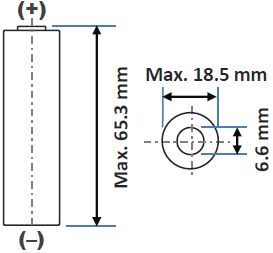 Please use high quality batteries from Samsung 35E 18650 lithium battery, Panasonic NCR18650B, Toshiba, etc. Do not use the 18650 battery with built-in protection circuit because it will limit the discharge current.
Please use high quality batteries from Samsung 35E 18650 lithium battery, Panasonic NCR18650B, Toshiba, etc. Do not use the 18650 battery with built-in protection circuit because it will limit the discharge current.
Raspberry Pi Official GPIO Expansion describe
Installation Guide
Installation Video for X728+X728-A1+X728-A2: https://youtu.be/q_TmqMNhJPM
Return to X728

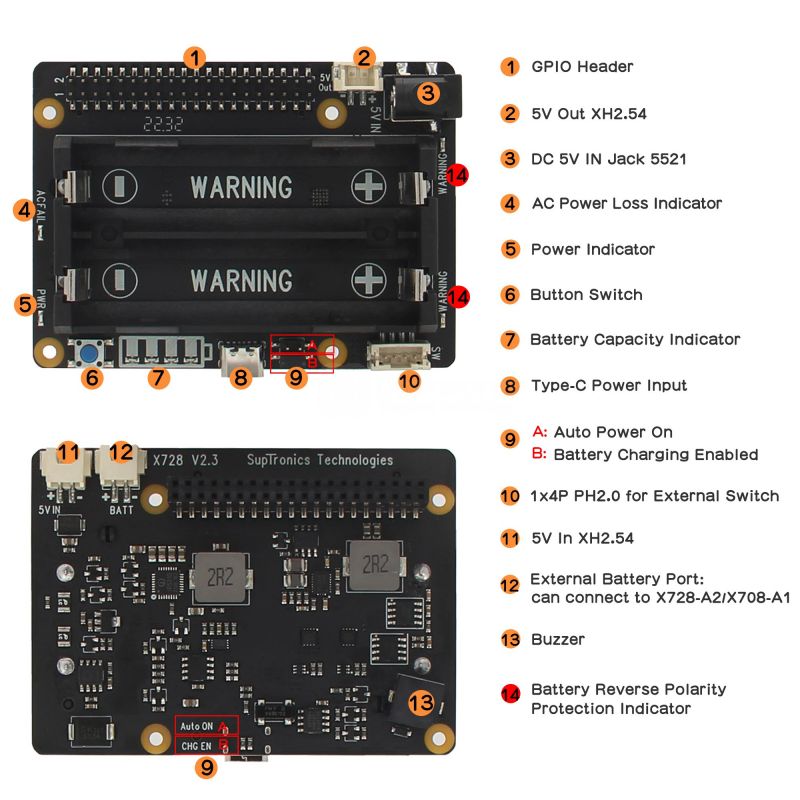










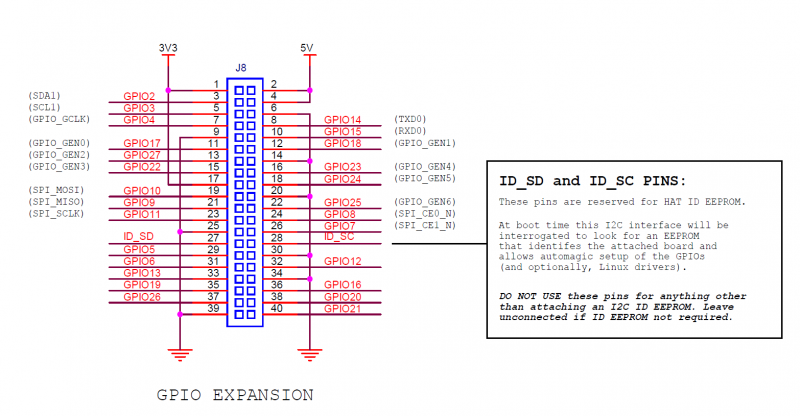
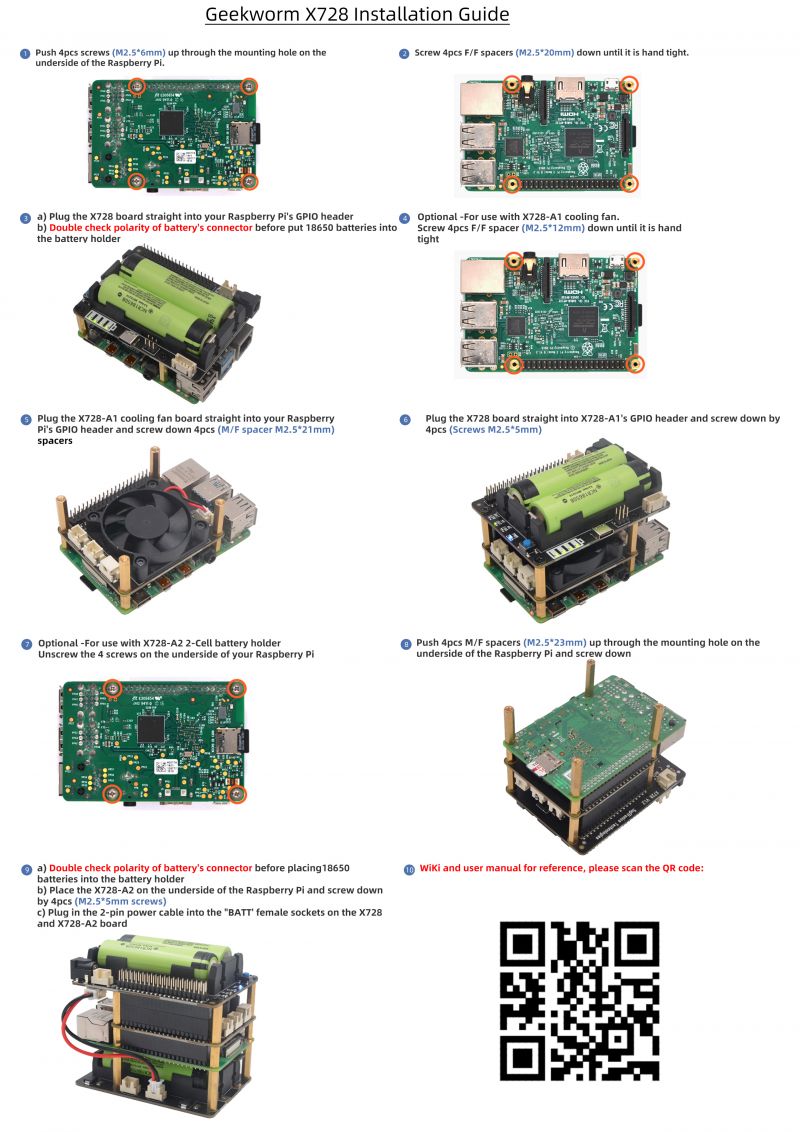
Enable comment auto-refresher
Anonymous user #57
Permalink |
Lisa
Anonymous user #57
Permalink |
Anonymous user #57
Permalink |
Lisa
Anonymous user #57
Permalink |
Lisa
Anonymous user #57
Permalink |
Lisa
Anonymous user #56
Permalink |
Lisa
Anonymous user #55
Permalink |
Anonymous user #54
Permalink |
Lisa
Anonymous user #53
Permalink |
Lisa
Anonymous user #52
Permalink |
Walker
Anonymous user #51
Permalink |
Walker
Anonymous user #50
Permalink |
Walker
Anonymous user #49
Permalink |
Walker
Anonymous user #48
Permalink |
Walker
Anonymous user #48
Walker
Anonymous user #47
Permalink |
Walker
Anonymous user #46
Permalink |
Anonymous user #44
Permalink |
Anonymous user #45
Harry
Anonymous user #44
Anonymous user #43
Permalink |
Lisa
Anonymous user #42
Permalink |
Lisa
Anonymous user #42
Permalink |
Lisa
Anonymous user #42
Lisa
Anonymous user #41
Permalink |
Lisa
Anonymous user #40
Permalink |
Lisa
Anonymous user #39
Permalink |
Lisa
Anonymous user #39
Lisa
Anonymous user #39
Anonymous user #38
Permalink |
Lisa
Anonymous user #37
Permalink |
Lisa
Anonymous user #36
Permalink |
Lisa
Anonymous user #35
Permalink |
Anonymous user #35
Lisa
Anonymous user #33
Permalink |
Lisa
Anonymous user #32
Permalink |
Lisa
Anonymous user #30
Permalink |
Lisa
Lisa
Anonymous user #31
Anonymous user #29
Permalink |
Lisa
Anonymous user #28
Permalink |
Lisa
Anonymous user #28
Permalink |
Lisa
Anonymous user #27
Permalink |
Lisa
Anonymous user #26
Permalink |
Harry
Anonymous user #25
Permalink |
Lisa
Anonymous user #24
Permalink |
Lisa
Anonymous user #24
Anonymous user #20
Permalink |
Lisa
Anonymous user #21
Lisa
Anonymous user #22
Lisa
Anonymous user #23
Anonymous user #22
Lisa
Anonymous user #19
Permalink |
Lisa
Anonymous user #18
Permalink |
Lisa
Anonymous user #17
Permalink |
Lisa
Anonymous user #14
Permalink |
Anonymous user #15
Anonymous user #16
Anonymous user #13
Permalink |
Anonymous user #12
Permalink |
Anonymous user #11
Permalink |
Anonymous user #5
Permalink |
Cindy
Anonymous user #10
Permalink |
Xiali
Anonymous user #9
Permalink |
Anonymous user #34
Lisa
Anonymous user #8
Permalink |
Xiali
Anonymous user #6
Permalink |
Anonymous user #7
Xiali
Anonymous user #7
Anonymous user #7