X729-Software
The following test is base on 2022-09-22-raspios-bullseye-armhf.img.xz
Python version is 3;
1. Enable I2C funcion on Raspbian:
reter to How to enable I2C
2. Check & review I2C port
2.1 Login via teminal window, then update & upgrade & install necessary software (python and i2c tool library)
sudo apt-get update sudo apt-get upgrade sudo apt-get -y install i2c-tools python3-smbus python-smbus
2.1 Once you have logged into your Raspberry Pi from the command line, run the command to see all the connected devices
pi@raspberrypi:~ $ sudo i2cdetect -y 1
0 1 2 3 4 5 6 7 8 9 a b c d e f
00: -- -- -- -- -- -- -- -- -- -- -- -- --
10: -- -- -- -- -- -- -- -- -- -- -- -- -- -- -- --
20: -- -- -- -- -- -- -- -- -- -- -- -- -- -- -- --
30: -- -- -- -- -- -- 36 -- -- -- -- -- 3c -- -- --
40: 40 -- -- -- -- -- -- -- -- -- -- -- -- -- -- --
50: -- -- -- -- -- -- -- -- -- -- -- -- -- -- -- --
60: -- -- -- -- -- -- -- -- 68 -- -- -- -- -- -- --
70: -- -- -- -- -- -- -- --
#36 - the address of the battery fuel gauging chip
#3c - OLED display
#40 - TI INA219 12-bit current/voltage/power monitor
#68 - the address of the RTC chip
PS: Please check if the OLED is inserted in the correct direction if you don't found the above i2c port
3. Setting up the power management script
3.1 Download x729 setup scripts:
cd ~ git clone https://github.com/geekworm-com/x729
3.2. Install script&reboot:
sudo bash pwr.sh #Setting up the command to turn off X729 from software printf "%s\n" "alias x729off='sudo x729softsd.sh'" >> ~/.bashrc #Reboot the Raspberry Pi sudo reboot
3.3 Powering off the Raspberry Pi from software
x729off
4. Setting up the PWM cooling fan
cd ~ cd x729 python3 pwm_fan_control.py
4.1 Run the script at Raspberry Pi boot
sudo crontab -e
Choose "1" then press Enter
4.2 Add a line at the end of the file that reads like this:
@reboot python3 /home/pi/x729/pwm_fan_control.py
4.3 Save and exit. In nano, you do that by hitting CTRL + X, answering Y and hitting Enter when prompted.
4.4 Run below script and you will get RPM value every second:
cd ~ cd x729 python3 read_fan_speed.py
5. Set and Read the RTC time
#If you need to set the system time for any reason you can use the following command : date -s "5 MAR 2019 13:00:00"
#Write the system date and time to the RTC module after your correct the system date and time : sudo hwclock -w
#Read the date and time back from the RTC module: sudo hwclock -r
6. How to reading battery voltage and percentage, this is the sample code, you can modify it by your request.
sudo python /home/pi/x728bat.py
User Guide: https://github.com/geekworm-com/x728 to know more details;
But we hope that the script can be executed automatically when the Raspberry Pi board boots, we can use crontab system command to achieve it. Refer to How to add crontab job or refer to the following:
pi@raspberrypi ~ $ `sudo crontab -e`
Choose "`1`" then press Enter
Add a line at the end of the file that reads like this:
`@reboot python /home/pi/x728bat.py`
7. Power off command on Raspbian from software
x728off
- x728off is safe shutdown command
- press on-board blue button 1-2 seconds to reboot
- press on-board blue button 3 seconds to safe shutdown,
- press on-board blue button 7-8 seconds to force shutdown.
8. Testing AC power off/loss or power adapter failure detection (need to short the 'PLD' pin on v1.x), also test the buzzer function on v2.1
cd ~ sudo python3 x728pld.py or sudo python x728pld.py
9. Testing Auto shutdown when AC power loss or power adapter failure
cd ~ sudo python3 x728pld.py or sudo python x728plsd.py
uninstall x728 script
uninsatll x728 shell script, run the following command:
sudo ./uninstall_x728.sh
For the x728 old shell script, you also run this command to remove it, then re-install the x728 script.
FAQ
Q: We want to automatically shut down when the battery voltage is lower than a certain specified value, is it possible?
A: Please run the followng command to achieve this function.(Note: 3V is default shut down voltage value )
python3 /home/pi/x728/x728v2-asd.py &
X728-Chip-Specifications:
References:
Return to X728
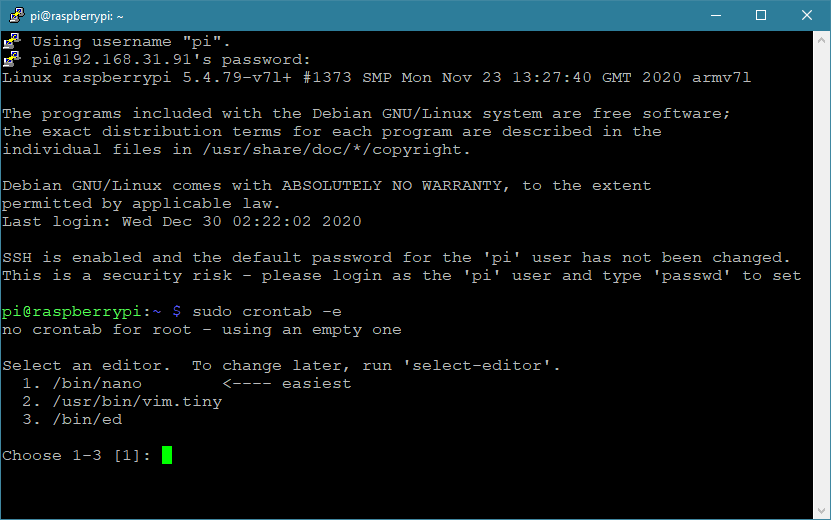
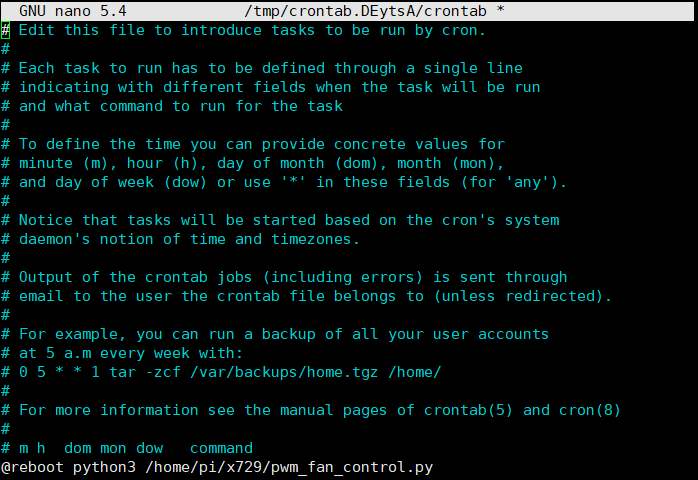
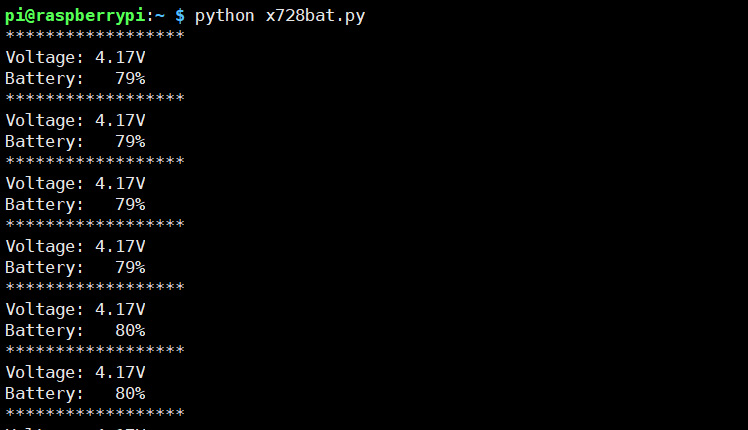
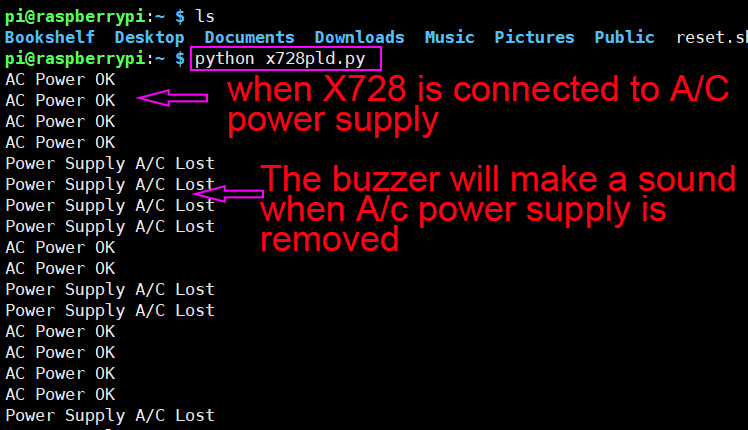
Enable comment auto-refresher
Anonymous user #2
Permalink |
Anonymous user #3
Anonymous user #1
Permalink |
Walker