Difference between revisions of "X635-Software"
Jump to navigation
Jump to search
| Line 2: | Line 2: | ||
<big>X635 Software Guide base on Raspberry Pi OS bullseye</big> | <big>X635 Software Guide base on Raspberry Pi OS bullseye</big> | ||
| − | + | #. To use the HDMI to CSI-2 bridge, you will need to enable '''[[How to enable camera support in Raspberry Pi OS|Enable legacy camera support]]'''. | |
| − | + | #. Again open a terminal window and type the following command: | |
sudo wget https://datasheets.raspberrypi.org/cmio/dt-blob-cam1.bin -O /boot/dt-blob.bin | sudo wget https://datasheets.raspberrypi.org/cmio/dt-blob-cam1.bin -O /boot/dt-blob.bin | ||
#Download the required file /boot/dt-blob.bin | #Download the required file /boot/dt-blob.bin | ||
| − | + | #. Reboot for the dt-blob.bin file to be read | |
sudo reboot | sudo reboot | ||
| − | + | #. Open the Terminal and run the command to check if the HDMI to CSI-2 bridge is being seen by the operating system. | |
[[File:X635-software-15.png|700px]] | [[File:X635-software-15.png|700px]] | ||
| Line 17: | Line 17: | ||
Note: You should get back <big>supported=1, detected=1</big>, indicating that the CSI-2 bridge is detected and supported by the operating system. If you get detected=0, then the CSI-2 bridge is not being seen by the operating system. | Note: You should get back <big>supported=1, detected=1</big>, indicating that the CSI-2 bridge is detected and supported by the operating system. If you get detected=0, then the CSI-2 bridge is not being seen by the operating system. | ||
| + | # Connect the HDMI in device to x635 carrier board. | ||
| + | |||
| + | <big>IMPORTANT! The HDMI to CSI-2 bridge only accepts HDMI input: 1080p30, 1080p25, 720p30, 720p25</big> | ||
[[File:X635-software-18.png|700px]] | [[File:X635-software-18.png|700px]] | ||
Revision as of 19:39, 24 April 2023
X635 Software Guide base on Raspberry Pi OS bullseye
- . To use the HDMI to CSI-2 bridge, you will need to enable Enable legacy camera support.
- . Again open a terminal window and type the following command:
sudo wget https://datasheets.raspberrypi.org/cmio/dt-blob-cam1.bin -O /boot/dt-blob.bin #Download the required file /boot/dt-blob.bin
- . Reboot for the dt-blob.bin file to be read
sudo reboot
- . Open the Terminal and run the command to check if the HDMI to CSI-2 bridge is being seen by the operating system.
Note: You should get back supported=1, detected=1, indicating that the CSI-2 bridge is detected and supported by the operating system. If you get detected=0, then the CSI-2 bridge is not being seen by the operating system.
- Connect the HDMI in device to x635 carrier board.
IMPORTANT! The HDMI to CSI-2 bridge only accepts HDMI input: 1080p30, 1080p25, 720p30, 720p25
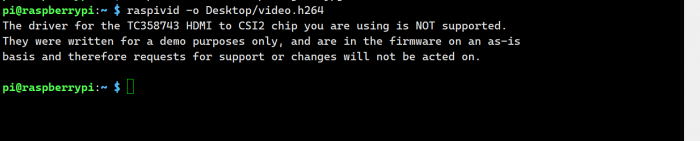

Enable comment auto-refresher