Difference between revisions of "X630-Software"
Jump to navigation
Jump to search
| Line 3: | Line 3: | ||
Disconnect power supply to the Raspberry Pi before changing dip switch positions. | Disconnect power supply to the Raspberry Pi before changing dip switch positions. | ||
| − | [[File:Dip-switches.jpg|none|dip switch]]{| class="wikitable" | + | [[File:Dip-switches.jpg|none|dip switch]] |
| + | {| class="wikitable" | ||
! SELECTION !! SWITCH SETTINGS !! | ! SELECTION !! SWITCH SETTINGS !! | ||
|- | |- | ||
| Line 10: | Line 11: | ||
| Software reset || HW = 0 || SW = 1 | | Software reset || HW = 0 || SW = 1 | ||
|} | |} | ||
| + | |||
| + | * Hardware reset: After starting RASPISTILL or RASPIVID <span style="color:red;">once</span> then you will need to reboot Raspberry Pi to restart it again | ||
| + | * Software reset: Starting RASPISTILL or RASPIVID <span style="color:red;">multiple times</span> and don't need to reboot Raspberry Pi ('''Recommend''') | ||
| + | |||
| + | 1. Once booted, update your Raspberry Pi by running the following commands in a terminal window: | ||
| + | sudo apt-get update | ||
| + | sudo apt-get upgrade | ||
| + | 2. Run the following command to go into the Raspberry Pi configuration tool | ||
| + | sudo raspi-config | ||
| + | |||
| + | 3. Navigate to '5 Interfacing Options' and hit Enter. Now select the 'Camera' option, and hit the Enter key to enable it. Select “Finish” and select to reboot your Raspberry Pi. | ||
| + | sudo reboot | ||
| + | |||
| + | 4. Once rebooted, you need to make sure that the ‘/dev/video0’ device is available. Use this command to check in a terminal window: | ||
| + | ls /dev/video0 | ||
| + | If you see anything other than ‘file not found‘, then it’s available. | ||
<!--Add review function! --> | <!--Add review function! --> | ||
<comments /> | <comments /> | ||
Revision as of 10:49, 20 September 2021
For Raspberry Pi OS
Disconnect power supply to the Raspberry Pi before changing dip switch positions.
| SELECTION | SWITCH SETTINGS | |
|---|---|---|
| Hardware reset | HW = 1 | SW = 0 |
| Software reset | HW = 0 | SW = 1 |
- Hardware reset: After starting RASPISTILL or RASPIVID once then you will need to reboot Raspberry Pi to restart it again
- Software reset: Starting RASPISTILL or RASPIVID multiple times and don't need to reboot Raspberry Pi (Recommend)
1. Once booted, update your Raspberry Pi by running the following commands in a terminal window:
sudo apt-get update sudo apt-get upgrade
2. Run the following command to go into the Raspberry Pi configuration tool
sudo raspi-config
3. Navigate to '5 Interfacing Options' and hit Enter. Now select the 'Camera' option, and hit the Enter key to enable it. Select “Finish” and select to reboot your Raspberry Pi.
sudo reboot
4. Once rebooted, you need to make sure that the ‘/dev/video0’ device is available. Use this command to check in a terminal window:
ls /dev/video0
If you see anything other than ‘file not found‘, then it’s available.
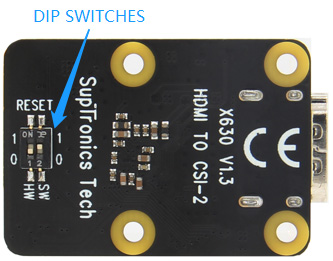
Enable comment auto-refresher