Difference between revisions of "X1001"
| Line 61: | Line 61: | ||
==Packing List== | ==Packing List== | ||
* 1 x X1001 V1.1 NVMe SSD Shield | * 1 x X1001 V1.1 NVMe SSD Shield | ||
| − | * 1 x PCIe | + | * 1 x PCIe FFC Cable(30mm length) |
* 3 x M2.5x17mm F/F Spacers | * 3 x M2.5x17mm F/F Spacers | ||
* 6 x M2.5x5mm Screws | * 6 x M2.5x5mm Screws | ||
Revision as of 11:20, 11 December 2023
Overview
The X1001 V1.1 shield is an NVME M2 SSD PIP (PCIe Peripheral Board) for the Raspberry Pi 5 that uses the new PCIE interface of the Raspberry Pi 5 to utilise the NVME M2 SSDs for fast data transfers and ultra-fast booting.
Features
- Minimalist design, easy to install
- Compatible with other HAT shield;
- FFC is only 30mm length.
- Supports installation of official active coolers;
- With M.2 SSD ACT LED Indicators;
- Supports 2232/2240/2260/2280 NVME M2 ssd.
- Can Power the X1001 shield directly from the FFC PCIe ribbon (providing maximum 5W of continuous power)
- Integrated with XH2.54 5V power connector, just use it if you are using a ultra large capacity SSD if the current is not enough;
PS:
Maximum current for pcie wire is 1A, and voltage is 5V
If you find that the SSD is not working properly, it is possible that the power supply of SSD is not enough, then you need to check the current requirement of your SSD to decide whether power the SSD separately.
Test & Reviews
By default the PCIe connector is not enabled. To enable it you should add the following option into /boot/firmware/config.txt and reboot:
sudo nano /boot/config.txt
Then add the following comment;
# Enable the PCIe External connector. dtparam=pciex1 # This line is an alias for above (you can use either/or to enable the port). dtparam=nvme
Press Ctrl-O, then enter, to write the change to the file.
Press Ctrl-X to exit nano (the editor).
And the connection is certified for Gen 2.0 speed (5 GT/sec), but you can force it to Gen 3.0 (10 GT/sec) if you add the following line after:
dtparam=pciex1_gen=3
You also can refer to official documentatio:Enabling PCIe
After I forced Gen 3.0 speeds, in my many tests I found that some NVMEs were able to run stably, but some NVMEs caused some problems: such as slow startup and running laggy, really really laggy. As the official statement says:
The Raspberry Pi 5 is not certified for Gen 3.0 speeds, and connections to PCIe devices at these speeds may be unstable.
Run the following command on Teminal window to test:
dd if=/dev/zero of=./Testingfile bs=100M count=10 oflag=direct dd if=./Testingfile of=/dev/zero bs=100M count=10 oflag=dsync
Nomral PCIE 2.0 test data with dd command;
Forced Gen 3.0 speeds test data with dd command:
Packing List
- 1 x X1001 V1.1 NVMe SSD Shield
- 1 x PCIe FFC Cable(30mm length)
- 3 x M2.5x17mm F/F Spacers
- 6 x M2.5x5mm Screws
- 1 x M2x4mm Screws (to fix M2 SSD)
NOTE:
The M2*4 screw is to fix M2 SSD;
User Manual
- X1001 software tutorials: NVMe SSD boot with the Raspberry Pi 5
- Raspberry pi 5 pcie connector pin out



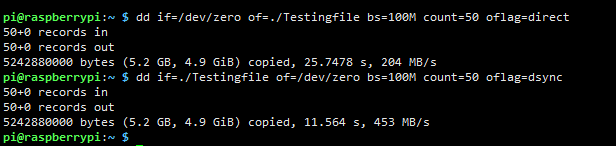
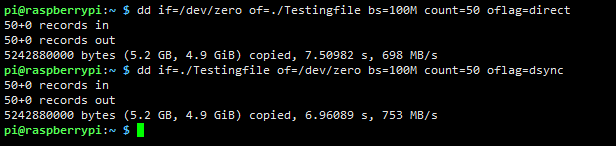
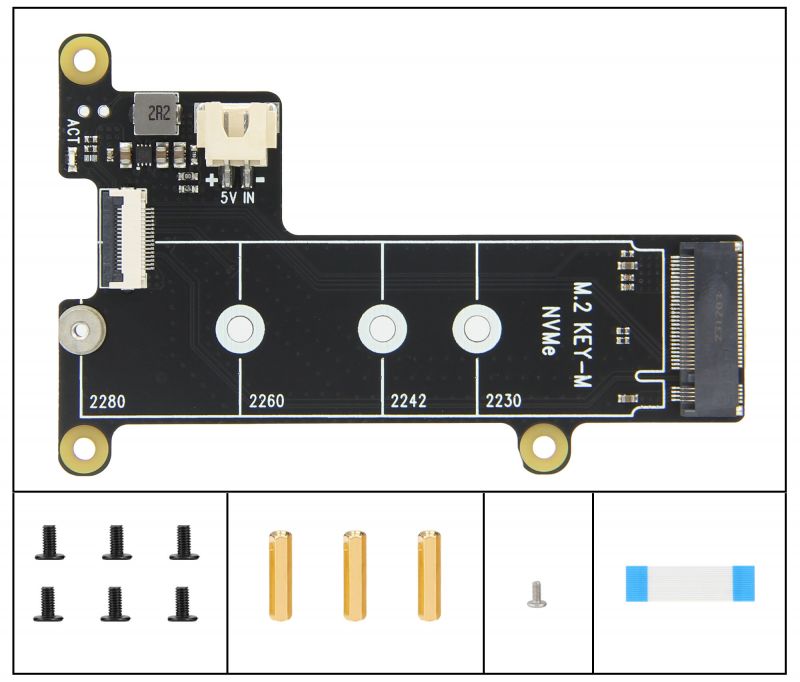
Enable comment auto-refresher
Anonymous user #17
Permalink |
Lisa
Anonymous user #16
Permalink |
Lisa
Anonymous user #15
Permalink |
Anonymous user #15
Anonymous user #14
Permalink |
Harry
Anonymous user #13
Permalink |
Lisa
Anonymous user #12
Permalink |
Lisa
Anonymous user #11
Permalink |
Anonymous user #10
Permalink |
Anonymous user #9
Permalink |
Anonymous user #9
Permalink |
Anonymous user #8
Permalink |
Lisa
Anonymous user #7
Permalink |
Anonymous user #6
Permalink |
Lisa
Anonymous user #5
Permalink |
Lisa
Anonymous user #4
Permalink |
Walker
Anonymous user #1
Permalink |
Anonymous user #6
Anonymous user #1
Permalink |
Nahumb
Permalink |
Anonymous user #3
Permalink |
Walker
Anonymous user #1
Permalink |
Anonymous user #2
Anonymous user #2
Walker