Difference between revisions of "How to Configure RAID Setting"
| Line 20: | Line 20: | ||
[[File:Raid-Setting.jpg|400px|NASPi Gemini Raid Setting]] | [[File:Raid-Setting.jpg|400px|NASPi Gemini Raid Setting]] | ||
| − | '''4. Press the '''RAID SET''' button for about '''5 seconds'''''', and release it till the blue LED indicators starts flashing, and it means the RAID setting is complete. | + | '''4. Press the '''RAID SET''' button for about '''5 seconds''' ''', and release it till the blue LED indicators starts flashing, and it means the RAID setting is complete. |
'''5. How to check if your RAID setting is successful?''' | '''5. How to check if your RAID setting is successful?''' | ||
Revision as of 17:15, 24 July 2023
This guide describes how to do RAID setting, and it only applies to NASPi Gemini 3.5 or NASPi Gemini 2.5 or X882 Shield.
*Warning : Please backup your data before setup and switch, otherwise you maybe lost your data.
Please read Raid Instruction firstly. You can freely choose the four RAID modes supported by this device by setting the jumper cap.
1. Assemble your device,refer to the installation video of the corresponding device to assemble, only the top cover is not installed, because you need to use the onboard buttons^_^.
2. Power on the this kit. It doesn't matter whether you insert the micro sd card with OS or not, here is just need to supply power to X882 or X885 shield.
3. Choose your raid setting:
Jumper instruction of Raid Setting:
- For RAID0 setting, Both A and B jumpers need to be shorted
- For RAID1 setting, Only the B jumper needs to be shorted
- For PM setting, No jumpers need to be shorted
and so on
4. Press the RAID SET button for about 5 seconds , and release it till the blue LED indicators starts flashing, and it means the RAID setting is complete.
5. How to check if your RAID setting is successful?
You need flash OS Image into the Micro sd card and insert Micro SD card into Pi 4 board then boot this device, then open Teminal program to type the following command:
fdisk -l
The output could be as follows
1 fdisk: cannot open /dev/ram0: Permission denied
2 fdisk: cannot open /dev/ram1: Permission denied
3 fdisk: cannot open /dev/ram2: Permission denied
4 fdisk: cannot open /dev/ram3: Permission denied
5 fdisk: cannot open /dev/ram4: Permission denied
6 fdisk: cannot open /dev/ram5: Permission denied
7 fdisk: cannot open /dev/ram6: Permission denied
8 fdisk: cannot open /dev/ram7: Permission denied
9 fdisk: cannot open /dev/ram8: Permission denied
10 fdisk: cannot open /dev/ram9: Permission denied
11 fdisk: cannot open /dev/ram10: Permission denied
12 fdisk: cannot open /dev/ram11: Permission denied
13 fdisk: cannot open /dev/ram12: Permission denied
14 fdisk: cannot open /dev/ram13: Permission denied
15 fdisk: cannot open /dev/ram14: Permission denied
16 fdisk: cannot open /dev/ram15: Permission denied
17 fdisk: cannot open /dev/mmcblk0: Permission denied
18 fdisk: cannot open /dev/sda: Permission denied
19 fdisk: cannot open /dev/sdb: Permission denied
You can found two hard drives /dev/sda and /dev/sdb if you select 'clear raid mode'(this is PM mode)
or
You found only one hard drive /dev/sda if you select the RAID0/RAID1 mode
[NOTE]:
Once you set the RAID mode successfully, you need to partition&format&mount the hdd/ssd, so that it can be recognized by your Raspberry Pi OS. please refer to How to View/Partition/Format/Mount HDD/SSD
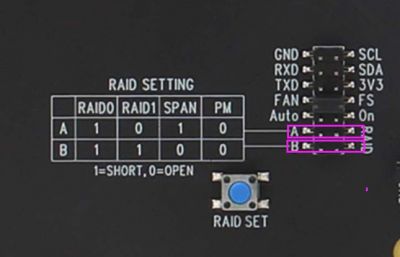
Enable comment auto-refresher
Anonymous user #2
Permalink |
Lisa
Anonymous user #1
Permalink |
Walker