Although this installation tutorial is still available, but we strongly recommend that you use X728-script new tutorial, and we no longer maintain this page.
The following test is base on 2022-01-28-raspios-bullseye-armhf.zip
Python version is 3;
1. Enable I2C funcion on Raspbian:
reter to How to enable I2C
2. Login via teminal window, then update & upgrade & install necessary software (python and i2c tool library)
sudo apt-get update sudo apt-get upgrade sudo apt-get -y install i2c-tools python3-smbus python-smbus
2.1 Once you have logged into your Raspberry Pi from the command line, run the command to see all the connected devices
sudo i2cdetect -y 1#36 - the address of the battery fuel gauging chip #68 - the address of the RTC chip #Different x728 versions may have different values
3. Download x728 setup scripts:
cd ~ git clone https://github.com/geekworm-com/x728
4. Install script&reboot:
Firstly please select your x728 version, please use x728-v2.1.sh for x728 v2.1 and v2.2 and v2.3
sudo bash x728-v2.1.sh #New add buzzer support
or
sudo bash x728-v2.0.sh
or
sudo bash x728-v1.0.sh
then
sudo reboot
You can get the following python file in /home/pi/ fold:
x728bat.py # Reading battery voltage x728pld.py # Testing AC power off/loss or power adapter failure detection, added buzzer function on v2.1 x728plsd.py # Testing Auto shutdown when AC power loss or power adapter failure
5. Set and Read the RTC time
#If you need to set the system time for any reason you can use the following command : date -s "5 MAR 2019 13:00:00"
#Write the system date and time to the RTC module after your correct the system date and time : sudo hwclock -w
#Read the date and time back from the RTC module: sudo hwclock -r
6. How to reading battery voltage and percentage, this is the sample code, you can modify it by your request.
sudo python /home/pi/x728bat.py
User Guide: https://github.com/geekworm-com/x728 to know more details;
But we hope that the script can be executed automatically when the Raspberry Pi board boots, we can use crontab system command to achieve it. Refer to How to add crontab job or refer to the following:
sudo crontab -e
Choose "`1`" then press Enter
Add a line at the end of the file that reads like this:
@reboot python /home/pi/x728bat.py
Save and exit. In nano, you do that by hitting CTRL + X, answering Y and hitting Enter when prompted.
7. Power off command on Raspbian from software
x728off
- x728off is safe shutdown command
- press on-board blue button 1-2 seconds to reboot
- press on-board blue button 3 seconds to safe shutdown,
- press on-board blue button 7-8 seconds to force shutdown.
8. Testing AC power off/loss or power adapter failure detection (need to short the 'PLD' pin on v1.x), also test the buzzer function on v2.1
cd ~ sudo python3 x728pld.py or sudo python x728pld.py
PS:
1. X728pld.py is ONLY a sample code file, you can modify it according to your own needs
2. The buzzer is controlled by software. It is found that some customers do not know how to turn off the buzzer's warning sound. Here is a reminder.
9. Testing Auto shutdown when AC power loss or power adapter failure
cd ~ sudo python3 x728pld.py or sudo python x728plsd.py
uninstall x728 script
uninsatll x728 shell script, run the following command:
sudo ./uninstall_x728.sh
For the x728 old shell script, you also run this command to remove it, then re-install the x728 script.
FAQ
Q: We want to automatically shut down when the battery voltage is lower than a certain specified value, is it possible?
A: Please run the followng command to achieve this function.(Note: 3V is default shut down voltage value )
python3 /home/pi/x728/x728v2-asd.py &
X728-Chip-Specifications:
References:
Return to X728
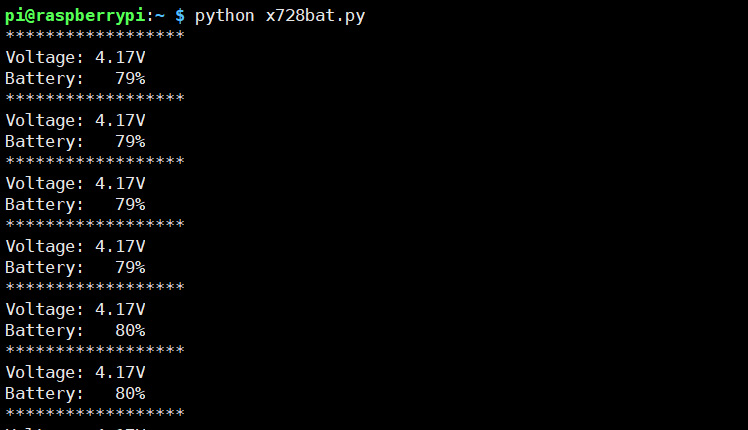
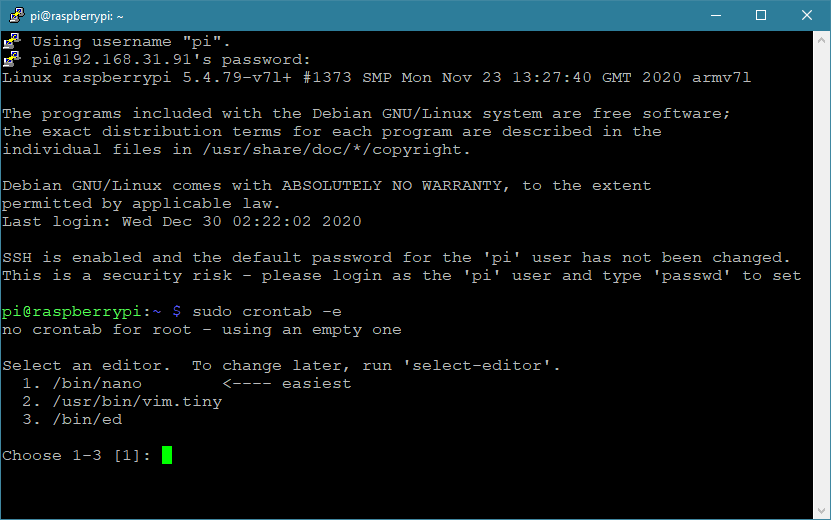
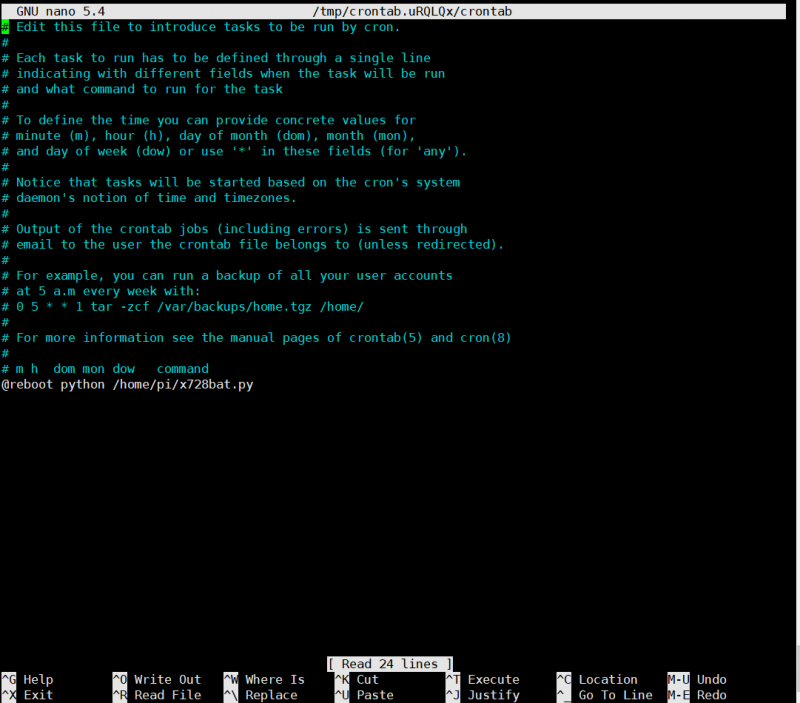
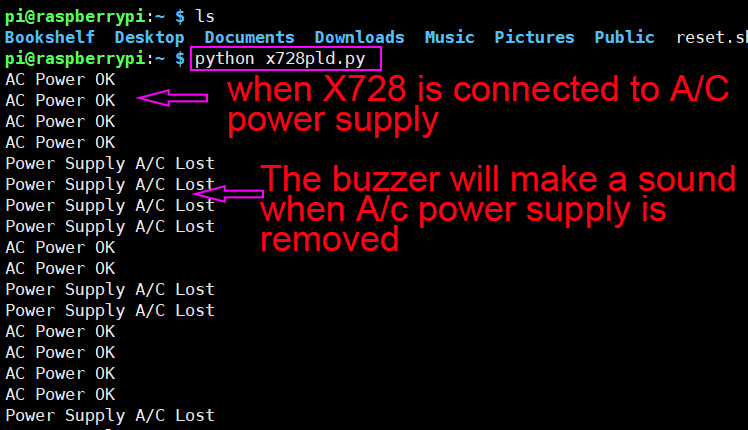
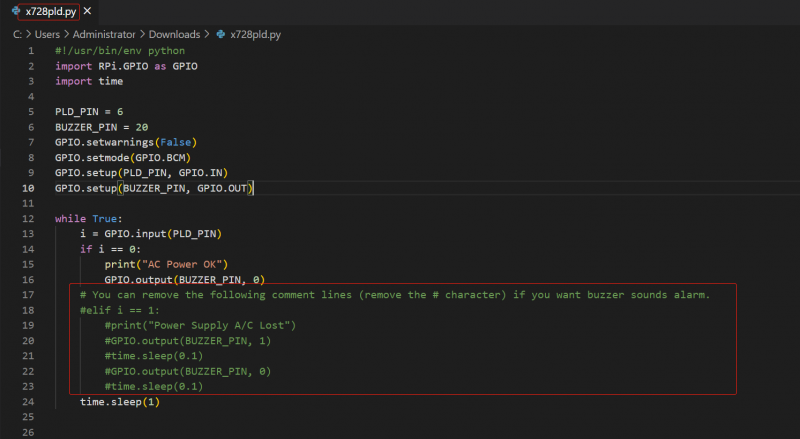
Enable comment auto-refresher
Anonymous user #39
Permalink |
Walker
Anonymous user #38
Permalink |
Walker
Anonymous user #37
Permalink |
Anonymous user #36
Permalink |
Walker
Anonymous user #33
Permalink |
Lisa
Harry
Anonymous user #31
Permalink |
Anonymous user #32
Anonymous user #34
Lisa
Anonymous user #35
Anonymous user #28
Permalink |
Anonymous user #28
Anonymous user #30
Permalink |
Lisa
Anonymous user #30
Lisa
Anonymous user #27
Permalink |
Anonymous user #28
Anonymous user #29
Anonymous user #28
Anonymous user #35
Anonymous user #27
Permalink |
Anonymous user #26
Permalink |
Lisa
Anonymous user #25
Permalink |
Lisa
Anonymous user #24
Permalink |
Lisa
Anonymous user #23
Permalink |
Lisa
Anonymous user #22
Permalink |
Lisa
Anonymous user #21
Permalink |
Lisa
Anonymous user #20
Permalink |
Lisa
Anonymous user #19
Permalink |
Lisa
Anonymous user #18
Permalink |
Lisa
Anonymous user #18
Anonymous user #18
Anonymous user #17
Permalink |
Lisa
Anonymous user #16
Permalink |
Anonymous user #16
Permalink |
Anonymous user #16
Anonymous user #15
Permalink |
Lisa
Anonymous user #13
Permalink |
Anonymous user #14
Anonymous user #16
Anonymous user #13
Permalink |
Anonymous user #14
Anonymous user #12
Permalink |
Harry
Anonymous user #9
Permalink |
Anonymous user #14
Anonymous user #11
Permalink |
Anonymous user #10
Permalink |
Anonymous user #9
Permalink |
Anonymous user #7
Permalink |
Anonymous user #9
Anonymous user #5
Permalink |
Anonymous user #6
Anonymous user #5
Permalink |
Anonymous user #4
Permalink |
Lisa
Anonymous user #2
Permalink |
Anonymous user #8
Anonymous user #11
Anonymous user #1
Permalink |
Pmsr
Pmsr
Permalink |
Anonymous user #3