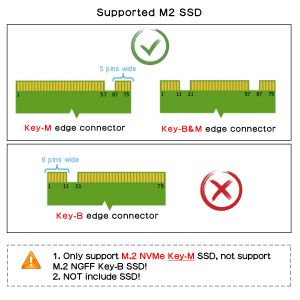Template:X100x-FAQ
In fact, some PIPs such as X1001 / X1002 / X1003 / X1000 etc are just an extension of the Raspberry Pi 5 PCIe, and their own hardware functions are limited. If the OS configuration and PCle FFC cable faults can be ruled out, the normal operation of PCIe (recognizing and booting) depends more on the firmware and SSD compatibility. Since October 2023, the Raspberry Pi Foundation has been updating the bootloader version to solve similar problems. You can learn more from the link below.
Raspberry Pi5 bootloader EEPROM release notes
After several major version updates, the bootloader has basically solved the firmware issue, so the remaining is the OS configuration and SSD compatibility issues.
If you are using a very old SSD, if you are experiencing issues with it being recognised and not being able to boot, the first thing you should consider is replacing the NVME SSD.
Q1: Can't boot/recognize from NVMe SSD?
A: Here are a few steps to help you troubleshoot some issues:
- Only Raspberry Pi OS (Bookworm) supports PCIe, Raspberry Pi OS bullseye is NOT supported, refer to https://www.raspberrypi.com/software/operating-systems/
- Make sure that your OS configuration (
/boot/firmware/config.txt) is completely correct: refer to the tutorial:NVMe SSD boot with the Raspberry Pi 5 (will Continuously updating) - Update the bootloader firmware to the last verson, refer to How to update eeprom firmware, this is very important!!! Make sure your upgrade is successful by running command vcgencmd bootloader_version
- Add PCIE_PROBE=1 to the eeprom, (Run sudo rpi-eeprom-config --edit command, then add this line, then press CTRL+O to write change to file, press CTRL+X to exit, then reboot)
- Make sure the SSD type you use is correct, only support M.2 NVME (Sata) Key-M SSD NOT support M.2 NGFF Key-B SSD. Refer to the right diagram:
- Make sure the FPC cable is firmly and fully inserted into the PI 5, this is very important. For X1003 shield, make sure the FPC cable direction is correct also.
- For some small brand SSD, consider forcing open PCIe Gen3 to test (add
dtparam=pciex1_gen=3line in config.txt then reboot), because some small brand SSDs are NOT backward compatible with PCIe Gen 2 for cost reasons. - For X1003 shield, make sure the FPC cable direction is correct also. If an error still occurs, replace the FFC cable to test or purchase other PFC from here[1]to troubleshoot the issue.
- Read this post to get some help;
- Although you can also boot from a SD card, Pi OS is required for the NVMe SSD to boot, DON'T forget Flash OS into NVMe SSD.
- If you're flashing a fresh Pi OS into NVME SSD , DON'T forget to ENABLE PCIe to NVME SSD.
- Run the lspci and lsblk command to check the NVMe SSD is recognized. (NOTE: Make sure your NVMe SSD is plugged into the PCIe PIP, not just connecting PCIe PIP to the Pi5, otherwise the lspci will not be able to display any PCIe device). For X1004, X1005, Q200 and X1011, , you can only see several ASMedia Technology PCIe devices when running lspci, but not the NVME SSD information. You need to use the lsblk command to check whether NVME can be recognized.
- Start thinking about SSD compatibility issues and try to switch to other brands of NVME SSDs. Some customers have reported that they have successfully solved their problems by replacing their SSDs.
- Contact us at email: support@geekworm.com, and attached your product model, OS version (run uname -a to get), bootloader version (run vcgencmd bootloader_version to get) and order number
- How to get FPC Wires:
- ↑
Amazon US: https://www.amazon.com/dp/B0CXCTPQ2N
Amazon DE: https://www.amazon.de/dp/B0CX4T993J
Amazon UK: https://www.amazon.co.uk/dp/B0CX4T993J
Amazon JP: https://www.amazon.co.jp/dp/B0CYGKN7G1
- PS: The shortest length of the FPC cable here is 30mm, but the length of the FPC cable used by X1003 is only 22mm. For X1003, this may not be perfect, but you can use these FPC cables to troubleshoot the issue. DON'T buy it if you mind.
- If the issue is confirmed to be a FFC cable, we will reimburse you the cost of purchasing the FFC cable.
Q2: Don't recognize / boot from NVME SSD?
A: If you have enabled pcie and find that you still cannot boot from NVME SSD, please perform the following actions
1. Follow the picture below to check the version of X1001 or X1000
2. If it is an Old Version, refer to How to update eeprom firmware to update the firmware with pieeprom-2023-10-30.bin file.
3. If it is an New Version, refer to How to update eeprom firmware to update the firmware to lasted version.
4. If you still have not solved the problem, please refer to the next FAQ:Q1
Q3: How to fix the 2230/2242/2260 SSD on X1001 or other PIP?
A: The X1001 and other pips does not reserve the nut column to fix the 2230/2242/2260 SSD. Based on our test, you can secure the 2230/2242/2260 SSD using an M2*6mm screw and 2pcs M2 nuts. Place one M2 nut under the SSD, then use the M2*6mm screw and the other M2 nut to fasten the SSD.
PS: As of April 2024, we have added customized copper pillar in only X1001 packing list to solve this issue, please refer to the packing list of X1001.
Q4. X1002 can't boot when install into the P580 case?
A: Please check if the FPC cable touch the metal case make shorting when install X1002 into the metal case, you can stick the electrical tape on the case to prevent the ribbon FPC cable from contacting the case to test.
Q5: Which NVMe drives work with a Raspberry Pi 5?
A: You can refer to the video: https://youtu.be/3mUgVTBmKio.
Q6: Can they support gen3 PCIe speeds or only gen2?
A:
- All PIPs (such X1001, X1002, X1003 etc) are just an extension of the Raspberry Pi 5 PCIe interface. Apart from whether the chip on the PIP board supports PCIe 3.0 or not, the more main focus is on the Raspberry Pi 5.
- X1004, X1011, X1005 PIP boards do not support PCIe Gen 3 speed.
Q7: Why can the SSD be recognized but not bootable?
A:Please consider the following advice:
- The method of flashing OS to NVME SSD may be problematic.
It is recommended that you boot from the SD card first and then use the SD Card Copier tool to flash the OS to the NVME SSD. Refer to NVMe_SSD_boot_with_the_Raspberry_Pi_5#Flash_OS_onto_NVME_SSD
- The SSD used may be incompatible. Please replace it with other brand SSD.
Q8: Why does the LED of X1001/X1004 still blinking after issuing the shutdown command poweroff?
A:Please run the folloing command:
sudo rpi-eeprom-config -e
Then Change the setting of POWER_OFF_ON_HALT from 0 to 1
Then save & reboot your rpi 5.
PS: Currently setting is 1 by default