Difference between revisions of "KVM-A8"
(→FAQ) |
|||
| (2 intermediate revisions by 2 users not shown) | |||
| Line 4: | Line 4: | ||
[[File:06-X630-A8-connection.jpg|thumb|right|PiKVM-A8 connection digram]] | [[File:06-X630-A8-connection.jpg|thumb|right|PiKVM-A8 connection digram]] | ||
[[File:X630-A8-01.jpg|thumb|right|X630-A8]] | [[File:X630-A8-01.jpg|thumb|right|X630-A8]] | ||
| + | [[File:IMG-9012-Dimension.jpg|thumb|right|X630-A8 Dimension]] | ||
[[File:X630-A8-IMG-4965.jpg|thumb|right|PiKVM-A8]] | [[File:X630-A8-IMG-4965.jpg|thumb|right|PiKVM-A8]] | ||
| + | [[File:Kvm-a8-cable.jpg|thumb|right|Difference between X680-A8 cable & X630-A5 cable]] | ||
| Line 140: | Line 142: | ||
==FAQ== | ==FAQ== | ||
| − | + | {{KVM-FAQ}} | |
| − | |||
| − | |||
| − | |||
| − | |||
| − | |||
| − | |||
| − | |||
| − | |||
| − | |||
| − | |||
| − | |||
| − | |||
| − | |||
| − | |||
| − | |||
| − | |||
| − | |||
| − | |||
| − | |||
| − | |||
| − | |||
| − | |||
| − | |||
| − | |||
| − | |||
| − | |||
| − | |||
| − | |||
| − | |||
| − | |||
| − | |||
| − | |||
| − | |||
| − | |||
| − | |||
| − | |||
| − | |||
| − | |||
| − | |||
| − | |||
| − | |||
| − | |||
| − | |||
| − | |||
| − | |||
| − | |||
| − | |||
| − | |||
| − | |||
| − | |||
| − | |||
| − | |||
| − | |||
| − | |||
| − | |||
| − | |||
| − | |||
| − | |||
| − | |||
| − | |||
| − | |||
| − | |||
| − | |||
| − | |||
| − | |||
| − | |||
| − | |||
| − | |||
| − | |||
| − | |||
| − | |||
| − | |||
| − | |||
| − | |||
| − | |||
| − | |||
| − | |||
| − | |||
| − | |||
| − | |||
| − | |||
| − | |||
| − | |||
| − | |||
| − | |||
| − | |||
<!--Add review function! --> | <!--Add review function! --> | ||
Latest revision as of 18:43, 31 October 2024
Contents
Update History
X630-A8 (The core expansion shield of this kit) was upated from V1.7 to V1.8 in October 2023.
- Support WatchDog
- RTC function can be used directly, no need to configure.
Overview
PiKVM-A8 is a member of the PiKVM [1]family. It only supports Raspberry Pi 4 Model B. It is directly inserted into the computer case as a PCI card. That is, you can put a computer into your computer. It does not require additional cables and is more convenient to use.
The PiKVM-A8 is composed of X630-A8 and X630:
- X630 HDMI to CSI-2 Board (for video capture)
- X630-A8 HAT Board (for POE, RTC, ATX Control power in etc)
Note: There is no I2S Audio In connector on the X630-A8 for the first production batch, the I2S Audio In connector
 was added since March 2023!!!
was added since March 2023!!!
Geekworm KVM family products:
| Model | Compatible With | Form Factor | Max Input Resolution | ATX Control | RTC Chipset | OLED display | PoE | RS232 Console | Ethernet | M.2 NVMe Socket | Control of PCs | USB HUB | I2S audio |
|---|---|---|---|---|---|---|---|---|---|---|---|---|---|
| KVM-A3 V1.6 | Raspberry Pi 4 | HAT | 1920x1080 @50Hz | Yes | DS1307 | 0.96" | No | No | 1GbE | No | 1 | No | Yes In-phase I2S wire |
| KVM-A8 V1.8 | Raspberry Pi 4 | PCI | 1920x1080 @50Hz | Yes | PCF8563 | 0.96" (Equipped with a 2P wire to connect the OLED) |
802.3af | No | 1GbE | No | 1 | No | Yes Inverted-phase I2S wire |
| KVM-A4 V2.0 | Raspberry Pi 2W | HAT | 1920x1080 @50Hz | Yes | DS1307 | 0.96" | No | No | No | No | 1 | No | No |
| X680 V1.5 | Raspberry Pi CM4 | Box | 1920x1080 @60Hz | Yes | PCF8563 | 0.96" | No | No | 1GbE | 2280 | 4 | Yes | No |
Updated to V1.5 now |
Raspberry Pi CM4 | Box | 1920x1080 @50Hz | Yes | DS1307 | 0.96" | No | No | 1GbE | 2280 | 4 | Yes | No |
| Raspberry Pi CM4 | PCI | 1920x1080 @60Hz | Yes | DS1307 | No | No | No | 1GbE | No | 1 | No | No | |
| X650 V1.3 | Raspberry Pi CM4 | PCI | 1920x1080 @50Hz | Yes | DS1307 | No | No | No | 1GbE | No | 1 | No | No |
| X652 V1.0 | Raspberry Pi CM4 | PCI | 1920x1080 @60Hz | Yes | DS1307 | No | 802.3af (POE injector is required due to compatibility issues) |
No | 1GbE | 2280 | 1 | No | No |
How to Power
- POE power (Recommend, but it's expensive because you need a poe switch, the poe switch must support 802.3af.)
- Power Input: 5.1Vdc +/-5% , ≥3A (Power Via USB Type-C port of X630-A8)
How to Cool
X630-A8 (PiKVM-A8 PCIe version) equipped with a active cooling fan(3007 5V PH2.0) that cool your raspberry pi;
Packing List
- 1 x X630 HDMI to CSI-2 Module
- 1 x FPC cable (Length: 5cm)
- 4 x M2.5x6mm Screws
- 1 x X630-A8 V1.7 Expansion Board
- 1 x FPC cable (Length: 5cm)
- 1 x ATX Control Cable (Length: 52cm)
- 1 x Motherboard Internal USB 2.0 9-pin Female Header to TYPE-C USB OTG Cable (Length: 50cm)
- 1 x USB3.0 IDC to TYPE-C (Length: 45cm)
- 1 x Standard height PCIe Add-in Card I/O Bracket
- 4 x M2.5x12mm F/F Spacers
- 8 x M2.5x6mm Screws
- 1x X630-A8-CAB V1.1 Camera Adapter board
- 2 x PM3x6mm Screws
- 1 X HDMI cable (60cm length)
Hardware Parameters
Installation Video
PiKVM-A8 Installation Video: https://youtu.be/BV8UkSgqWLo
Connection Diagram
Overall connection diagram:
Wiring of computer front panel IO socket
(Use ASUS motherboard for example, different computers maybe different)
How to connect OLED
User Manual
First you need to make sure your hardware connections are correct, please refer to the above video and diagram below.
Important Note: If you receive and are using the black 10pin I2S audio cable, the I2S cable maybe in the wrong wire connection. Refer to below photo. Please do not use the wrong I2S cable for KVM-A8, you need to change the I2S cable to right direction to use or attach order number to contact us via email(support@geekworm.com).
OS Download & Installation
1. Firstly, need prepair a micro sd card, a minimum 16 Gb class 10 memory card is recommended.
2. Download an appropriate OS image for the PiKVM, the url link is: https://pikvm.org/download/
- We recommend that you use the 'V3 Pre-Assembled' version, and this image includes OLED display configuration.
- For Raspberry Pi 4, please use PiKVM V3 platform. Only compatible with PiKVM V3 OS, NOT support V4
3. Flash it to a microSD memory card by following the simple instructions or Official installation tutorial
4. Power the device, then open explore to login the pikvm web ui.
Enable RTC
Only need to configure the RTC function for the X630-A8 V1.7 version, X630-A8 V1.8 don't need.
Due to different RTC chips with official PiKVM hardware, you still need to configure RTC to make RTC work normally.
Firstly, insert the C1220 button battery. run the following command in web terminal window:
1. switch to 'root' user
su root
then type the password, and the default password is 'root' also.
2. Switch OS to writable mode
rw
3. Edit the /boot/config.txt file, and change line dtoverlay=i2c-rtc,pcf8563 to dtoverlay=i2c-rtc,ds1307 (due to use the different RTC chip).
sudo nano /boot/config.txt
Then save & reboot the device;
4.Test & setting RTC, write&read the time of Raspberry Pi to RTC DS1307
date sudo hwclock -w sudo hwclock -r
5. Swith OS to readonly mode
ro
Enable OLED display
Run the following command in web terminal window to enable OLED display:
rw systemctl enable --now kvmd-oled ro
If you are using PiKVM OS V3 Pre-Assembled, the OLED configuration is already pre-installed, you can ignore this step.
Enable hdmi audio
Refer to Enable pikvm hdmi audio
References
- ↑ PiKVM © belongs to https://pikvm.org
FAQ
PiKVM is first and foremost a trademark, which is controlled by https://pikvm.org, and it does not belong to Geekworm.
PiKVM is Free and Open Source Software released under the GPLv3.
Geekworm's KVM products use the open source pikvm software developed by pikvm.org under the GPLv3 without any modification. Geekworm will regularly donate to pikvm.org
About after-sales service of Geekworm KVM Products:
The after-sales service of all products sold by Geekworm should be the responsibility of our Geekworm team (email: support@geekworm.com), please DO NOT disturb the official PiKVM support team.
- First of all, we recommend you to get more FAQ information on the official website: official FAQ, or check the following FAQ;
- You can post a issue ticket at Geekworm forum or email to us (support@geekworm.com) and attached your installation pictures or videos to get some help.
- Blog sharing for reference: https://www.andysblog.de/kvm-over-ip-pikvm-als-bausatz
Q: Which pins are available on the KVM-A3?
Q. How to login pikvm os?
Q: How to connect to wifi?
Q. How to switch root user?
Q: Why is the X680 not working?
Q: Why is USB mass driver not recognized on X680?
Q: Does the x680 support audio?
Q: Does the X680 support PoE power? How to enable PoE Power?
Q: Why can't I switch to another PC on X680?'
Q: Why NVME SSD cannot be recognized on X680?
Q: How to boot from NVMe SSD on X680?
Q: Why OLED is not display?
Q. How do I emulate various USB devices on the target machine?
<comments />


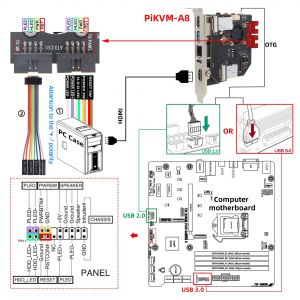




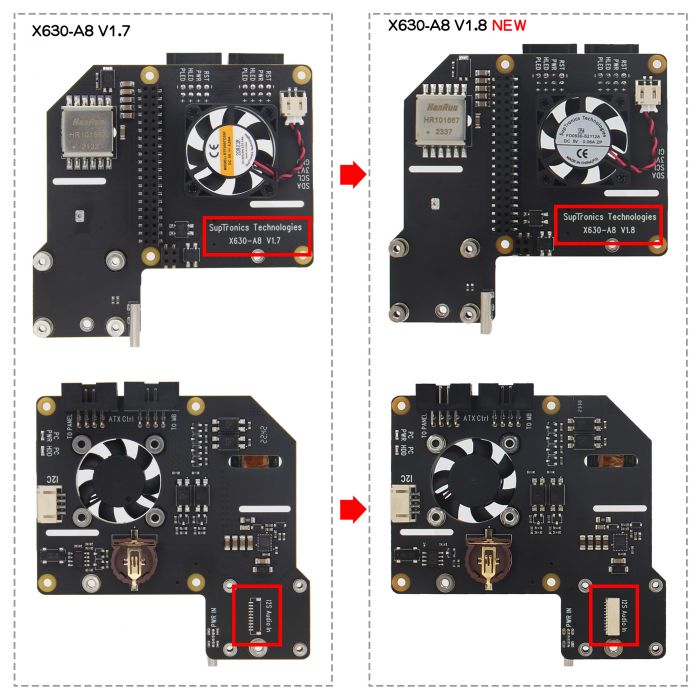

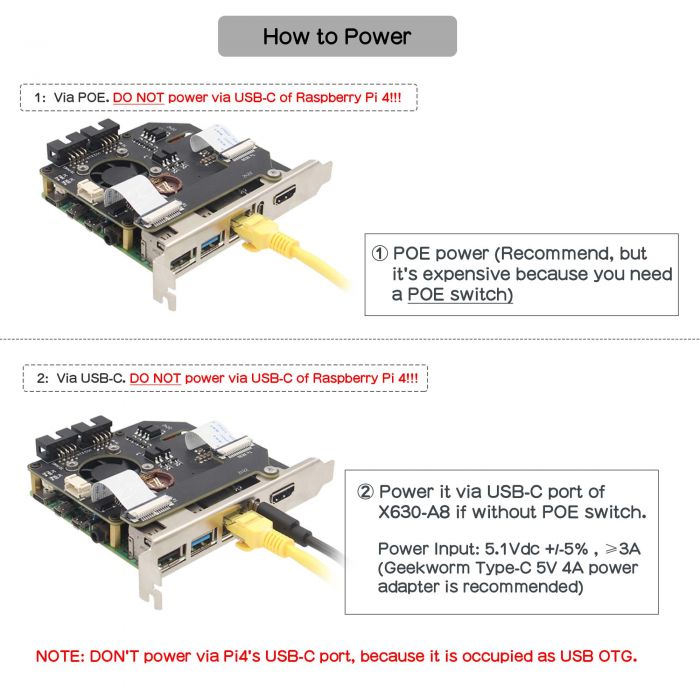


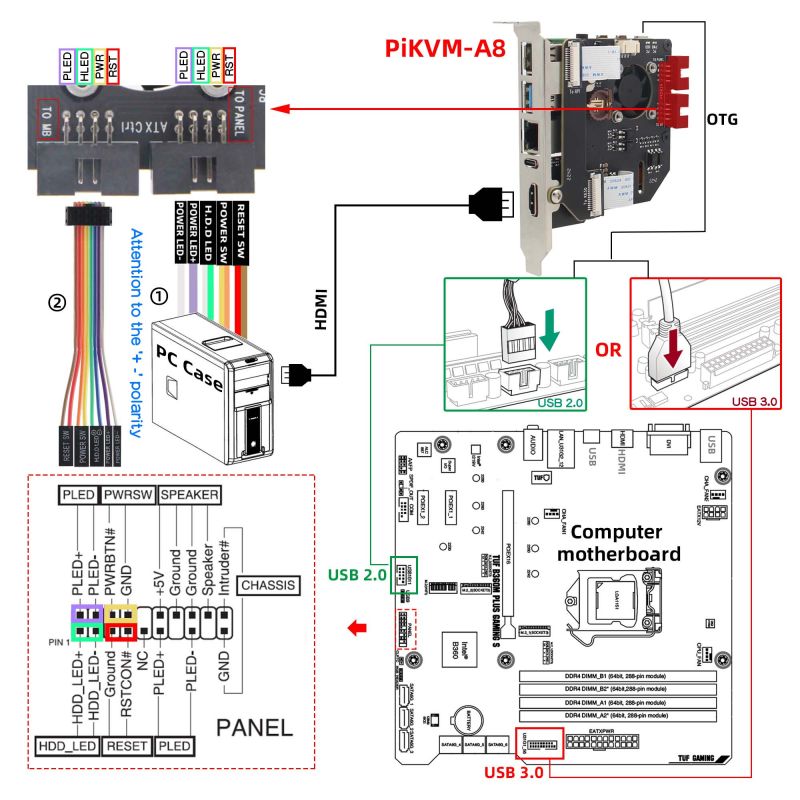
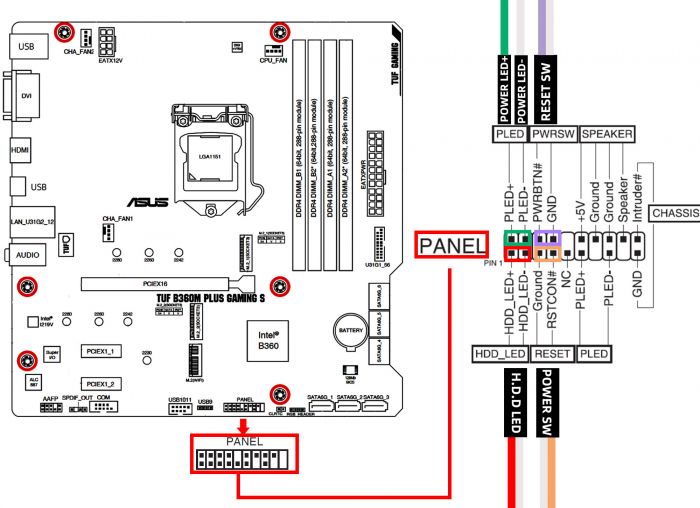






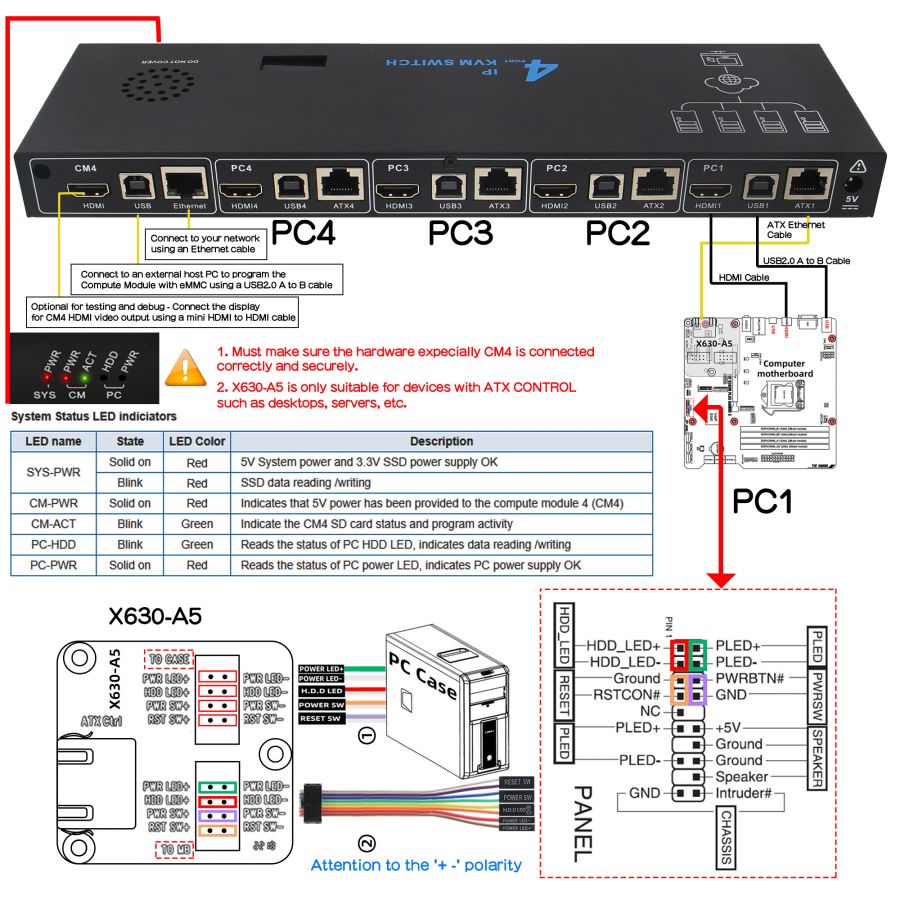

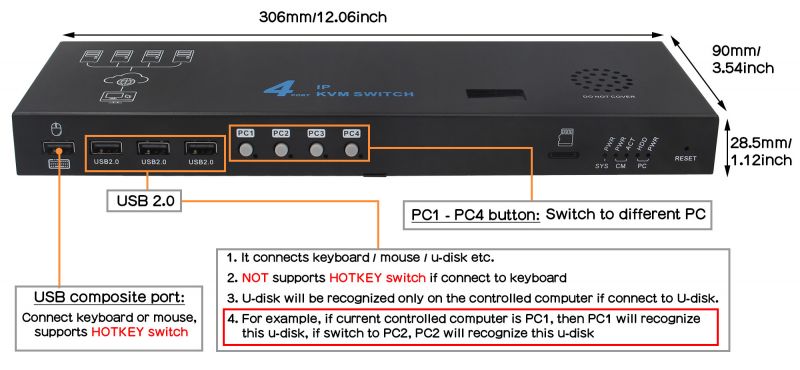

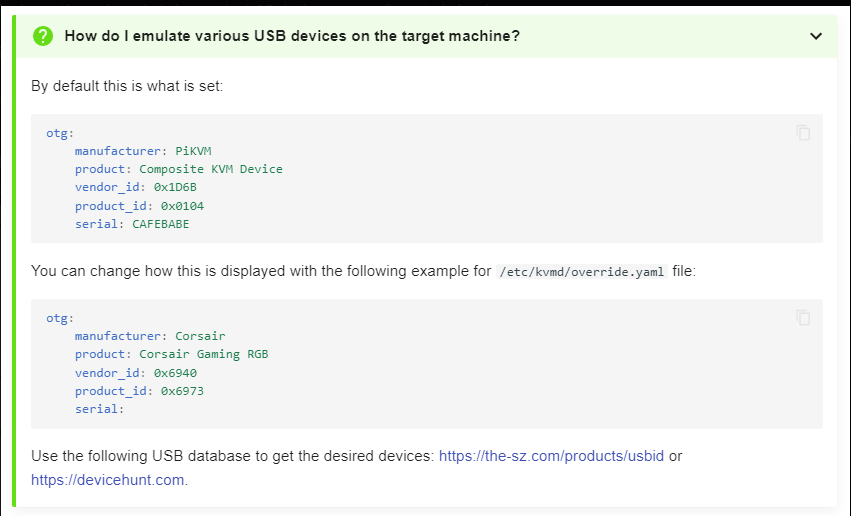
Enable comment auto-refresher
Anonymous user #15
Permalink |
Lisa
Anonymous user #13
Permalink |
Anonymous user #13
Permalink |
Lisa
Anonymous user #12
Permalink |
Lisa
Anonymous user #11
Permalink |
Harry
Anonymous user #14
Anonymous user #10
Permalink |
Lisa
Anonymous user #8
Permalink |
Anonymous user #9
Anonymous user #7
Permalink |
Walker
Anonymous user #7
Permalink |
Walker
Anonymous user #6
Permalink |
Walker
Anonymous user #5
Permalink |
Walker
Anonymous user #4
Permalink |
Walker
Anonymous user #4
Walker
Anonymous user #2
Permalink |
Harry
Anonymous user #2
Harry
Anonymous user #3
Anonymous user #1
Permalink |
Walker