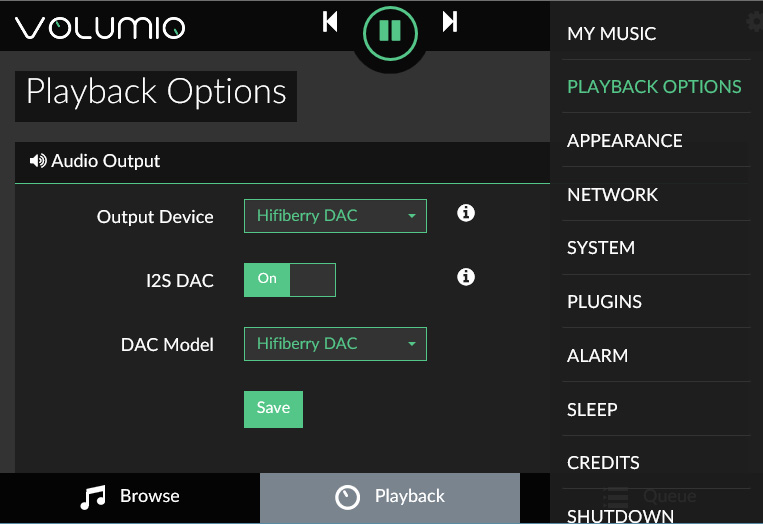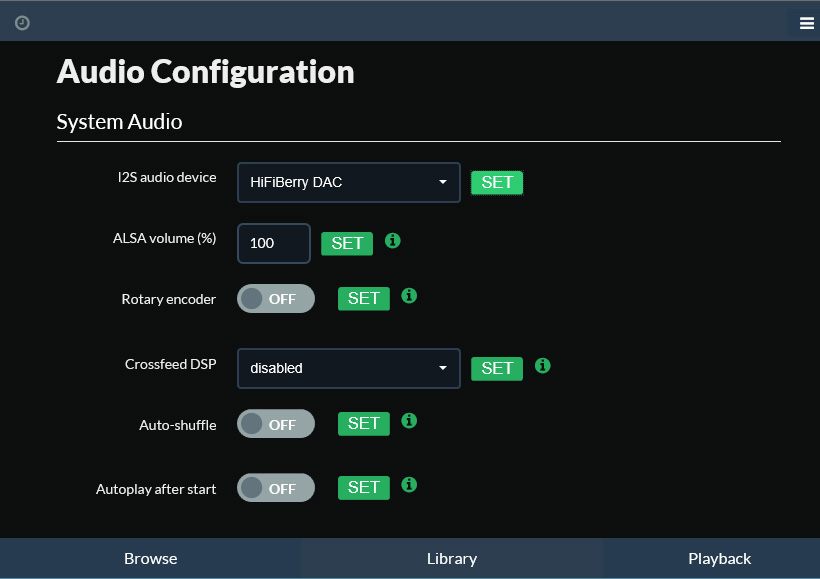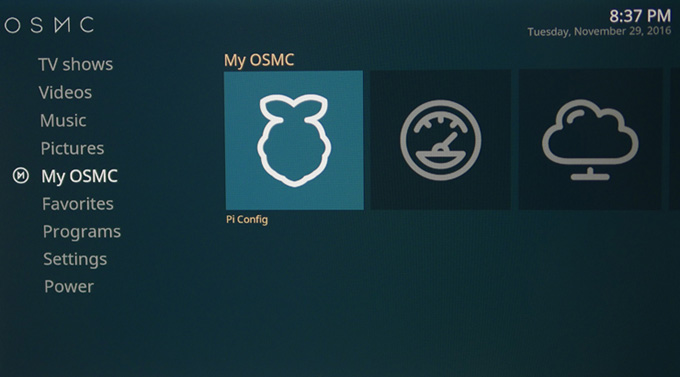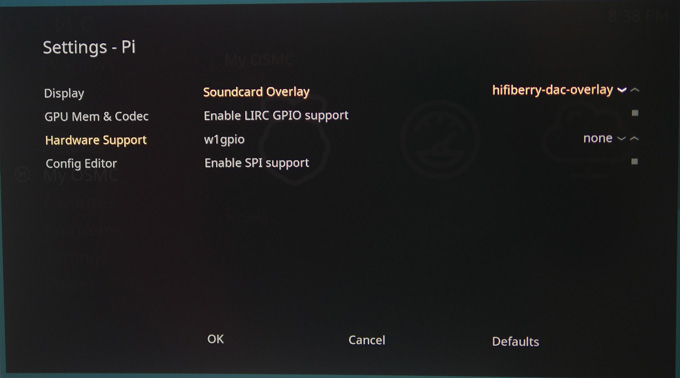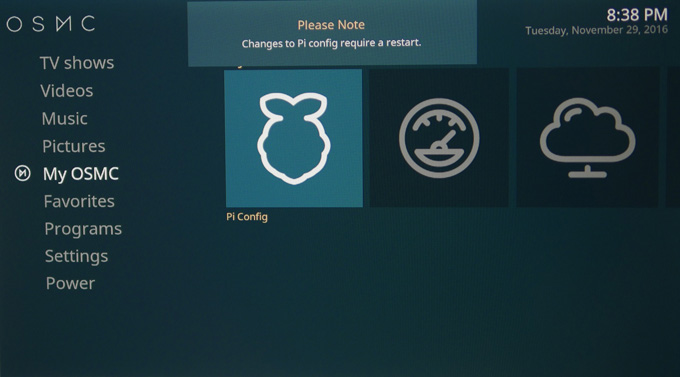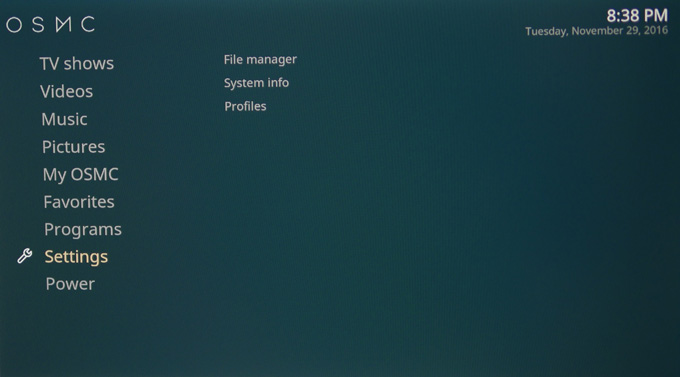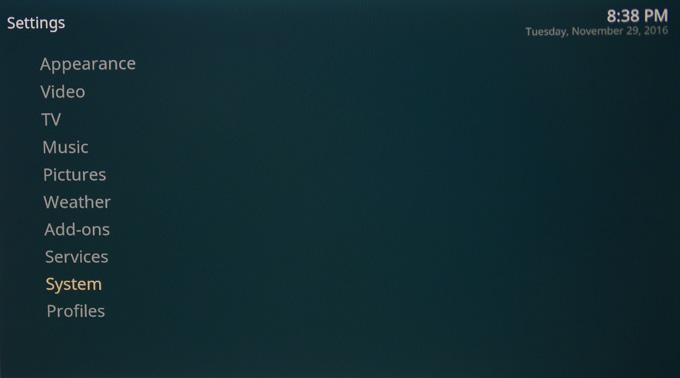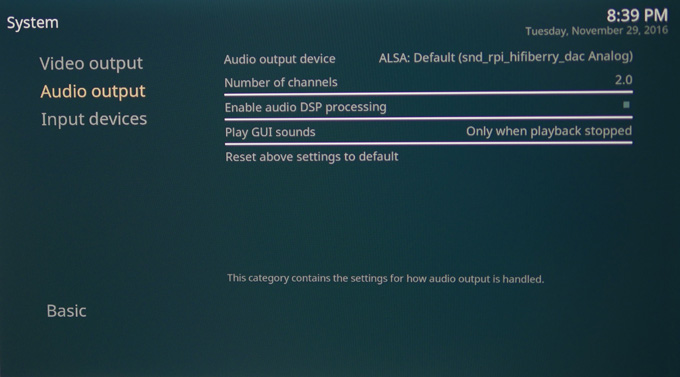Difference between revisions of "X450/X5500 Software Configuration"
Jump to navigation
Jump to search
(Created page with "{{GD Template Impl}} ==Volumio (Version: 2.118)== Select the<span style="color:red;">“PLAYBACK OPTIONS”</span>menu, Turn on <span style="color:red;">"I2S DAC"</span> and...") |
m (Abby moved page X450 / X5500 Software Configuration to X450/X5500 Software Configuration) |
(No difference)
| |
Revision as of 12:20, 16 April 2020
Contents
Volumio (Version: 2.118)
Select the“PLAYBACK OPTIONS”menu, Turn on "I2S DAC" and select "Hifiberry DAC" under“DAC Model.” Then reboot and you are done.
Moode Audio Player (Version: 3.1)
Simply select the“Configure”menu, select "Audio" under "configuration settings", then select "HiFiBerry DAC" under “I2S audio device", Finally click “SET”and reboot.
OSMC (Version: 20170210)
1. Select My OSMC and enter "Pi Config".
2. Select "Hardware Support" and choose your "hifiberry-dac-overlay" in the Soundcard Overlay parameter.
3. Restart your Raspberry Pi.
4. Select "Settings".
5. Select "System".
6. Select "Audio output" and set the Audio output device parameter to ALSA: Default (snd_rpi_hifiberry_dac Analog)
7. Done!
Raspbian Stretch
REMOVE THE DRIVER FOR THE ONBOARD SOUND
1) pi@raspberrypi ~ $ sudo nano /boot/config.txt 2) Remove the line: dtparam=audio=on
CONFIGURE DEVICE TREE OVERLAY FILE
3) Add the following line
dtoverlay=hifiberry-dac
4) Save your changes by pressing Ctrl-x then Y
5) Reboot your Raspberry Pi
pi@raspberrypi ~ $ sudo reboot