How to update eeprom firmware
Here is a tutorial on how to update eeprom
1. Firstly check the bootloader version using the following command:
vcgencmd bootloader_version
Maybe the result is following:
pi@raspberrypi:~ $ vcgencmd bootloader_version 2024/02/16 15:28:41 version 4c845bd37c8a7c7ff79173cdc50dd3facf63996f (release) timestamp 1708097321 update-time 1709085188 capabilities 0x0000007f
'2024/02/16' is the firmware version; https://github.com/raspberrypi/rpi-eeprom/blob/master/firmware-2712/release-notes.md
2. Update to the latest version (recommended)
You can refer to the official document: update firmware or run the following command:
sudo apt update sudo apt upgrade sudo rpi-eeprom-update -a
If a firmware update is available you will be prompted to install it and your Raspberry Pi will reboot. More information about updating the firmware on your Raspberry Pi is available in the official documentation.
Then restart and the firmware will be updated (requires Internet access).
3. Update to specified version
At some point, you may need to update to a specified version (you almost never need to use it now). You can refer to the following command. Visit this link to view firmware version history.
wget https://github.com/timg236/rpi-eeprom/raw/pieeprom-2023-10-30-2712/firmware-2712/default/pieeprom-2023-10-30.bin sudo rpi-eeprom-config --edit pieeprom-2023-10-30.bin
If your wget download file fails, please directly click File:Pieeprom-2023-10-30.zip download it then unzip it (run unzip pieeprom-2023-10-30.zip) to get pieeprom-2023-10-30.bin file.
PS: You can replace the 'pieeprom-2023-10-30.bin ' to you specified version file.
4. Check if the update was successful
After restarting, run the vcgencmd bootloader_version command again to view the firmware version and check whether the update is successful.
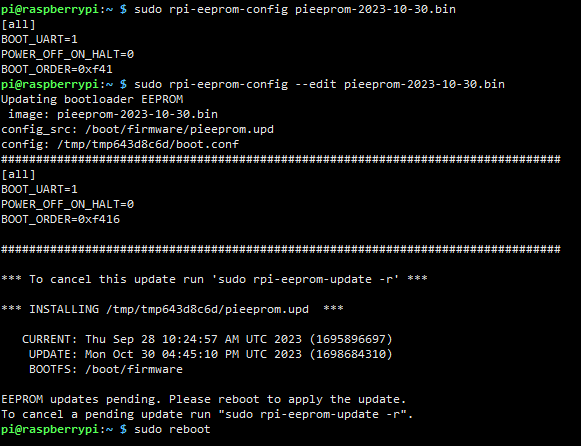
Enable comment auto-refresher
Anonymous user #3
Permalink |
Anonymous user #4
Anonymous user #2
Permalink |
Anonymous user #1
Permalink |
Harry