Difference between revisions of "How to update eeprom firmware"
(Created page with "{{GD Template Impl}} ==How to update eeprom firmware== '''NOTE''': If you find that there is '''no WIFI''' or '''can not boot from nvme ssd''' after restarting, you can try t...") |
|||
| (26 intermediate revisions by 2 users not shown) | |||
| Line 1: | Line 1: | ||
{{GD Template Impl}} | {{GD Template Impl}} | ||
| − | + | Here is a tutorial on how to update eeprom, OR you can also refer to official documention: https://www.raspberrypi.com/documentation/computers/raspberry-pi.html#automatic-updates | |
| − | |||
| − | + | '''1. Firstly check the bootloader version''' | |
| + | vcgencmd bootloader_version | ||
| − | + | Maybe the result is following: | |
| + | <pre> | ||
| + | pi@raspberrypi:~ $ vcgencmd bootloader_version | ||
| + | 2024/04/20 11:53:30 | ||
| + | version d1744d218076d7eee7c14763bbf3d3cf6278191a (release) | ||
| + | timestamp 1713610410 | ||
| + | update-time 1713762640 | ||
| + | capabilities 0x0000007f | ||
| + | </pre> | ||
| + | |||
| + | '2024/04/20' is the firmware version; | ||
| + | https://github.com/raspberrypi/rpi-eeprom/blob/master/firmware-2712/release-notes.md | ||
| + | |||
| + | '''2. Update to the latest version (recommended)''' | ||
| + | |||
| + | Before starting the update, make sure raspberry pi 5 is connected to the Internet; | ||
| + | |||
| + | You can refer to the official document: [https://www.raspberrypi.com/documentation/computers/raspberry-pi-5.html#updating-your-firmware update firmware] or following steps: | ||
| + | |||
| + | * Update via command: | ||
| + | sudo apt update | ||
| + | sudo apt upgrade | ||
| + | sudo rpi-eeprom-update -a | ||
| + | If a firmware update is available you will be prompted to install it and your Raspberry Pi will reboot. More information about updating the firmware on your Raspberry Pi is available in the [https://www.raspberrypi.com/documentation/computers/raspberry-pi-5.html#updating-your-firmware official documentation]. | ||
| + | |||
| + | * Use tool '''raspi-config''' to update | ||
| + | sudo raspi-config | ||
| + | Then select '''6 Advanced Opitions''' => '''A5 Bootloader Version''' => '''E1 Latest''', answere '''Yes''') | ||
| + | |||
| + | Then <code>reboot</code> and the firmware will be updated (requires Internet access). | ||
| + | |||
| + | |||
| + | '''3. Update to specified version''' (Not recommended) | ||
| + | |||
| + | At some point, you may need to update to a specified version (you almost never need to use it now). You can refer to the following command. Visit [https://github.com/timg236/rpi-eeprom/tree/master/firmware-2712/default this link] to view firmware version history. | ||
wget https://github.com/timg236/rpi-eeprom/raw/pieeprom-2023-10-30-2712/firmware-2712/default/pieeprom-2023-10-30.bin | wget https://github.com/timg236/rpi-eeprom/raw/pieeprom-2023-10-30-2712/firmware-2712/default/pieeprom-2023-10-30.bin | ||
sudo rpi-eeprom-config --edit pieeprom-2023-10-30.bin | sudo rpi-eeprom-config --edit pieeprom-2023-10-30.bin | ||
| + | If your wget download file fails, please directly click [[File:Pieeprom-2023-10-30.zip]] download it then unzip it (run '''''unzip pieeprom-2023-10-30.zip''''') to get <big>pieeprom-2023-10-30.bin</big> file. | ||
| − | + | PS: You can replace the 'pieeprom-2023-10-30.bin ' to you specified version file. | |
[[File:Update-eeprom.png]] | [[File:Update-eeprom.png]] | ||
| + | '''4. Check if the update was successful''' | ||
| − | + | After restarting, run the '''vcgencmd bootloader_version''' command again to view the firmware version and check whether the update is successful. | |
| − | |||
| − | ''' | ||
<!--Add review function! --> | <!--Add review function! --> | ||
Latest revision as of 13:13, 22 April 2024
Here is a tutorial on how to update eeprom, OR you can also refer to official documention: https://www.raspberrypi.com/documentation/computers/raspberry-pi.html#automatic-updates
1. Firstly check the bootloader version
vcgencmd bootloader_version
Maybe the result is following:
pi@raspberrypi:~ $ vcgencmd bootloader_version 2024/04/20 11:53:30 version d1744d218076d7eee7c14763bbf3d3cf6278191a (release) timestamp 1713610410 update-time 1713762640 capabilities 0x0000007f
'2024/04/20' is the firmware version; https://github.com/raspberrypi/rpi-eeprom/blob/master/firmware-2712/release-notes.md
2. Update to the latest version (recommended)
Before starting the update, make sure raspberry pi 5 is connected to the Internet;
You can refer to the official document: update firmware or following steps:
- Update via command:
sudo apt update sudo apt upgrade sudo rpi-eeprom-update -a
If a firmware update is available you will be prompted to install it and your Raspberry Pi will reboot. More information about updating the firmware on your Raspberry Pi is available in the official documentation.
- Use tool raspi-config to update
sudo raspi-config
Then select 6 Advanced Opitions => A5 Bootloader Version => E1 Latest, answere Yes)
Then reboot and the firmware will be updated (requires Internet access).
3. Update to specified version (Not recommended)
At some point, you may need to update to a specified version (you almost never need to use it now). You can refer to the following command. Visit this link to view firmware version history.
wget https://github.com/timg236/rpi-eeprom/raw/pieeprom-2023-10-30-2712/firmware-2712/default/pieeprom-2023-10-30.bin sudo rpi-eeprom-config --edit pieeprom-2023-10-30.bin
If your wget download file fails, please directly click File:Pieeprom-2023-10-30.zip download it then unzip it (run unzip pieeprom-2023-10-30.zip) to get pieeprom-2023-10-30.bin file.
PS: You can replace the 'pieeprom-2023-10-30.bin ' to you specified version file.
4. Check if the update was successful
After restarting, run the vcgencmd bootloader_version command again to view the firmware version and check whether the update is successful.
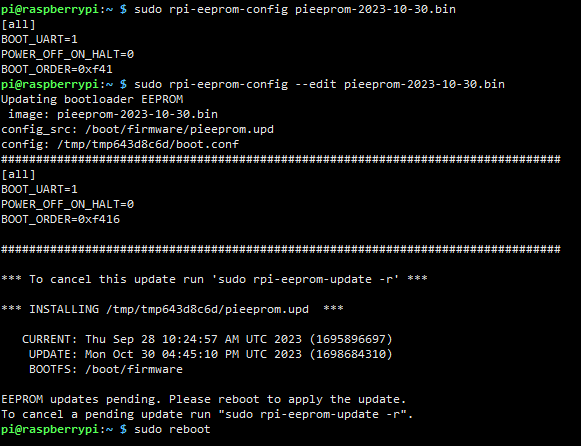
Enable comment auto-refresher
Anonymous user #3
Permalink |
Anonymous user #4
Anonymous user #2
Permalink |
Anonymous user #1
Permalink |
Harry