How to enable camera support in Raspberry Pi OS
Jump to navigation
Jump to search
Open a terminal window and type the following command:
sudo raspi-config
Then use the cursor keys to scroll down to "Interface Options".
Press the ‘Enter’ key
Make sure ‘Legacy Camera Enable/disable legacy camera support’ is selected and press the ‘Enter’ key. " Use the cursor keys to select and press the ‘Enter’ key
Press ‘Enter’ again to confirm
Then select 'Finish' to exit.
Run the following command to reboot device
sudo reboot
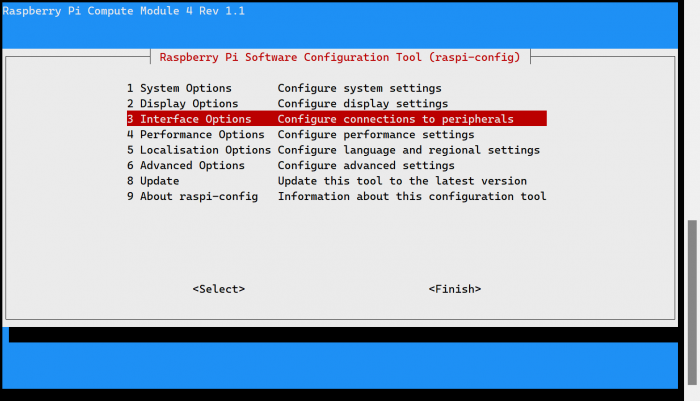
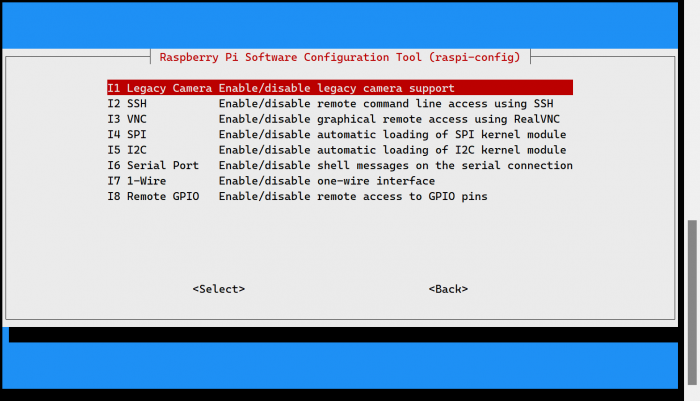
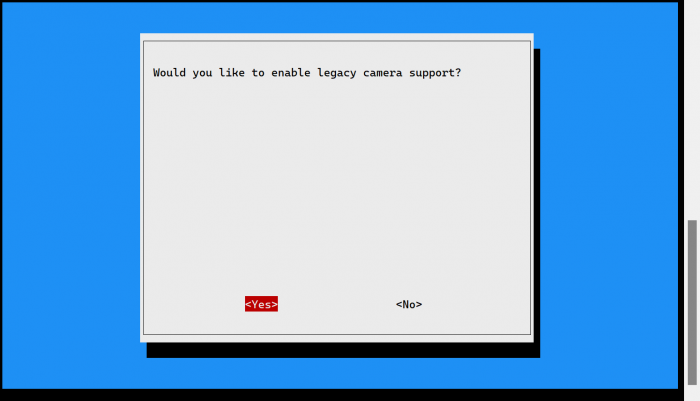
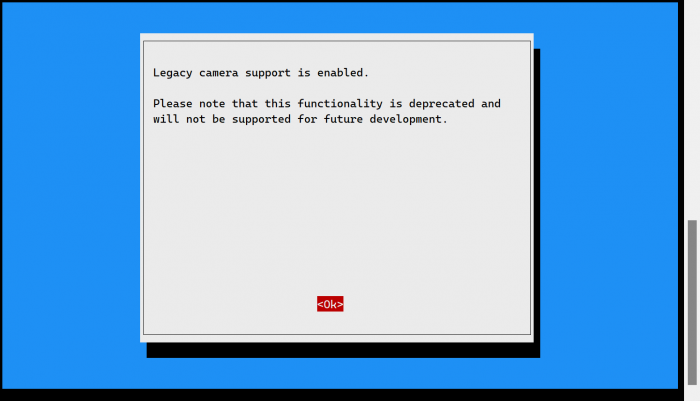
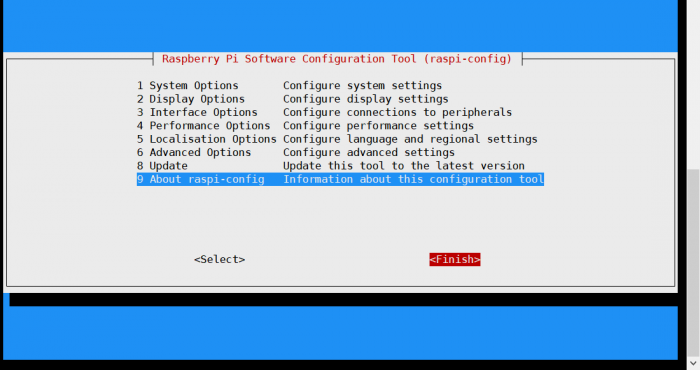
Enable comment auto-refresher