Difference between revisions of "How to enable SPI"
Jump to navigation
Jump to search
| (One intermediate revision by the same user not shown) | |||
| Line 3: | Line 3: | ||
| − | Open the Raspberry Pi terminal and run the following command | + | 1. Open the Raspberry Pi terminal and run the following command |
sudo raspi-config | sudo raspi-config | ||
[[File:Rpi5-open-spi-1.png]] | [[File:Rpi5-open-spi-1.png]] | ||
| − | Choose Interfacing Options then press Enter | + | 2. Choose Interfacing Options then press Enter |
[[File:Rpi5-open-spi-2.png]] | [[File:Rpi5-open-spi-2.png]] | ||
| − | Choose SPI then press Enter | + | 3. Choose SPI then press Enter |
[[File:Rpi5-open-spi-3.png]] | [[File:Rpi5-open-spi-3.png]] | ||
| − | Choose YES then press Enter | + | 4. Choose YES then press Enter |
| − | Reboot Raspberry Pi: | + | 5. Reboot Raspberry Pi: |
sudo reboot | sudo reboot | ||
Latest revision as of 19:22, 14 March 2024
This tutorial demonstrates how to open the SPI interface on the Raspberry Pi 5
1. Open the Raspberry Pi terminal and run the following command
sudo raspi-config
2. Choose Interfacing Options then press Enter
3. Choose SPI then press Enter
4. Choose YES then press Enter
5. Reboot Raspberry Pi:
sudo reboot
Please make sure that the SPI interface was not used by other devices, you can check in the /boot/config.txt
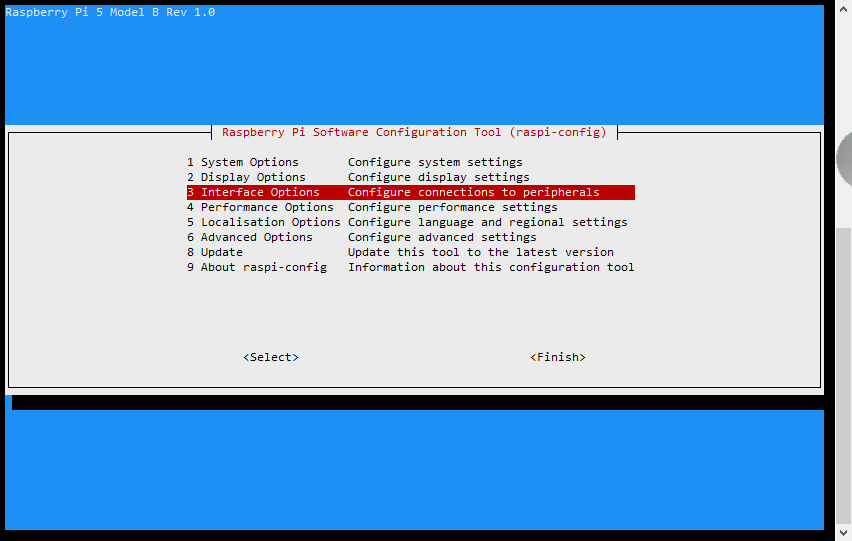
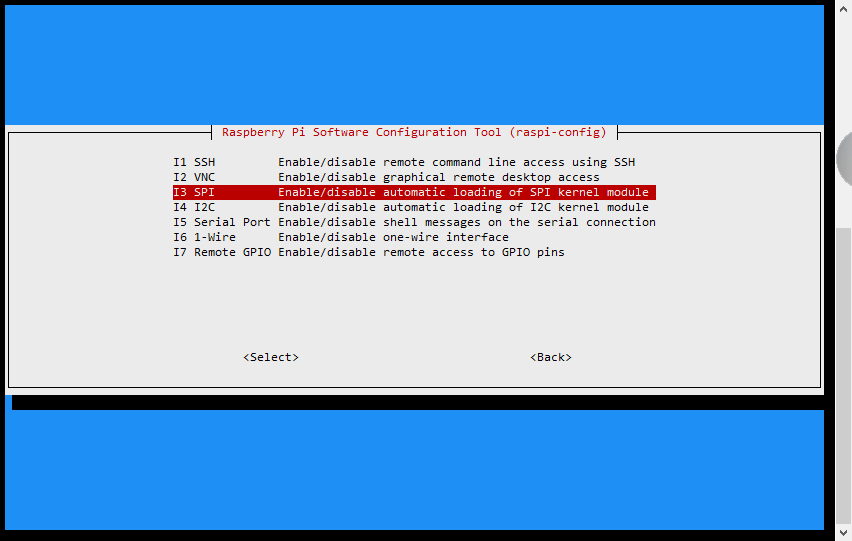
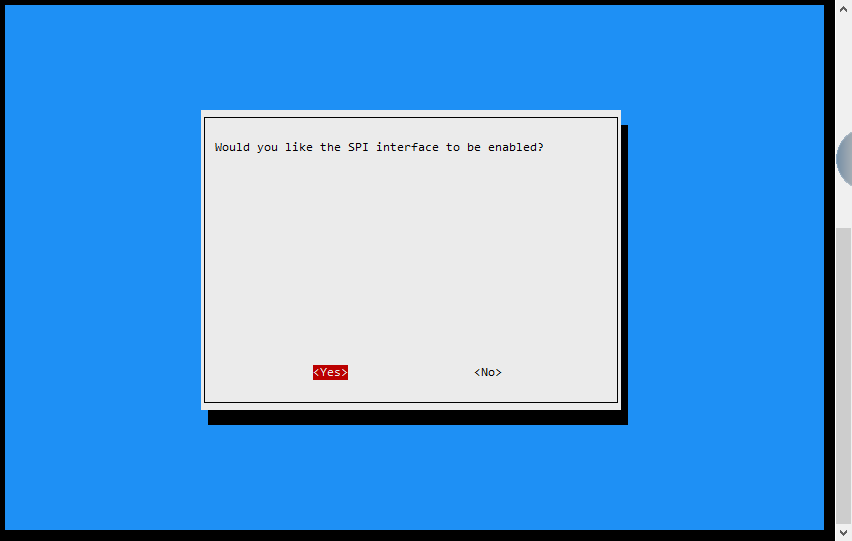
Enable comment auto-refresher