Voice HAT Software
We test it base on 2020-08-20-raspios-buster-armhf.img
You must burn the last official Raspbian firmware firstly.
- System update & upgrade
sudo apt-get update sudo apt-get upgrade #Maybe you need update linux software source, and the source of the software depends on your country, you can use aliyu sortware source if you are in China. for example:
sudo nano /etc/apt/sources.list #replace file comment with the following comment; #deb-src http://archive.raspberrypi.org/debian/ stretch main deb http://mirrors.aliyun.com/raspbian/raspbian/ buster main contrib non-free rpi deb-src http://mirrors.aliyun.com/raspbian/raspbian/ buster main contrib non-free rpi save&exit;
- Check linux kernal version, and require kernal 5.4 or more version;
sudo uname -a Linux raspberrypi 5.4.72-v7l+ #1356 SMP Thu Oct 22 13:57:51 BST 2020 armv7l GNU/Linux (this is the result of the above command)
- Setup WM8960 driver
git clone --depth=1 https://github.com/respeaker/seeed-voicecard cd seeed-voicecard sudo ./install.sh #This will take about 30 minutes or so, depending on your network conditions reboot
- Check play:
aplay -l
pi@raspberrypi:~/seeed-voicecard $ aplay -l **** List of PLAYBACK Hardware Devices **** card 0: ALSA [bcm2835 ALSA], device 0: bcm2835 ALSA [bcm2835 ALSA] Subdevices: 8/8 Subdevice #0: subdevice #0 Subdevice #1: subdevice #1 Subdevice #2: subdevice #2 Subdevice #3: subdevice #3 Subdevice #4: subdevice #4 Subdevice #5: subdevice #5 Subdevice #6: subdevice #6 Subdevice #7: subdevice #7 card 0: ALSA [bcm2835 ALSA], device 1: bcm2835 ALSA [bcm2835 IEC958/HDMI] Subdevices: 1/1 Subdevice #0: subdevice #0 card 1: seeed2micvoicec [seeed-2mic-voicecard], device 0: bcm2835-i2s-wm8960-hifi wm8960-hifi-0 [] Subdevices: 1/1 Subdevice #0: subdevice #0
- Check record
arecord -l
pi@raspberrypi:~/seeed-voicecard $ arecord -l **** List of CAPTURE Hardware Devices **** card 1: seeed2micvoicec [seeed-2mic-voicecard], device 0: bcm2835-i2s-wm8960-hifi wm8960-hifi-0 [] Subdevices: 1/1 Subdevice #0: subdevice #0 pi@raspberrypi:~/seeed-voicecard $
- Record & play test
sudo arecord -f cd -Dhw:1 | aplay -Dhw:1 #Ctrl+C to exit,
#Record to result file test.wav sudo arecord -D hw:1,0 -f S32_LE -r 16000 -c 2 test.wav #The result record file is test.wav, Ctrl+C to exit
- Play the record result file
sudo aplay -Dhw:1 test.wav
- How to adjust volumn
sudo alsamixer
if the default sound card is not WM8960, please select it via press F6
- How to use the LED?
Download file File:Voice-HAT.zip, unzip it, then run the following command:
cd Voice-HAT sudo python pixels.py
- How to use the custom button?
sudo pip install rpi.gpio // install RPi.GPIO library
Download File:Button.zip, unzip it to get button.py file,
pi@raspberrypi:~ $ python button.py off off on on off
Return Raspi Voice HAT
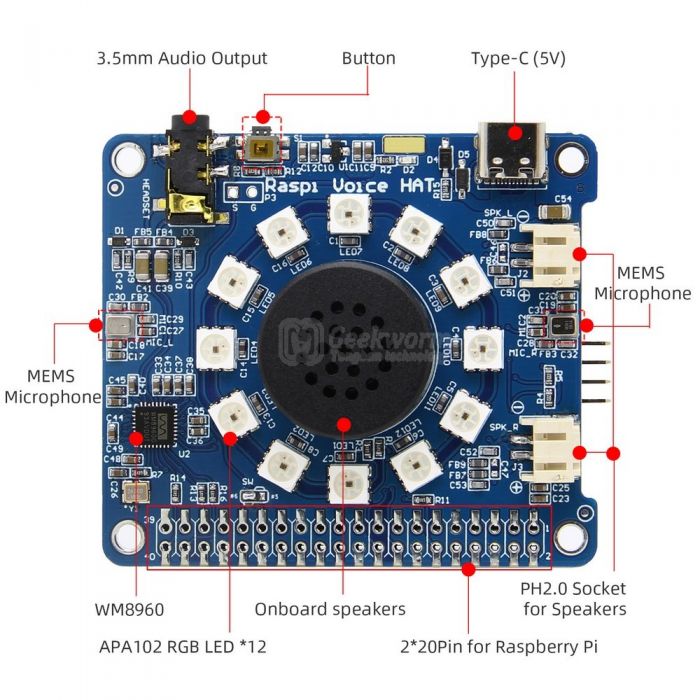
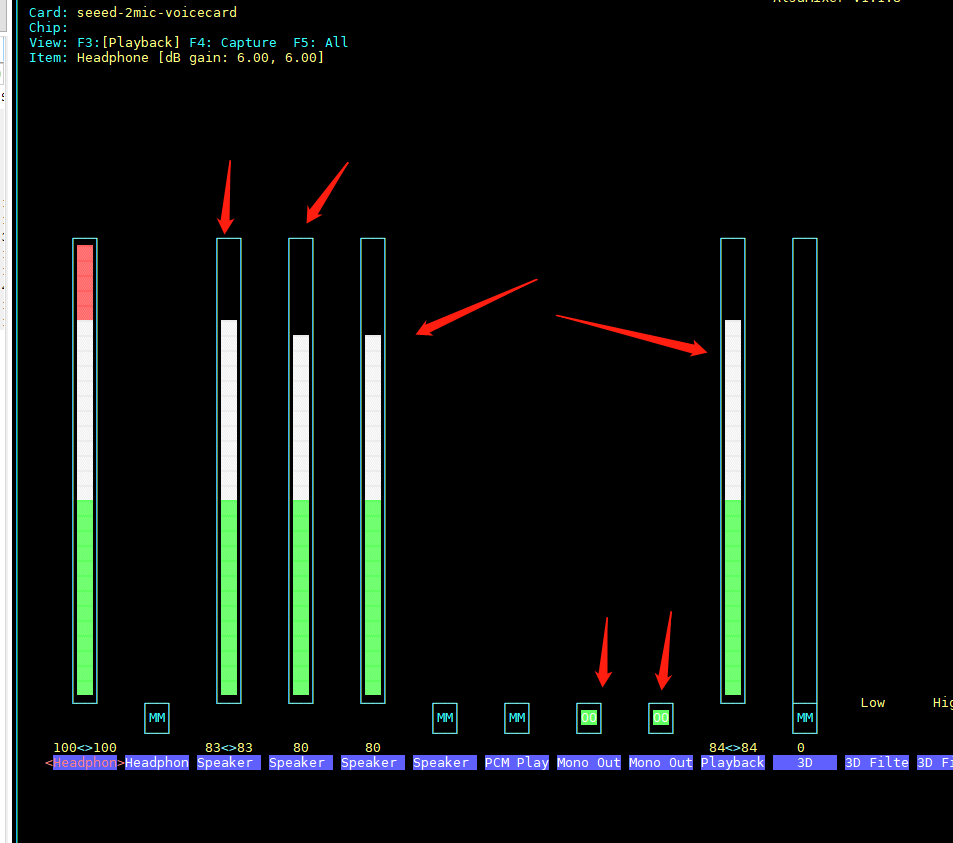
Enable comment auto-refresher
Anonymous user #2
Permalink |
Walker
Anonymous user #2
Walker
Anonymous user #1
Permalink |
Anonymous user #1
Lisa