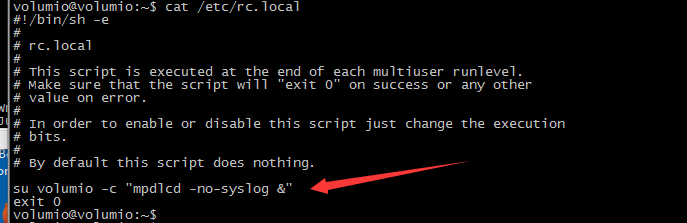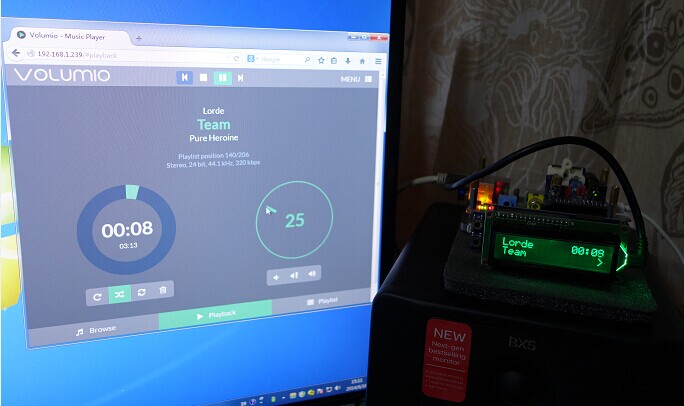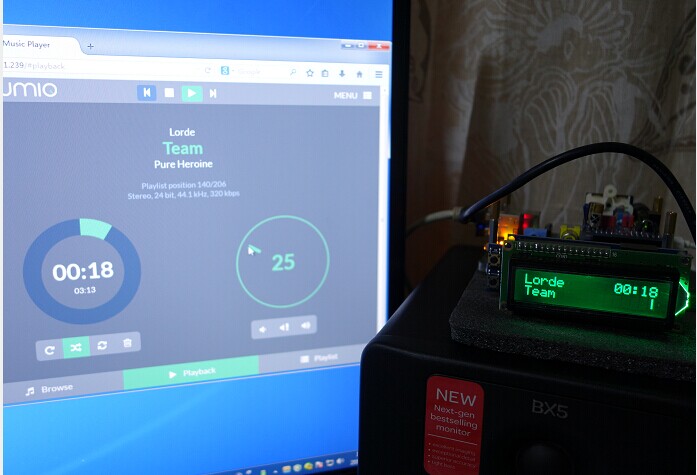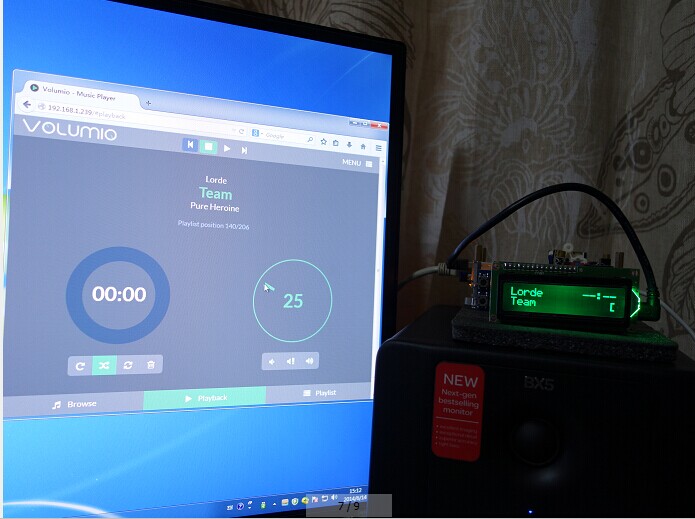How to display the Volumio of DAC+
Contents
Overview
How to Use LCD(sku:443780) to Display the Volumio Information of DAC+ Board?
Install lcdproc screen display software
sudo apt-get install lcdproc
Edit configuration files
sudo nano /etc/LCDd.conf
Find the below related content and modify
Driver=curses => Driver=hd44780 #ServerScreen=no => ServerScreen=off
Find [hd44780], changed to the below information:
[hd44780] ConnectionType=lcd2usb Contrast=850 Brightness=800 OffBrightness=0 Keypad=yes Backlight=yes Size=16×2 KeyDirect_1=Up KeyDirect_2=Down
PS: You can also download File:LCDd-1.zip and replace /etc/LCDd.conf directly;
Install MPDlcd software
sudo apt-get install python-mpd sudo apt-get install python-pip sudo pip install mpdlcd wget -O /etc/mpdlcd.conf https://raw.github.com/rbarrois/mpdlcd/master/mpdlcd.conf
Set it to run automatically;
sudo update-rc.d LCDd defaults
Edit /etc/rc.local, add the below command before exit0 line
su volumio -c “mpdlcd –no-syslog &”
Reboot system, then let's us enjoy some music now.
PS: You can edit the configuration file to set the display comment, only modify the [pattern] comment;
sudo nano /etc/mpdlcd.conf
Some Play effect pictures
Normal play display effect:
Pause display effect:
Stop display effect: