3.5 LCD B
Contents
Features
- 320×480 resolution
- Resistive touch control
- With the refresh rate of raspberry pie around 50Hz (Max. 60Hz), play video to play the game without pressure
- Compatible with Raspberry Pi 4 Model B and Raspberry Pi A, B, A+, B+, 2B, 3B, 3B+versions
- Drivers provided (works with your own Raspbian/Ubuntu directly)
- Supports Raspbian system, ubuntu system,kali Linux system
Key Parameters
- LCD Type: TFT
- LCD driver IC: ILI9486L
- LCD Interface: SPI (up to 125MHz SPI input, Max FPS: 50Mhz)
- Touch Screen Type: Resistive
- Touch Screen Controller: XPT2046
- Colors: 65536
- Backlight: LED
- Resolution: 320*480 (Pixel)
- Backlight Current: 120ma
- Power: 0.16A x 5V
- Operating Temp. (℃): -20~70
Interface
Packing List
- 1 x TFT Module
- 1 x Touch Pen
Driver Installation
1. Install the Raspbian/UbuntuMate official mirror
- Download the latest Raspbian/ubuntumate mirror from official site
- Use <SDFormatter> File:SDFormatterV4.zip or SD Formatter 4.0 for SD/SDHC/SDXC to format Micro SD card
- Use <Win32DiskImager> File:Win32DiskImager.zip or File:Usbit174.zip to burn the official image to Micro SD card
2. Connect with RaspberryPi
- Align right-side to insert the LCD screen
- Plug-in MicroSD card, connect network and power
3. Installation guide on Raspbian
- Login to raspberryPi terminal by SSH (user name: pi ,password: raspberry)
- Execute the following commands (raspberryPi needs to connect Internet):
or refer to https://github.com/goodtft/LCD-show
cd /home sudo rm -rf LCD-show git clone https://github.com/goodtft/LCD-show.git chmod -R 755 LCD-show cd LCD-show/ sudo ./LCD35-show
4: Installation guide on Ubuntu Mate, Kali, Retropie
- For Ubuntu: https://github.com/lcdwiki/LCD-show-ubuntu
- For Kali: https://github.com/lcdwiki/LCD-show-kali
- For Retropie: https://github.com/lcdwiki/LCD-show-retropie
- After the above commands are executed, the system will automatically restart and be able to display and touch normally now.
Note: after installing this driver, the HDMI output will be disabled. If it is necessary to switch back to the HDMI display, execute:
sudo ./LCD-hdmi
FAQ
Q: How to rotate the screen?
A: run the following shell command:(you need to install driver fristly, change the digital 90 to what you want)
cd LCD-show/ sudo ./rotate.sh 90
Q: Does this screen support Windows?
A: NOT support windows, and supports Raspbian/Ubuntu Mate/Kali/Retropie.





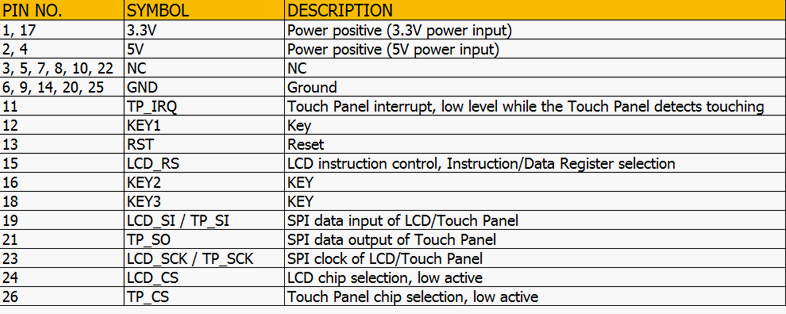



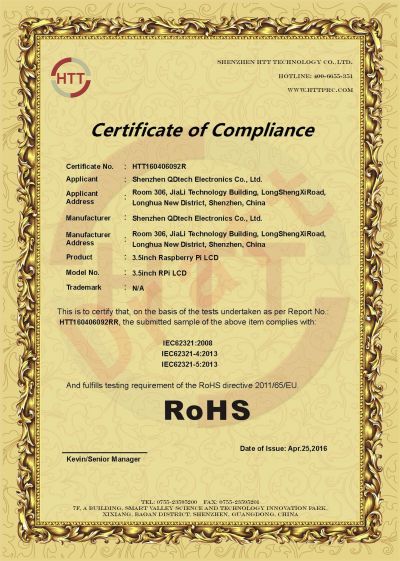
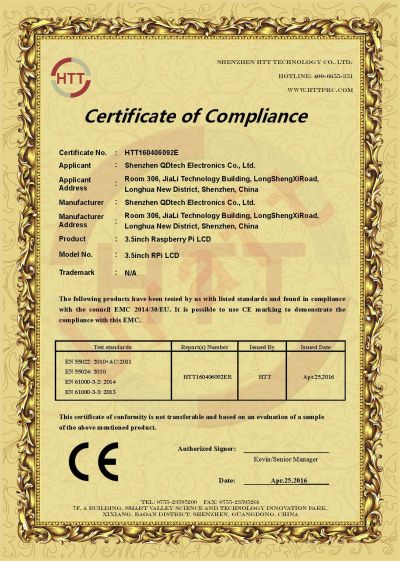
Enable comment auto-refresher
Anonymous user #9
Permalink |
Anonymous user #8
Permalink |
Walker
Anonymous user #8
Permalink |
Anonymous user #7
Permalink |
Lisa
Anonymous user #7
Permalink |
Anonymous user #7
Permalink |
Anonymous user #6
Permalink |
Xiali
Anonymous user #5
Permalink |
Anonymous user #4
Permalink |
Anonymous user #4
Permalink |
Anonymous user #2
Permalink |
Anonymous user #1
Permalink |
Anonymous user #1
Anonymous user #3