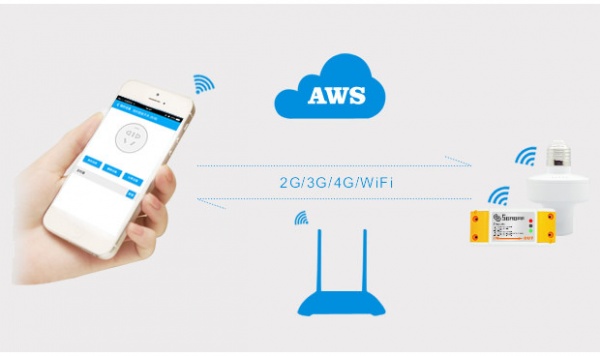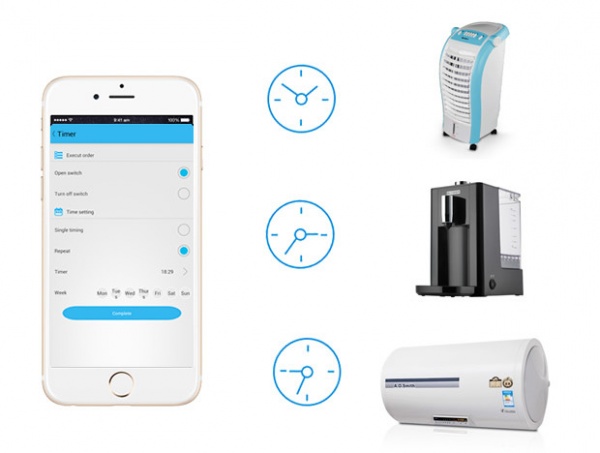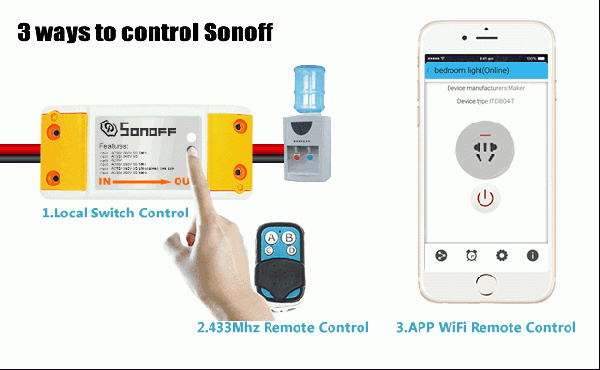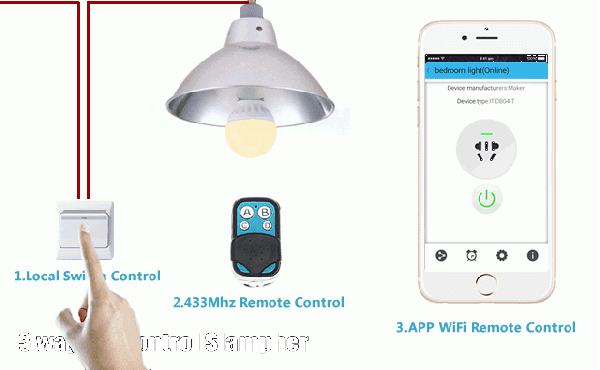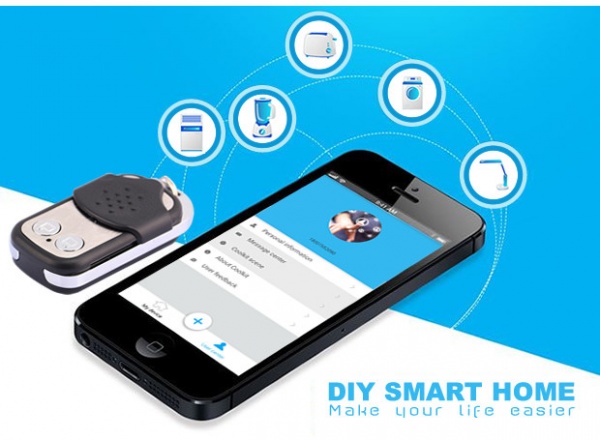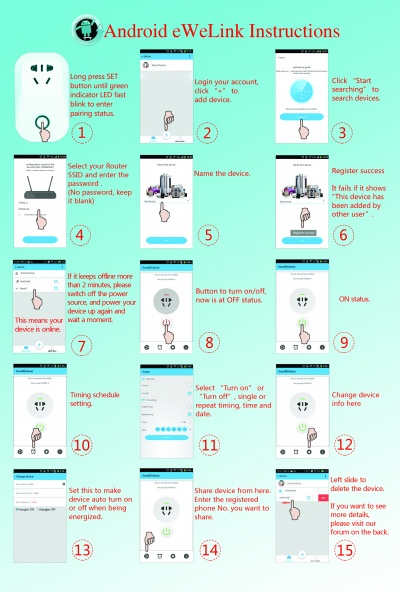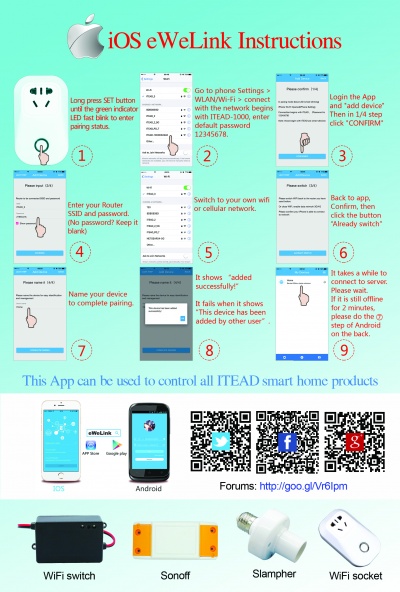Difference between revisions of "Itead Sonoff SKU:422387"
(No difference)
|
Latest revision as of 11:40, 20 September 2017
Contents
What are Sonoff and Slampher?
Sonoff and Slampher are smart WiFi Wireless products which will connect with your home appliances and lights by WiFi, allowing you to remotely turn devices on or off, set timing schedules, check devices status through the APP in your smart phone.Slampher can connect to light bulbs with E27 screw base while Sonoff can connect to various home appliances. Sonoff and Slampher’s most significant difference from general smart home products is the 433 Mhz Remote Controller. You can control many devices through ONE such a controller indoor, neither smart phones nor WiFi network needed.
How do Sonoff and Slampher work?
Sonoff and Slampher will send data to cloud platform through WiFi Router, they pair with the wifi through the APP, thus you can control all added appliances and lights with your smart phone or tablet. The 433 Mhz receiver inside Sonoff and Slampher supports 433 Mhz devices indoor control.
As long as the phone has network(2G/3G/WiFi), you can remotely control all your devices. The APP supports Checking all devices status
Remotely turn on or off the devices
Setting maximum 8 timing schedules
How to operate the APP?
Register and log in.
Add devices(auto-search devices to be configured —select the device to be added—select the wifi to be paired with—configure)
Control devices(remote turn on/off, set timing schedules, check status, share devices) 2 Ways to control Sonoff and Slampher You can control your Sonoff and Slampher by 2 ways: by the manual switch, by the APP. No matter which way you use, the status are synchronous.
How to install Sonoff and Slampher?
To install Slampher, simply switch off the electricity source, screw the light bulb of E27 screw base into Slampher, then screw the Slampher into your original E27 screw light holder.
To install Sonoff, pay attention to the IN and Out mark on Sonoff.
- Switch off electricity source
- Open the two yellow shells at both ends
- Connect the two electricity source cables(Live and Neutral) to the 2 ports with “IN” mark, one cable for one port, and there’s no limitation for which port to connect.
- Connect the two appliance cables(Live and Neutral) to the 2 ports with “OUT” mark, one cable for one port, and there’s no limitation for which port to connect
- Cover the shells and screw firmly
Amazon AWS Global Server
All ITEAD smart home products use Amazon AWS Global Server, which is very stable and easy to access. As long as your smart phone has 2G/3G/WiFi network, you can control all your home appliances in your palm from anywhere at any time.
How to match 433MHz Controller with the switch
Quick press the deploy button, then red LED twinkle, and press any button on the switch. Enter the matching mode.
Green LED indicator meanings(for both Sonoff and Slampher)
Pairing Mode 1
Pairing Mode 2
1.Green led fast blinking or blinks 3 times and on repeatedly means in pairing status.
2.Green led keeps on means device has connect to server successfully.
3.Green led quickly blink one time and repeat, which means device fail to connect to router. In this case, please confirm your wifi name and password is correct and repair again.
4.Green led slowly blink means device has connected to router and server, but fail to be added in device list. Then try to add the device again.
5.Green led quickly blink twice and repeat, this means the device has connected to router but fail to connect to server. Then please confirm your wifi router works normally.
6.Delete devices
To delete a device in Android version, you need to go to the devices list, then slide the device name from right to left. You will see the delete icon, just tap it to delete your device. To delete a device in iOS version, enter a device, you'll see the "Delete"button intuitively.
7.Manage Group (Android)
Click the top right corner button on device list interface. You’ll see "Manage Group""Exit Account""Exit e-Welink". Click "Manage Group" to add or delete group. After adding group, you can long press to select the device and move it under your group. If you delete a group, the devices belong to this group will still exist.
8.Share devices
Enter the device you want to share, tap on icon "Share" then enter the Phone number (this phone No. should register and login first, stay online) you want to share with. Then he/she will receive an invitation message, by accepting the invitation, he/she will have the authority to control the device you share. Only the owner of the devices has right to share devices. We are improving the App UI design, we keep upgrading the App for that. Currently, labels for our sample batch are not very appealing and we do not offer screws for Sonoff, we will surely improve all these issues for our final product. Many people care about CE certification very much, we will also work on it. Another thing that most people worry about is the server. We use Amazon AWS Global Server, which is stable and easy to be accessed. We have a team to back up our smart home products and we'll make them better and better.
APP Download
- Adnroid APP: com.coolkit-3.apk com.coolkit-2.apk com.coolkit-1.apk(Previous version)
- Support apple cellphone also, you can search "易微联" in App store to setup it;
- Support apple cellphone also, you can search "e-welink" in App store to setup it for English version;
Documents & FAQ
- Manual for Andoird:
- Manual for iOS:
You can visit the official site to get more information.