Difference between revisions of "How to update eeprom firmware"
| (One intermediate revision by the same user not shown) | |||
| Line 8: | Line 8: | ||
Maybe the result is following: | Maybe the result is following: | ||
<pre> | <pre> | ||
| − | pi@ | + | pi@geekworm:~ $ vcgencmd bootloader_version |
| − | 2024/ | + | 2024/11/12 16:10:44 |
| − | version | + | version 4b019946a06ea87c36d14fd6d702cc65fb458b9e (release) |
| − | timestamp | + | timestamp 1731427844 |
| − | update-time | + | update-time 1732247059 |
capabilities 0x0000007f | capabilities 0x0000007f | ||
</pre> | </pre> | ||
Latest revision as of 17:44, 29 November 2024
Here is a tutorial on how to update eeprom, OR you can also refer to official documention: https://www.raspberrypi.com/documentation/computers/raspberry-pi.html#automatic-updates
1. Firstly check the bootloader version
vcgencmd bootloader_version
Maybe the result is following:
pi@geekworm:~ $ vcgencmd bootloader_version 2024/11/12 16:10:44 version 4b019946a06ea87c36d14fd6d702cc65fb458b9e (release) timestamp 1731427844 update-time 1732247059 capabilities 0x0000007f
'2024/05/17' is the firmware version; https://github.com/raspberrypi/rpi-eeprom/blob/master/firmware-2712/release-notes.md
2. Update to the latest version (recommended)
Before starting the update, make sure raspberry pi 5 is connected to the Internet;
You can refer to the official document: update firmware or following steps:
- Update via command:
sudo apt update sudo apt upgrade -y sudo rpi-eeprom-update
If a firmware update is available you will be prompted to install it and your Raspberry Pi will reboot. More information about updating the firmware on your Raspberry Pi is available in the official documentation.
- Use tool raspi-config to update
sudo raspi-config
Then select 6 Advanced Opitions => A5 Bootloader Version => E1 Latest, answere Yes)
Then reboot and the firmware will be updated (requires Internet access).
3. Update to specified version (Not recommended)
At some point, you may need to update to a specified version (you almost never need to use it now). You can refer to the following command. Visit this link to view firmware version history.
wget https://github.com/timg236/rpi-eeprom/raw/pieeprom-2023-10-30-2712/firmware-2712/default/pieeprom-2023-10-30.bin sudo rpi-eeprom-config --edit pieeprom-2023-10-30.bin
If your wget download file fails, please directly click File:Pieeprom-2023-10-30.zip download it then unzip it (run unzip pieeprom-2023-10-30.zip) to get pieeprom-2023-10-30.bin file.
PS: You can replace the 'pieeprom-2023-10-30.bin ' to you specified version file.
4. Check if the update was successful
After restarting, run the vcgencmd bootloader_version command again to view the firmware version and check whether the update is successful.
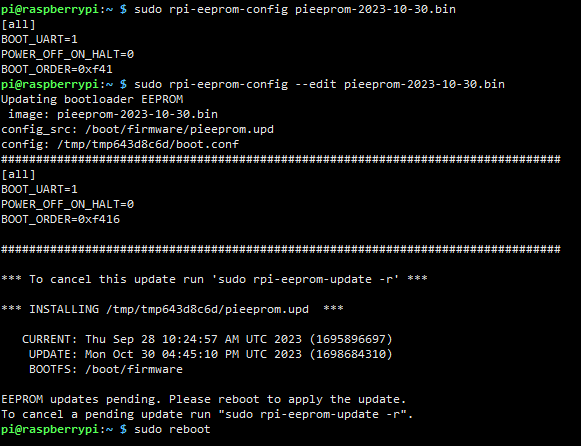
Enable comment auto-refresher
Anonymous user #3
Permalink |
Anonymous user #4
Anonymous user #2
Permalink |
Anonymous user #1
Permalink |
Harry